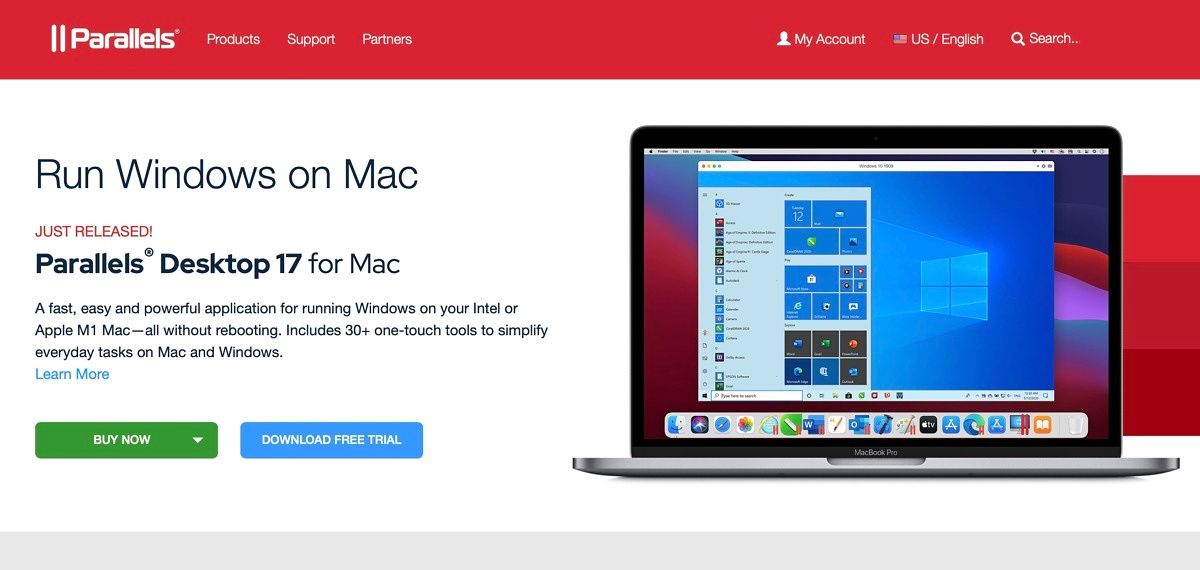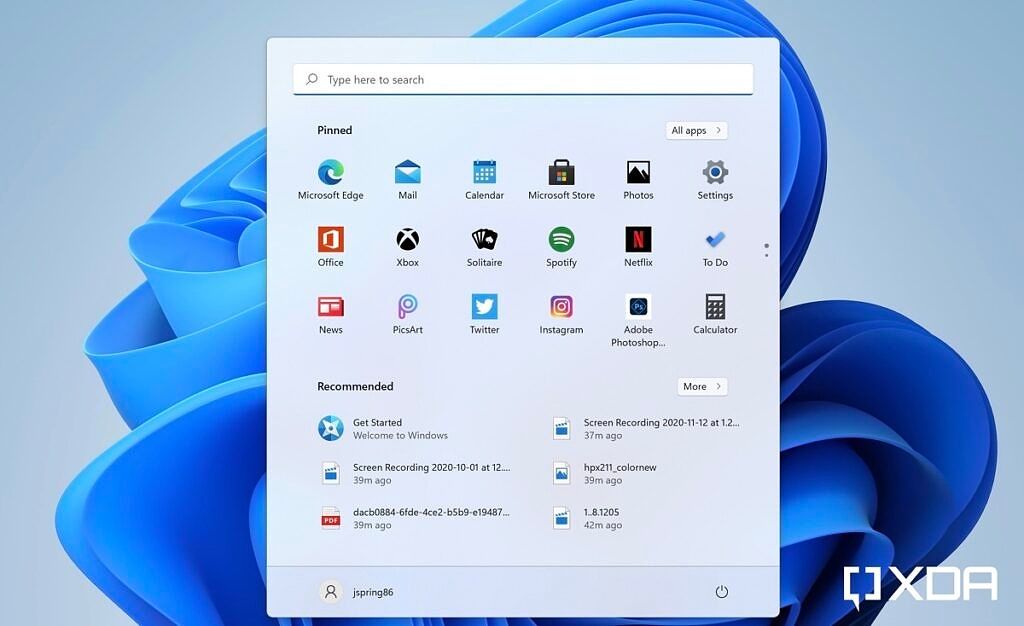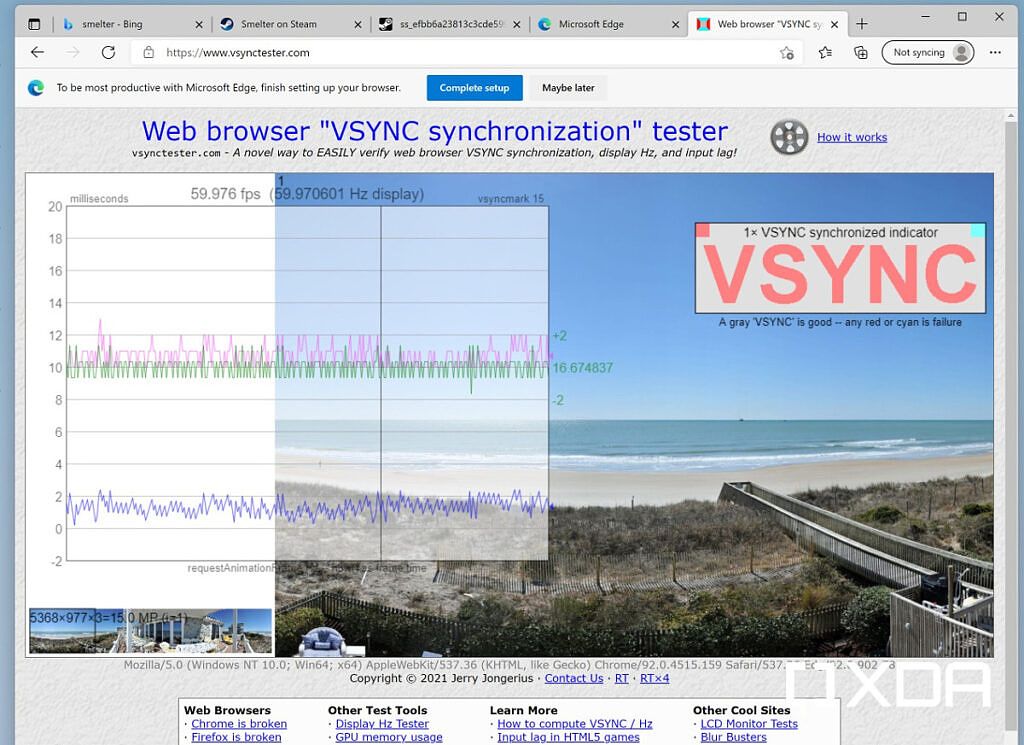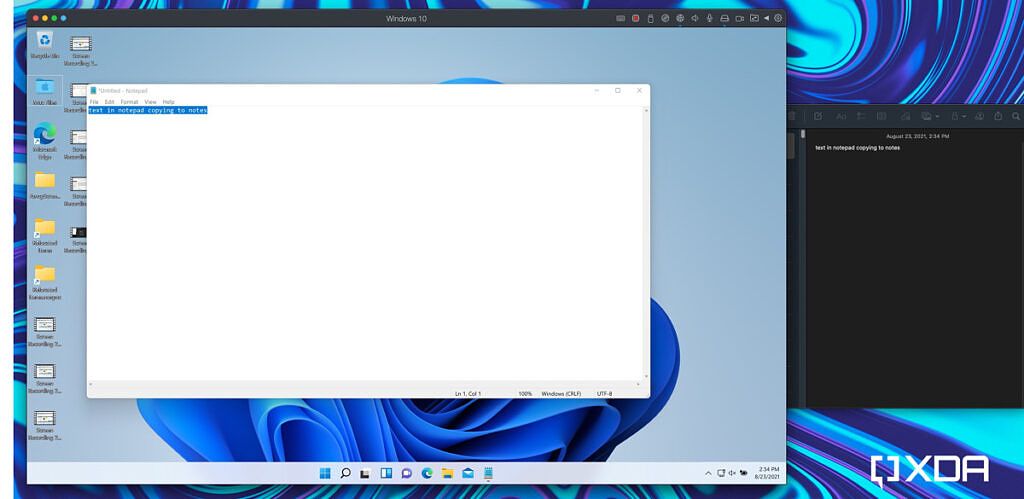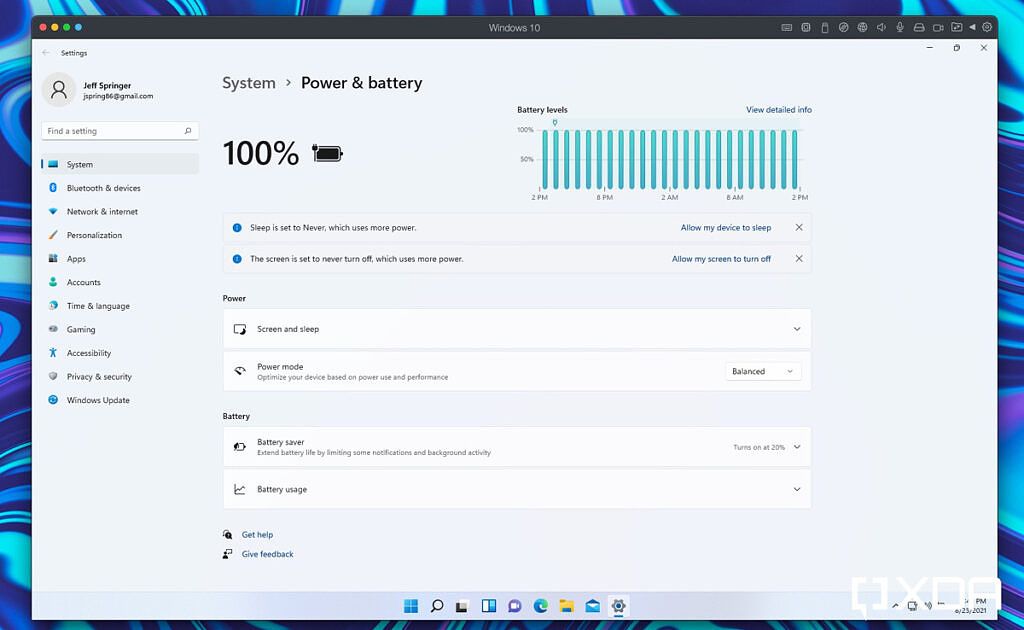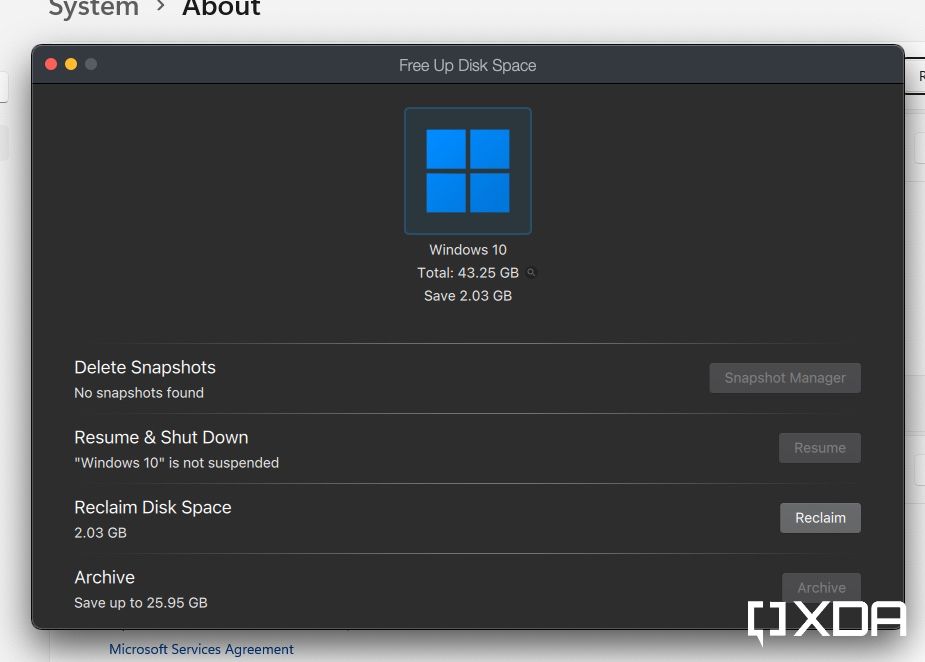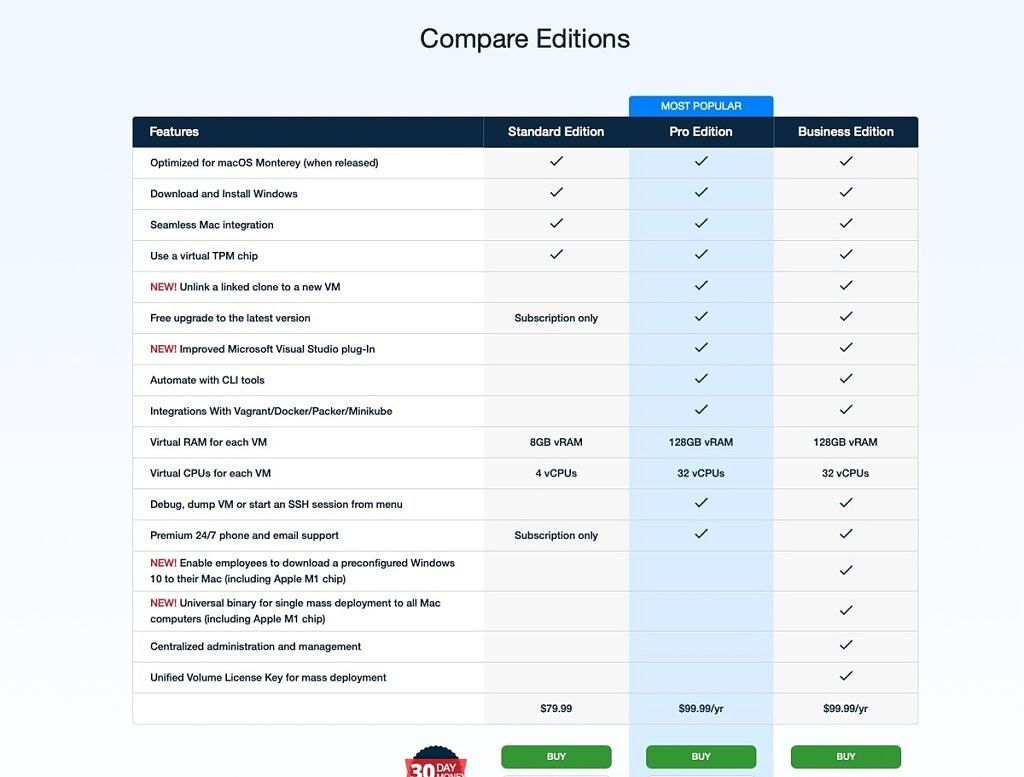There's no doubt macOS is great. It has a clean modern look and runs incredibly fast on Apple's optimized hardware. That being said, sometimes you need to use Windows, even on your Mac. Parallels Desktop 17 is the newest iteration of the popular software that runs Windows side by side with macOS. There are numerous programs you may use which still only run on Windows. You also might need to run some Windows applications for work. For those that enjoy gaming on their laptop, the ability to run some PC games on your Mac is an added bonus.
One of the most appealing features of Parallels Desktop 17 for Mac is the ability to run Windows 11 on your Apple hardware. Currently, Windows 11 is currently available in beta via the Windows Insider Program. In addition, you can use Parallels Desktop 17 to run macOS Monterey in a virtual machine. This is the first iteration of Parallels Desktop to bring Apple silicon and Intel compatibility in a single app, a big deal if you need to use Windows programs on your M1 Mac.
I've been using Parallels Desktop 17 on my 2018 Macbook Pro 15" with Core i9 processor for the past few weeks. In this review, we'll take a look at what's new in Parallels 17 and discuss overall performance as well.
Navigate this review:
- What's new in Parallels Desktop 17 for Mac
- Daily performance in Parallels Desktop 17 for Mac
- Pricing and availability
- Conclusion
What's new in Parallels Desktop 17 for Mac
Parallels Desktop 17 obviously has a lot of new features. I couldn't possibly do justice to every new feature in this review, so I've chosen a few important ones to highlight. Below are what I think are the five most important new features from a usability perspective.
Optimized for Windows 11 and macOS Monterey
Newly optimized for Windows 11 and macOS Monterey, Parallels Desktop continues to stay up to date so you can keep working without interruption -- even when a new macOS, Windows or Linux release pops up. You can currently run Windows 11 on Parallels Desktop 17 by first installing Windows 10 and then joining the Windows Insider Program. I've run Windows 11 Pro on my 2018 Intel Macbook Pro using Parallels 17, with no issues so far. Not only is it easy to install Windows 11, but it also carries over all the popular Parallels features from Windows 10.
You can also install macOS Monterey as a virtual machine using Parallels 17. One of the only downsides to this is you must be running Monterey on your host Mac to set up Monterey in a virtual machine. This is obviously a little disappointing right now since Monterey is in beta, but for use cases down the road it's not a problem. Indeed you can run several older versions of macOS as well, including macOS Big Sur 11, macOS Catalina 10.15, macOS Mojave 10.14 and macOS High Sierra 10.13.
Graphics speed improvements
An improved display driver in Parallels Desktop 17 delivers much smoother Windows UI responsiveness and synchronized video playback. In addition to performance improvements, the new driver boosts the frame rate in many Windows games for a greater gaming experience and provides better synchronization with the Mac display.
These improvements in the graphics department are most apparent in games that use OpenGL for 2D graphics. I tested the game 'Smelter' and noticed no drop frames. It was very similar to playing this game on a Windows PC. In older versions of Parallels Desktop, games like 'Smelter' were nearly unplayable due to poor graphics performance.
I also ran a quick frames per second test in Windows using Vsync Tester to verify the improvement witnessed while gaming. You can see from the screenshot above that in Parallels 17 there are nearly no dropped frames (notice the nearly 60FPS average in my test).
Drag and drop text/graphics between Mac and Windows
In Parallels Desktop 17 you can now drag and drop text or graphics between Mac and Windows applications, quickly and easily. On macOS Monterey, you can also drag and drop any content from Windows apps to Quick Note as easily as from macOS apps. This process is absolutely seamless in my experience.
If you use Coherence Mode in Parallels, it seems like you're not really using Windows at all. You can open as many Windows apps as you like and they will behave just like any other app in macOS. With this, the process of dragging and dropping text or images feels like a simple drag and drop between native Mac apps.
Windows battery status
When using macOS, you can click the battery icon in the upper-right-hand corner and get your battery status. With Parallels 17, you now get accurate battery status in Windows as well. This is a new feature that's quite handy if you plan to spend more time in Windows than macOS.
In addition to viewing an accurate percentage, Windows can also recognize when your Mac is running low on charge and turn on Battery Saver mode. This is another example of the seamless nature of using Windows in Parallels.
Better disk space control
In the past, disk space management could be a problem when using Parallels Desktop on Mac. When you suspend a VM, Parallels stores a snapshot to remember the full state of Windows. These snapshots can often take up a large amount of storage, which can be a problem if you don't pay attention.
Now, in Parallels 17 you're better informed of your Mac resources and memory. Disk space used by snapshots is now calculated in the updated Free Up Disk Space assistant. If your Mac is running low on storage, you can use the Free Up Disk Space assistant to optimize available resources and gain back a decent chunk of space.
Daily performance in Parallels Desktop 17 for Mac
Overall, my experience with Parallels 17 has been incredibly positive. Opening Windows 11 is super fast, as is resuming a suspended Windows 11 VM after a long period of time. Graphics performance is considerably better than previous versions of Parallels, and there are a number of interesting games now playable in Windows. In addition to 'Smelter', I also tested 'King Rush Frontiers', which ran with no hiccups.
All of the touted features work great, like drag and drop of text/images, battery status in Windows 11, and the new storage optimization tools. I'm also running macOS Monterey as my host operating system, while Windows 11 Pro is my guest operating system running in the VM. I thought perhaps running these two in tandem would create some issues (as they're both currently in beta), but I'm happy to report there have been no problems thus far.
I've noticed my MacBook Pro fans turn on quite regularly when running Parallels Desktop 17, even when performing fairly basic tasks in Windows 11. This is probably more of an issue with my Core i9 processor than a software consideration, but it's worth mentioning anyway. It's true Parallels can consume some serious system resources though, so make sure you keep an eye on things when performing more demanding tasks in Windows.
Pricing and availability
If you're interested in buying the software, Parallels Desktop 17 is available in three distinct versions -- Standard, Business and Pro. All aforementioned features are available in the Standard Edition, for individuals, small businesses and education users, which requires an annual subscription of $79.99. That subscription includes all future upgrades, but it's also possible to buy the Standard Edition as a single-purchase 'perpetual license' for $99.99 -- with additional charges for future upgrades.
The Pro Edition adds a Microsoft Visual Studio plug-in for M1 Macs in this upgrade, along with improved options for managing multiple 'cloned' VMs. The Business Edition, for enterprise users, now allows users to roll out pre-configured VMs to both Intel and M1 Macs across an organization. The Business and Pro Editions are only available with an annual subscription, each costing $99.99. Parallels Desktop 17 is available to download right now.
Conclusion
Users that need to run Windows apps on their Mac are still best suited running Parallels Desktop over other alternatives. The latest version of the popular software is the best yet, with support for Windows 11, macOS Monterey, and improved performance on Apple M1 Macs. If you're an engineering student that needs to run Windows apps like AutoCAD on a Mac, this is one of the best products you can buy for school.
In addition to the compatibility upgrades, Parallels Desktop 17 also improves graphics performance across the board, especially in OpenGL games. The added convenience of Coherence Mode and Parallels Toolbox for Mac and Windows make this the best package for running Windows and Mac apps side by side. If you're interested in running Windows on Chrome OS, Parallels Desktop can help with that too.
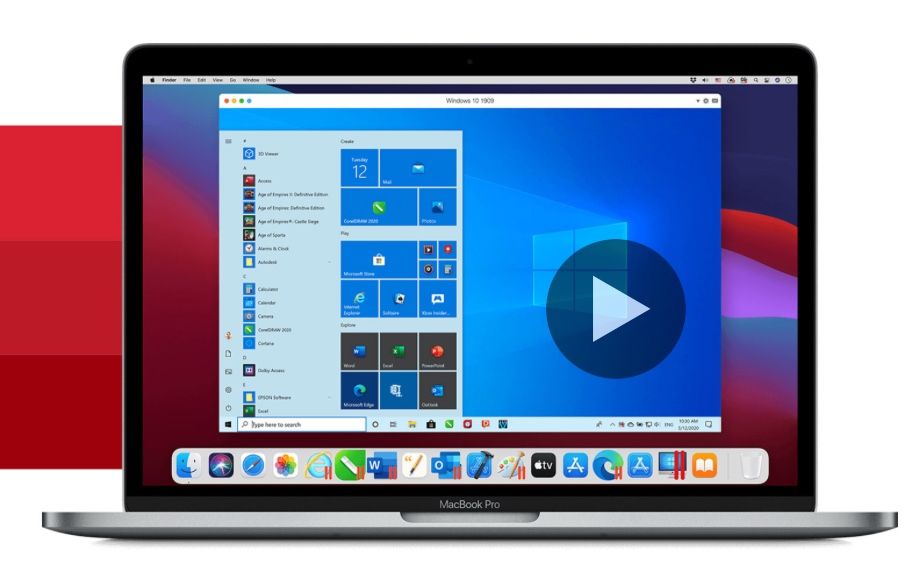
Parallels Desktop
The new Parallels Desktop 17 for Mac offers support for Windows 11, macOS Monterey, and Apple silicon hardware. All of these new features come with added performance improvements, making this the best Parallels Desktop yet.