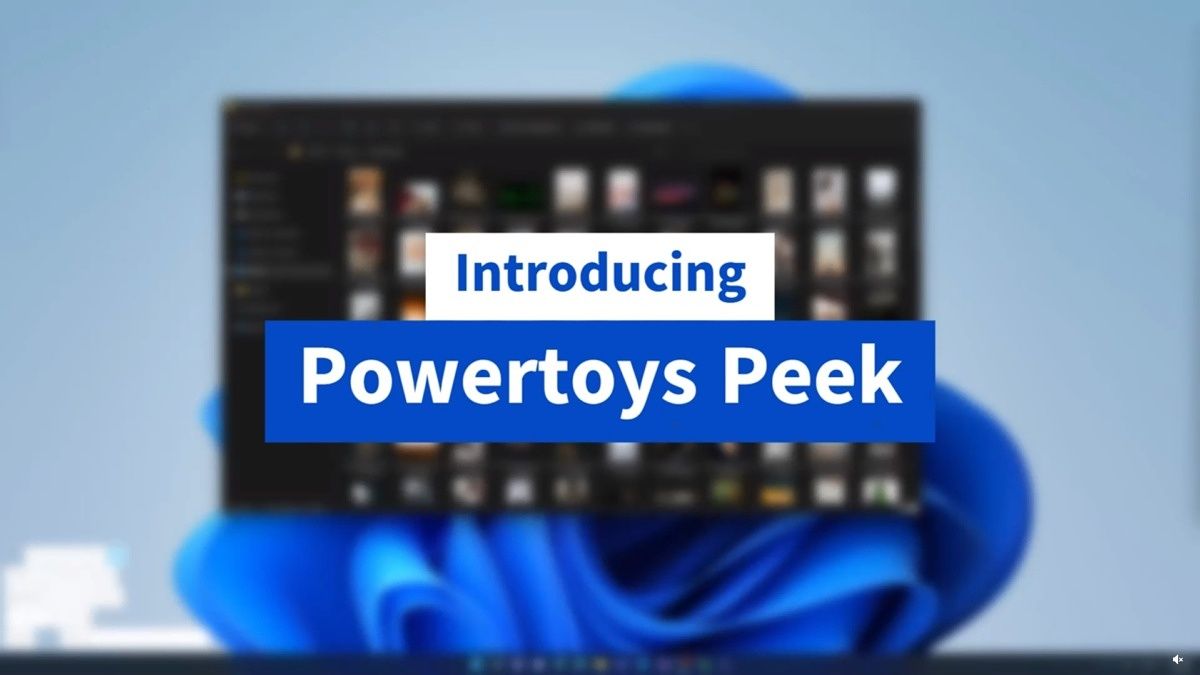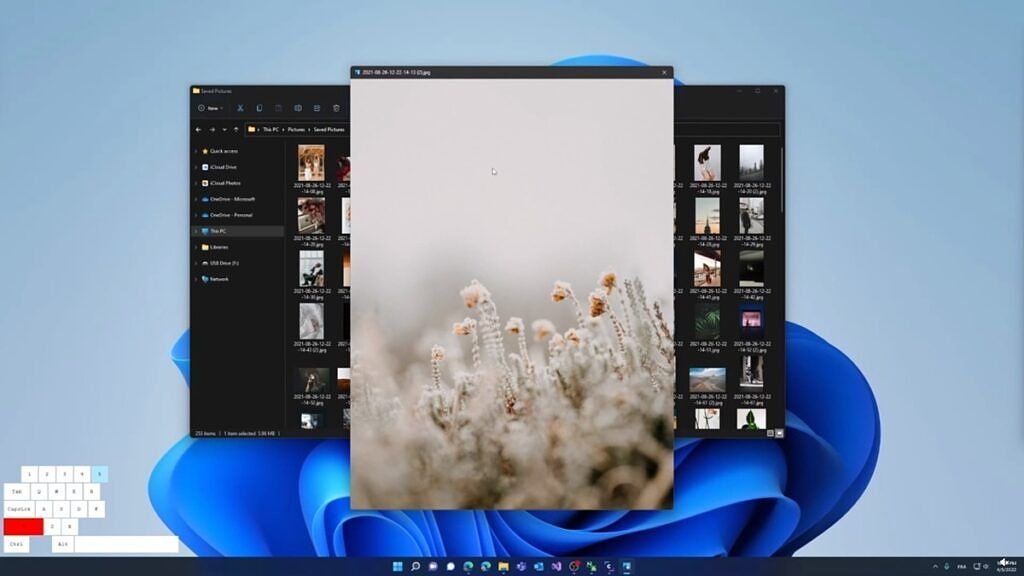Microsoft's PowerToys app is adding a new feature called Peek in the near future. If you're familiar with macOS, you may know of the Quick Look, which lets you quickly preview files at the press of a button. PowerToys Peek is essentially a Windows version of Quick Look, and you can use a keyboard shortcut of your choice to enable these previews.
The Peek tool for PowerToys was shared by Reddit user MSFT-SAM, who developed the project with a handful of coworkers during a hack week at Microsoft. The way it works is that you can simply select a file in File Explorer, then press a key combination of your choice (the default seems to be Shift + Spacebar) to open a preview window that shows the contents of the file. In the video shared by the user, it's only used for images, but it could end up being used for other types of files, too.
You might be thinking that the Windows File Explorer already has the option to add a Preview pane, but that takes up valuable space on the main window and it's always there. With a quick preview option like this, you can preview files without it impacting the rest of the UI. Plus, these previews can likely be that much larger.
PowerToys Peek is a little different from how Quick Look works on macOS. On Apple's platform, you only need to press the space bar while a file is selected to preview it, but with this PowerToys implementation, you need to use a combination of two keys, since PowerToys doesn't allow for single-key shortcuts.
It may take some time for the feature to make its way to a proper release of PowerToys. According to the Reddit user, this is an early prototype developed in just one week, but the PowerToys team will probably flesh it out with support for more file types and other options before it shows up in an official release. The latest version of PowerToys was released just over a week ago and it mostly focused on fixes.
Peek is just one of the many tools that PowerToys adds to Windows. In the past few months, it has added tools like Find My Mouse to highlight your mouse cursor, or Always on Top, which can force an app window to stay on top of all others.
Source: MSFT-SAM (Reddit)