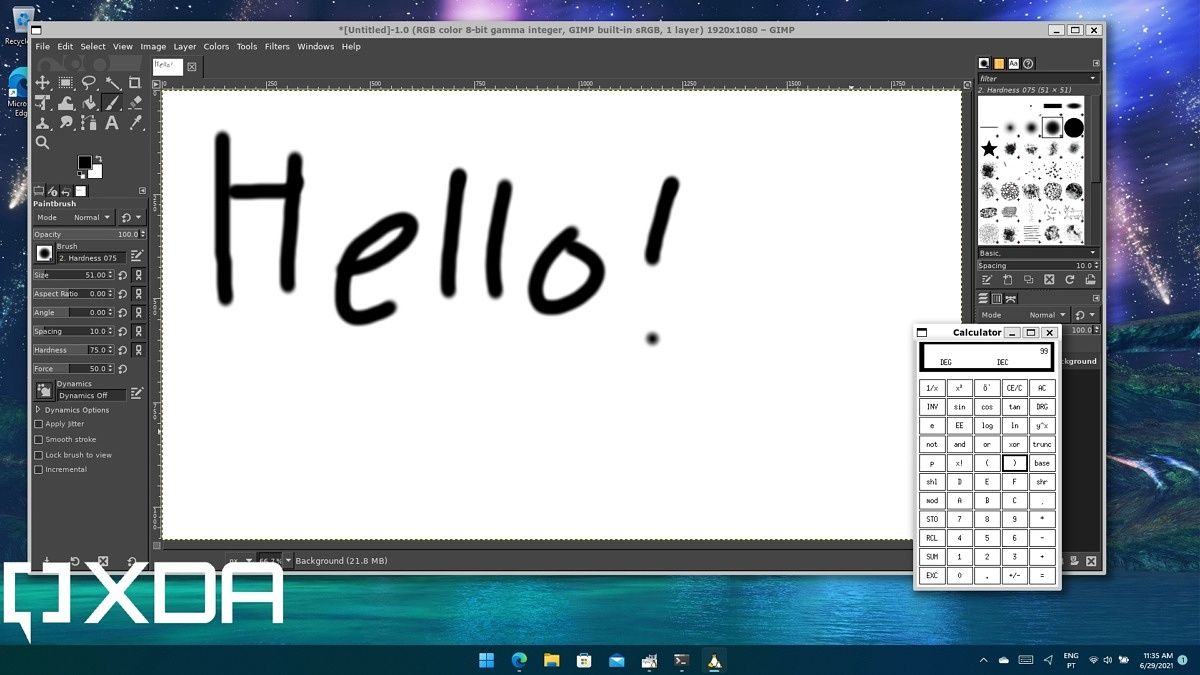Microsoft has announced that the Windows Subsystem for Linux (WSL) - allowing users to run Linux apps on Windows devices - is now generally available on the Microsoft Store. After a lengthy preview period, general availability means a few things, but the biggest news is for Windows 10 users.
Since the Windows Subsystem for Linux listing on the Microsoft Store is available for both Windows 11 and Windows 10, that means Windows 10 users now have access to WSLg, which was previously exclusive to Windows 11. This is a specific feature of WSL that allows you to run GUI-based Linux apps, meaning you're not limited to using the Linux terminal for all your tasks. If you want a more user-friendly interface, GUI apps go a long way, and Windows 10 users can finally join in on the fun.
With the general availability of WSL on the Microsoft Store, this version is also becoming the default for all users, replacing the version that ships with Windows itself. When you use Windows Terminal to install WSL (using the wsl --install command), you'll now get the Store version, rather than enabling the optional feature that ships with Windows. With that being said, Microsoft has added new commands so you can install the specific WSL version you want. You can choose to enable the built-in version, or you can force install WSL 1 instead of the newer WSL 2 implementation. There are also commands to disable the installation of Ubuntu, which typically happens by default when installing WSL, and to prevent it from launching when the install finishes.
Another advantage with installing the Windows Subsystem for Linux from the Microsoft Store is that the latest version comes with systemd support. This is a set of building blocks and services that start before anything else in the Linux system, and it's popular among Linux distributions. Some Linux apps require systemd support, so this could greatly expand the capabilities of WSL. This is something Microsoft announced back in September, but it was technically only available in preview since the Store version of WSL wasn't generally available - now it is.
If you're interested in getting the Store version of WSL, you can download it here, or install it using the wsl --install command in Windows Terminal (or Command Prompt).
Source: Microsoft