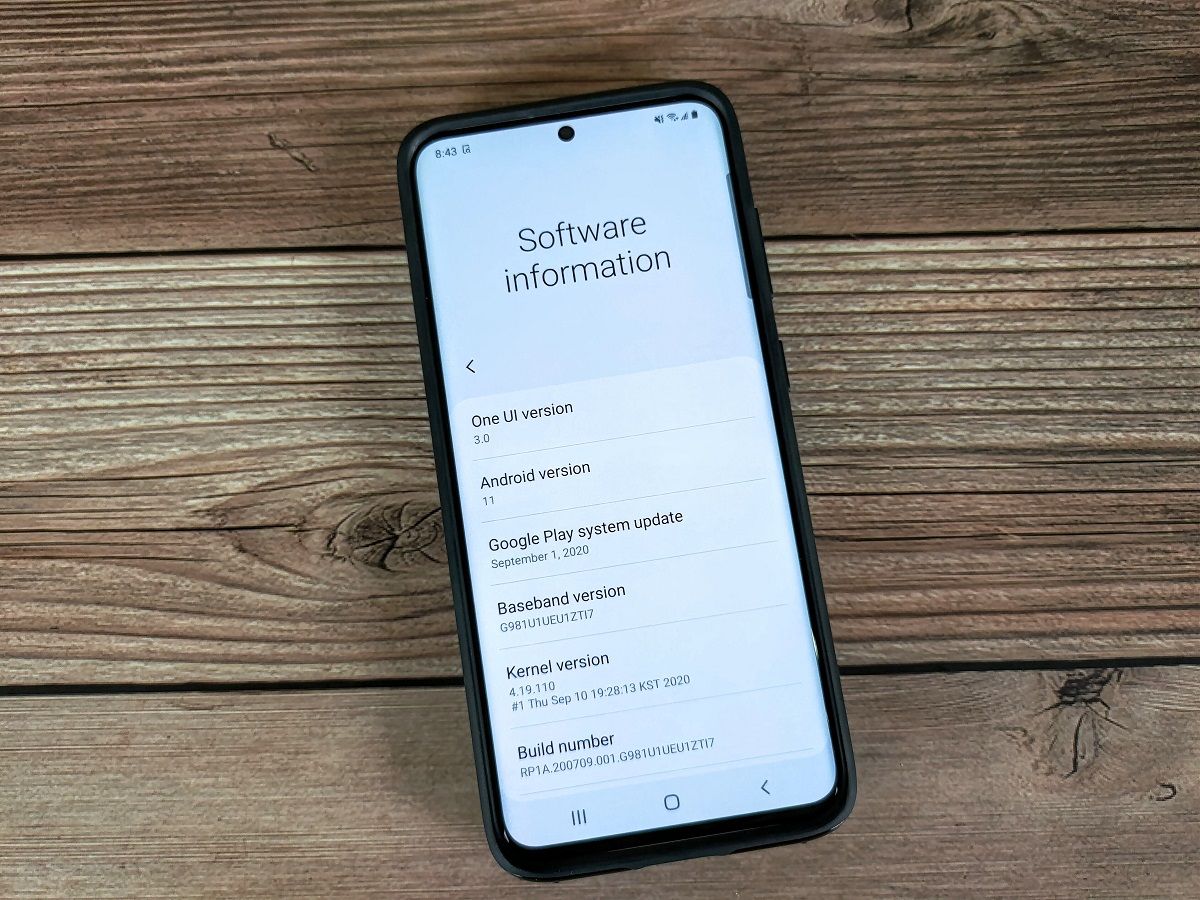Android 11 just launched, and many of us are looking forward to getting it on our phones. Eyes are on all popular OEMs, like Samsung, to see when they will begin rolling out updates. Matter of fact, the Korean OEM kicked off the Android 11-based One UI 3.0 developer beta program for the Galaxy S20 series over a month ago. While the limited beta rollout is just getting started, we’ve known that the company has been testing internal builds of the next iteration of One UI based on Android 11 for a few days now.
This is One UI 3.0 (Beta) on the Galaxy S20 – Samsung’s Android 11 update!
Samsung has yet to announce an official list of eligible Galaxy devices to get the Android 11 update, but it is expected that the current generation flagship series will receive their stable OTAs before the end of the year. A public beta phase before the actual stable rollout for some of these devices should be right around the corner. This article will serve as the central repository of download links for all Samsung devices that have received their official Android 11 updates in the form of One UI 3.0, including both the public beta and the stable builds.
When it comes to regional preference, Samsung has a history of testing new beta updates with customers in its home country of South Korea first. The public beta program (usually conducted through the Samsung Members app) eventually makes its way to other regions, so users are advised to check the schedule for their region by opening the app and heading to the ‘Notices’ section.
List of Samsung devices that have received stable Android 11
This article covers Samsung devices that have received a stable Android 11 update—be it (public) beta or stable—in any region. It is worth mentioning that you can't cross-flash a firmware that is intended for a Snapdragon Samsung Galaxy phone on its Exynos variant (or vice-versa).
Here are the devices that currently have an Android 11 build based on the stable Android branch available. Note that the devices are sorted alphabetically for their retail name.
- Samsung Galaxy Note 20 (c1s/c1q) — Added on 10/27/2020
- Samsung Galaxy Note 20 Ultra (c2s/c2q) — Added on 10/27/2020
- Samsung Galaxy S20 (x1s/x1q) — Added on 09/15/2020
- Samsung Galaxy S20+ (y2s/y2q) — Added on 09/15/2020
- Samsung Galaxy S20 Ultra (z3s/z3q) — Added on 09/15/2020
Generic flashing instructions are available at the bottom of this article. However, we advise users to refer to the device forums for specific flashing instructions for their device, in case there are any variations or special instructions that need to be followed.
One UI 3.0 based on stable Android 11: Download Links
You can find download links of One UI 3.0 public beta and stable releases below. These builds are first sorted with device names, and then according to their regions/SoC variants and release. Downgrade packages are also included, wherever present. Notably, the concept of a downgrade ROM isn’t applicable here. First, check the installed bootloader version on your model and then flash the appropriate stable Android 10-based firmware through Odin if you need to revert back.
1. Samsung Galaxy Note 20 (c1s/c1q)
- Samsung officially launches the Galaxy Note 20 and Galaxy Note 20 Ultra, its latest flagships
- Samsung Galaxy Note 20 XDA Forums
|
Sr. No. |
Channel, Build Number, and Region |
Recovery ROM |
Odin ROM |
Added On/Status Last Updated |
|---|---|---|---|---|
|
USA |
||||
|
1.1. |
Public Beta 1 (ZTJG) |
– |
– |
2. Samsung Galaxy Note 20 Ultra (c2s/c2q)
- Samsung officially launches the Galaxy Note 20 and Galaxy Note 20 Ultra, its latest flagships
- Samsung Galaxy Note 20 Ultra Review: For Those Ahead of the Curve
- Samsung Galaxy Note 20 Ultra XDA Forums
|
Sr. No. |
Channel, Build Number, and Region |
Recovery ROM |
Odin ROM |
Added On/Status Last Updated |
|---|---|---|---|---|
|
USA |
||||
|
1.1. |
Public Beta 1 (ZTJG) |
– |
– |
3. Samsung Galaxy S20 (x1s/x1q)
- Samsung Galaxy S20 series launches with Space Zoom cameras, 120Hz displays, 5G, and more
- Hands-on with the Samsung Galaxy S20 series
- Samsung Galaxy S20 XDA Forums
|
Sr. No. |
Channel, Build Number, and Region |
Recovery ROM |
Odin ROM |
Added On/Status Last Updated |
|---|---|---|---|---|
|
USA |
||||
|
1.1. |
Developer Beta 1 (ZTI7) |
– |
– |
|
|
1.2. |
Public Beta 1 (ZTJ3) |
– |
– |
|
|
1.3. |
Public Beta 1.5 (ZTJA) |
– |
– |
|
|
1.4 |
Public Beta 2 (ZTJG) |
– |
– |
October 23, 2020 |
|
Germany |
||||
|
1.1 |
Public Beta 1 (ZTJA) |
|
– |
|
|
1.2 |
Public Beta 2 (ZTJF) |
|
– |
October 27, 2020 |
|
United Kingdom |
||||
|
1.1 |
Public Beta 1 (ZTJF) |
|
– |
October 27, 2020 |
4. Samsung Galaxy S20+ (y2s/y2q)
- Samsung Galaxy S20 series launches with Space Zoom cameras, 120Hz displays, 5G, and more
- Samsung Galaxy S20+ Review: The standard bearer for flagship Android
- Samsung Galaxy S20+ XDA Forums
|
Sr. No. |
Channel, Build Number, and Region |
Recovery ROM |
Odin ROM |
Added On/Status Last Updated |
|---|---|---|---|---|
|
USA |
||||
|
1.1. |
Developer Beta 1 (ZTI7) |
– |
– |
|
|
1.2. |
Public Beta 1 (ZTJ3) |
– |
– |
|
|
1.2. |
Public Beta 1.5 (ZTJA) |
– |
– |
|
|
1.3 |
Public Beta 2 (ZTJG) |
– |
– |
October 23, 2020 |
|
Germany |
||||
|
1.1. |
Public Beta 1 (ZTJA) |
|
– |
|
|
1.2 |
Public Beta 2 (ZTJF) |
– |
October 27, 2020 |
|
|
United Kingdom |
||||
|
1.1 |
Public Beta 1 (ZTJF) |
|
– |
October 27, 2020 |
5. Samsung Galaxy S20 Ultra (z3s/z3q)
- Samsung Galaxy S20 series launches with Space Zoom cameras, 120Hz displays, 5G, and more
- The Samsung Galaxy S20 Ultra is the first phone with a whopping 16GB RAM
- Samsung Galaxy S20 Ultra Long-term Review: Throwing reason out the window
- Samsung Galaxy S20 Ultra XDA Forums
|
Sr. No. |
Channel, Build Number, and Region |
Recovery ROM |
Odin ROM |
Added On/Status Last Updated |
|---|---|---|---|---|
|
USA |
||||
|
1.1. |
Developer Beta 1 (ZTI7) |
– |
||
|
1.2. |
Public Beta 1 (ZTJ3) |
– |
– |
|
|
1.2. |
Public Beta 1.5 (ZTJA) |
– |
– |
|
|
1.3 |
Public Beta 2 (ZTJG) |
– |
– |
October 23, 2020 |
|
Germany |
||||
|
1.1. |
Public Beta 1 (ZTJA) |
|
– |
|
|
1.2 |
Public Beta 2 (ZTJF) |
|
– |
October 27, 2020 |
|
United Kingdom |
||||
|
1.1 |
Public Beta 1 (ZTJF) |
|
– |
October 27, 2020 |
Flashing Instructions for One UI 3.0
Note that these are generic flashing instructions that should generally be applicable to any Samsung Galaxy device out there. However, there is a possibility that there is a variation that is unique to your device (such as a carrier model), so we strongly advise visiting your device forums for device-specific instructions.
Recovery ROM Installation for One UI 3.0
Recovery ROMs come with a .bin file extension and can be installed through the stock Samsung recovery.
- Rename the downloaded .bin file to update.zip and transfer it to the base directory of your the SDcard. Note that placing the file inside the phone’s internal storage won't work.
- Reboot your phone into recovery mode by powering it off and then pressing the Power, Bixby, and the Volume Up buttons together.
- Scroll to the “Update via SDcard” option using the volume keys, and select the option using the power button.
- Again using volume keys navigate to the file "update.zip" and press the Power button to select it.
- Wait for the update to install.
- The device should automatically not reboot by itself after installation is completed.
Odin ROM Installation for One UI 3.0
Odin ROMs are available once the build hits the stable milestone. Users require a Windows computer for the installation, although unofficial ports of the flasher for other platforms are available as well. However, despite being comparatively more complicated to install than Recovery ROMs, Odin ROMs are sometimes the only way to boot into a working system. For instructions on unlocking the bootloader of your phone, check your device’s subforums on XDA.
- Download Odin on your Windows computer. It is also advisable to have official Samsung Android USB drivers installed.
- Reboot your phone into Download mode by powering it off and then pressing the Power, Bixby, and the Volume Down buttons together. The key-combo may vary across devices.
- Connect your phone to the computer using the appropriate USB cable.
- Download the Odin ROM package using SamFirm or Frija and extract it. Remember the extract location, as you will need to browse the address into Odin flasher.
- Run Odin on your Windows PC. and in the address bar within the tool, paste .
- Odin should detect your device and a blue box will show up with the COM port number.
- Select individual ROM components from the exact location from Step 4. Then click “Run” within Odin to flash the ROM file to the device.
- The progress bar within Odin will turn green, which indicates that the ROM was successfully installed. Your device should boot automatically to the new version.