Samsung's Galaxy Buds lineup is the closest rival to Apple's AirPods, at least in terms of popularity. This range of truly wireless earbuds from Samsung is one of the safest, general recommendations for the average consumer. But sometimes, accidents do happen, and you may land in a situation where one or both of your earbuds stop working, no longer showing up on the Galaxy Wearable app. If you're experiencing an issue with any of the following Galaxy Buds models: Galaxy Buds, Galaxy Buds Plus, Galaxy Buds Live, Galaxy Buds Pro, Galaxy Buds 2, or Galaxy Buds 2 Pro, we might have just the solution you need.
The problem
If you are not using your Galaxy Buds earbuds for a few days, you might land up in a situation where the buds do not turn on. They appear dead, with no reaction when you remove them from the case or pop them back in. The Galaxy Wearable app may show some battery charge on the case, but nothing for one of the buds. If both the buds are dead, then the case might not even appear on the Wearable app as the case does not directly communicate with the phone and needs the Buds in working condition to communicate. While the issue does not happen if you regularly use your Buds, it apparently happens if you haven't used the device for a longer stretch of time. I faced the same with my Galaxy Buds Plus, where both of the buds died and did not react at all. But following the revival steps did turn the earbuds back on and functional again — and they have continued to work for more than a year since.
Which devices does this revival guide apply to?
This guide primarily applies to Samsung's Galaxy Buds TWS, which so far include:
- Galaxy Buds
- Galaxy Buds+
- Galaxy Buds Live
- Galaxy Buds Pro
- Galaxy Buds 2
- Galaxy Buds 2 Pro
How to fix dead Samsung Galaxy Buds
A guide on Reddit presented instructions on how to fix dead Galaxy Buds. Trying out the steps on our unit, I can confirm that this does indeed revive dead Buds, but it takes a lot of patience in the process. Here are the steps we followed to revive both the dead earbuds on our Galaxy Buds Plus:
- Ensure that there is a sufficient charge on the case. The case has an LED on the outside, and it should light up green when you connect to a power source (wired/wireless). Green indicates full battery, but the process should work as long as you know there is sufficient charge in the case.
-
Open the lid on the case.
- If one of your earbuds is working, ensure that it has a sufficient charge (ideally 100%) and remove it from the case. This way, the working earbud will not interfere by displaying its own charging status, and the case will report the charging status on only the dead earbud.
- If both of your earbuds are dead, choose one to revive first and repeat the process with the other later on.
- Place the dead earbud in the case. Do not close the case.
- As soon as you place the dead earbuds within the case, the LED on the inside of the case will momentarily turn red, to indicate "charging in progress", and then turn green, to indicate "charging complete" within a few seconds.
- When the LED on the inside of the case turns green, reposition the dead earbud slightly so that the LED turns red again. It will once again stay red for only a few seconds before turning green.
- Repeat step 4 again and again till you get a solid red LED that stays red for a longer period of time. Whenever it turns green in a few seconds, repeat step 4.
You may need to do Step 4 anywhere between 25-50 times per dead earbud. But eventually, the LED will stay red for a long period of time, and sometime later, the dead earbud will show up on the Galaxy Wearable app with a 1% charge.
Once you have revived one earbud, you can let it charge up full and then repeat the same process again on the other one. These steps worked for us in reviving both the dead earbuds and for a few others in reviving one dead earbud, so we have good confidence in them. The steps were tried with the Galaxy Buds Plus primarily but should work across the older and newer Galaxy Buds earbuds alike.
What is wrong with the earbuds?
It isn't clear why the issue appears in the first place. Placing the earbuds within the case should be turning them off and prevent further battery drain. And the charging case itself should be able to charge the buds when they are dead since storage and charging are pretty much all the objectives of the case. So as long as the case has some charge, the earbuds should be getting charged — which doesn't seem to be happening if the buds reach and stay at 0% for a long period of time. And the switch over to green LED indicates that the charging only happens momentarily on a completely (long) dead earbud, preventing the earbud from reviving itself automatically.
This did not help. What next?
If this still does not fix your dead earbuds, you may try out a few other steps. You can try disconnecting the earbuds from a connected smartphone before trying the steps, and reconnect only once you have a solid uninterrupted red LED status for a good hour. You can also try a hard reset (open the case, tap and hold on buds within the case, LED within the case will blink red, close the case), but this might not work for all. You can also try cleaning out any gunk on the charging points, but take care not to damage them in the process.
If your Galaxy Buds earbuds are still dead, then you may be left with no option but to take them to a service center and get them repaired/replaced.
-

Samsung Galaxy Buds 2 Pro
The Galaxy Buds 2 Pro are Samsung's premium earbuds offering the best noise-canceling, 3D audio support, and more. Thanks to IPX7 water resistance, these are great for workouts, and with transparency mode, you'll be able to hear what's going on around you — if you want to.
-
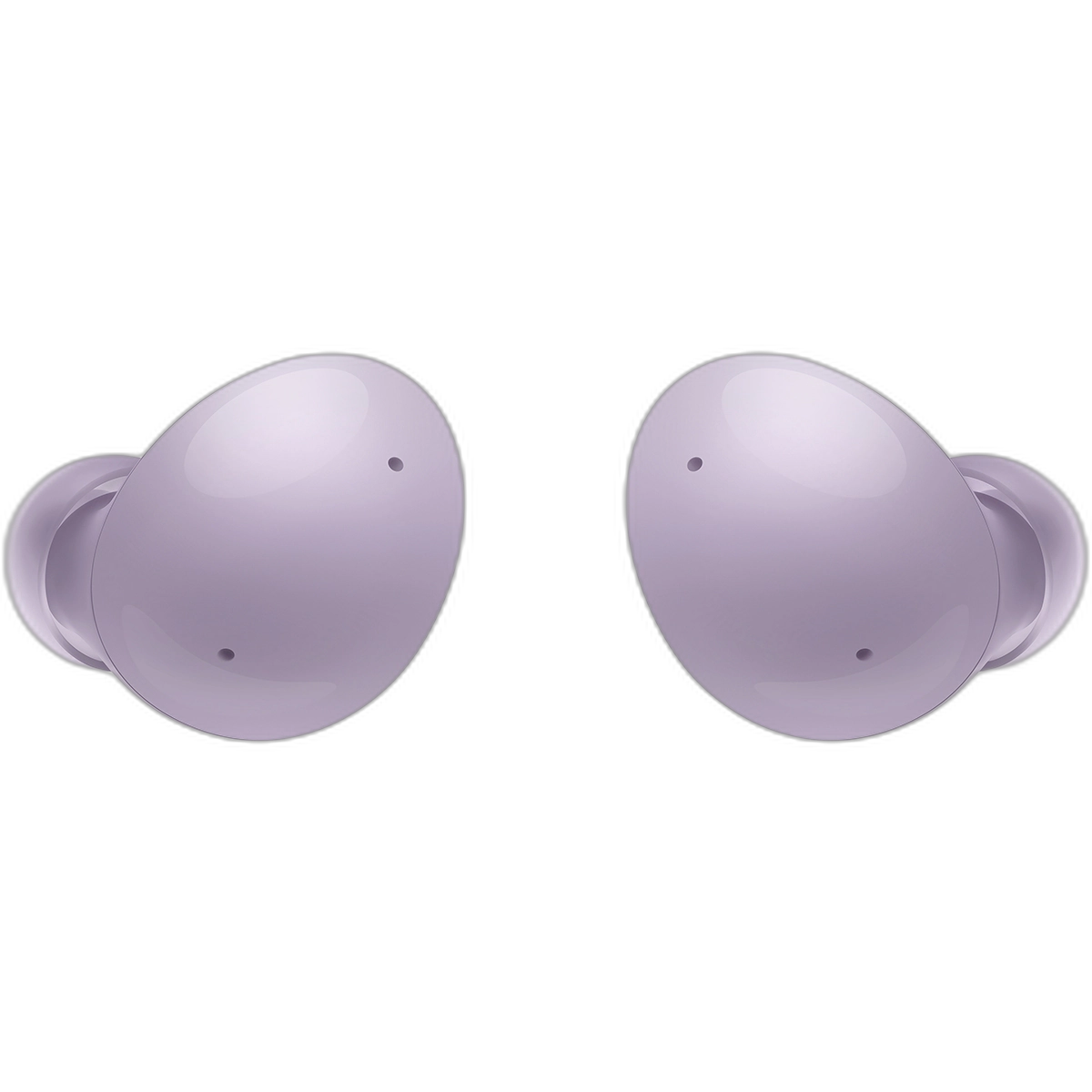
Samsung Galaxy Buds 2
For when you need private audio, the Samsung Galaxy Buds 2 deliver a very solid experience for a reasonable price. Samsung makes great earbuds, and these are one of the few that fully support Windows 11. Plus, they come in a few colors you can choose from.



