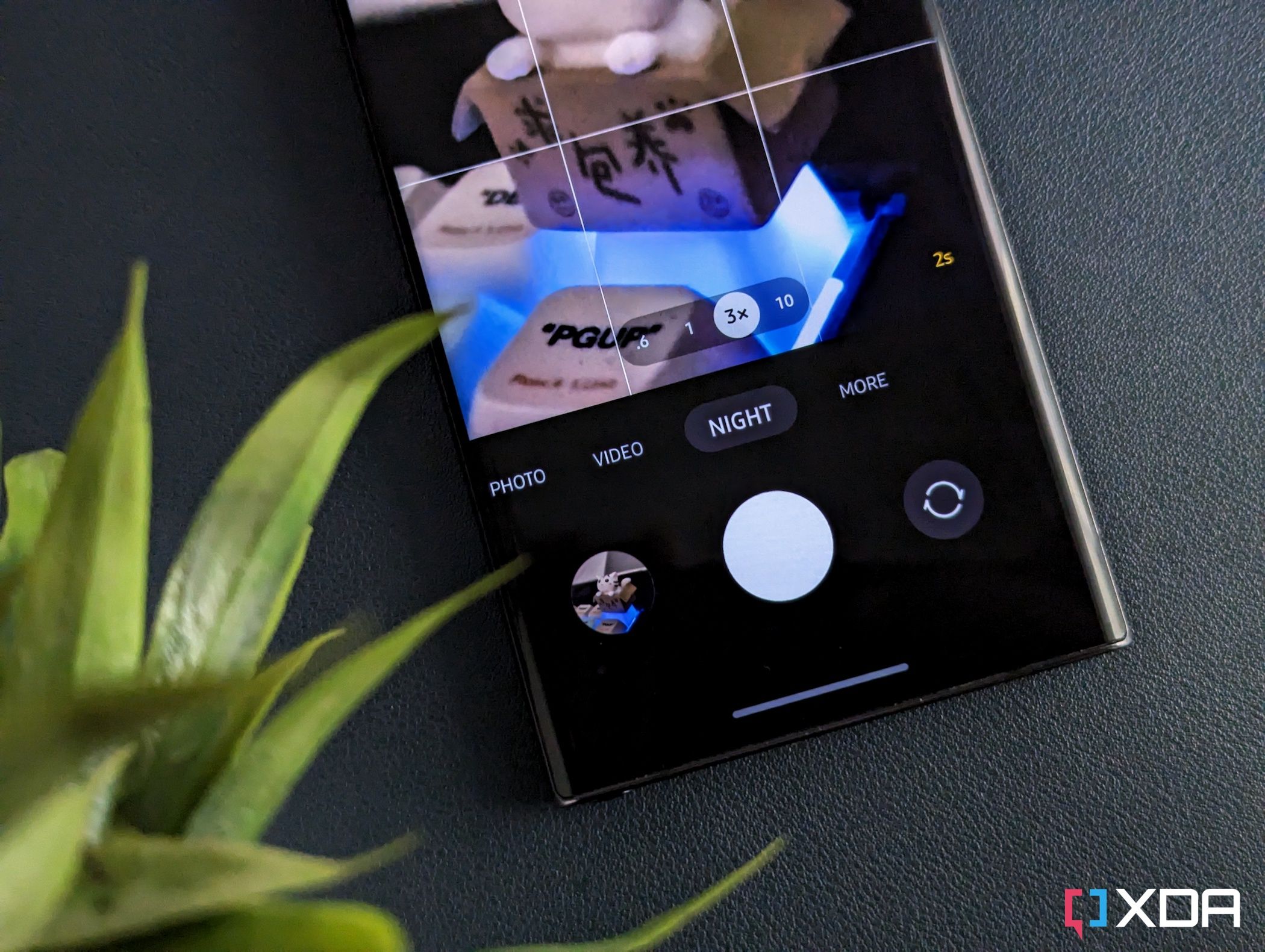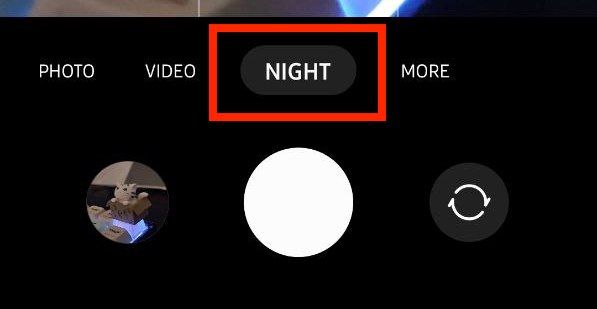Quick Links
Samsung's Galaxy S22 series phones are packed with a lot of great features that make them stand out from other great phones on the market, especially with photography. A lot of smartphone cameras are getting really, really great at photography, but the Galaxy S22 series, in particular, shines, especially with low-light performance, thanks to Samsung's Nightography. This helpful feature not only helps you take photos in dimmer light but can help you take good photos when it's dark out.
What is Samsung Nightography?
Nightography is a camera feature that was introduced alongside the Galaxy S22 series in early 2022 and is exclusive to some recent Samsung Galaxy phones. Samsung essentially made its night mode smarter and gave it a fancy name to make a splash during the event.
The Nightography feature works to turn your notoriously grainy and blurry low-light photos into something a bit more usable. It uses AI multi-frame processing tech to combine 30 images to create one usable image after optimizing colors and details in each pixel. All the processing happens behind the scenes when you capture an image using the Night Mode. Samsung's One UI software also automatically analyzes the shooting conditions and recommends using the Night Mode when there's not enough light in the scene.
On your end, all you have to do is capture the photos using Night Mode on your Galaxy phone, and the Nightography feature will automatically process your images to deliver better results. Here's a quick comparison to show you how the low-light images look with and without the night mode on a Galaxy S22 Ultra:
Notice how the image on the right is both brighter and clearer than the other? It was captured using the Night Mode with a three-second exposure time. Here's another example to show you what the frame looks like in the viewfinder versus the result produced by Nightography feature after all the processing when captured using the night mode.
Which phones support Nightography feature?
Instead of saving the best frills for the more expensive Galaxy S22 Ultra model, Samsung decided to add the Nightography feature to other Galaxy phones too. In fact, there are more than a few affordable devices on the list:
- Samsung Galaxy S22 series
- Samsung Galaxy S21 series
- Samsung Galaxy S20, Galaxy S20 FE, and Galaxy S10.
- Samsung Galaxy Note 10 and Note 20.
- All the Galaxy Z Fold and Z Flip foldables.
- Samsung Galaxy A52s 5G, A52 5G, A42 and A32 5G.
How to use Night Mode on Samsung phones?
If you happen to have one of the phones mentioned in the list above, then you can use the Night Mode on your device.
- Open the camera app on your Galaxy phone.
- Look for the Night option in shooting modes by swiping on the shooting mode carousel.
- Once you're in the Night Mode, you'll see an option to select the exposure time for the shot.
- Now that you're ready to capture your image, simply tap the shutter button to take your photo.
Make sure you don't move your hand to keep the frame steady throughout the exposure time. We recommend using a tripod if you don't have steady hands. Once you're done, simply swipe back and select the Galaxy camera mode to exit Night Mode.
Tips for capturing good photos in low-light conditions
While Nightography is a great feature to have, it won't automatically take perfect low-light photos. Thankfully, there are things you can do to improve the quality of your images, regardless of lighting conditions.
Use external lighting over the camera flash
All smartphone cameras these days have a flash, but it's not something we recommend using unless there's no other way to get light in your frame. Camera flash creates harsh lighting and destroys all the details in shadows, can wash out subjects, and more. If possible, use an external artificial light source. They're affordable, readily available, and some even let you change the color temperature of the lights with various filters. We have a recommendation below, but there are other options available.

VIJIM VL120 LED light
The VIJIM VL120 is a Bi-color mini LED camera light that comes with six color filters and a 3,100mAh rechargeable battery. It's very portable, and can even be mounted on simple tripod mounts.
Use a tripod
Investing in a good-quality tripod is one of the best things you can do if you want to take stable photos. It can help you keep the camera static, whether for long-exposure photography with your phone's Pro mode or relatively short-exposure shots with the built-in night mode. Notably, you can also use a tripod to eliminate motion blur or avoid shaky recording. Here's one that'll get the job done at a relatively affordable price.

Sensyne phone tripod
This is a simple phone tripod stand that comes with a phone holder and wireless remote to capture your photos and videos. It has a 62-inch adjustable height, and you can also use it as a selfie stick.
Use Samsung Expert RAW to unlock powerful photography tools
Samsung's Expert RAW is an additional camera app that you can download on select Galaxy phones to unlock more granular controls over the imaging system. The images captured with Expert RAW are saved as a RAW image file, meaning they're uncompressed digital image files with no processing and have all the details your phone's camera sensor can capture.
You can download and use the Expert RAW camera app on all the current-generation Galaxy S22 series phones, older Galaxy S21 Ultra models, and the Galaxy S20 Ultra. It also works on the Galaxy Z Fold 4, Galaxy Z Fold 3, and Galaxy Z Fold 2. You can check out our dedicated Expert RAW camera guide to find out how you can unlock total control over the versatile and powerful camera system available on your device.
Samsung recently added the option to use the Astrophoto mode within the Expert RAW camera app. You can use it on all the current generation Galaxy S22 series phones to get stunning results. We also have a dedicated guide explaining how to use the Astrophoto mode on the Galaxy S22, so be sure to check it out while you're here.
All things considered, Samsung phones, especially the modern flagships, can capture great photos regardless of shooting conditions. They're packed with \software features that help you tackle different scenarios. You can check out our Galaxy S22 camera walkthrough to get a better understanding of the features you get in these phones.
Now we'd like to know how you tackle low-light conditions while shooting photos and videos from your smartphone. Do you think we missed any other low-light shooting tips that work for you? Let us know in the comments below.