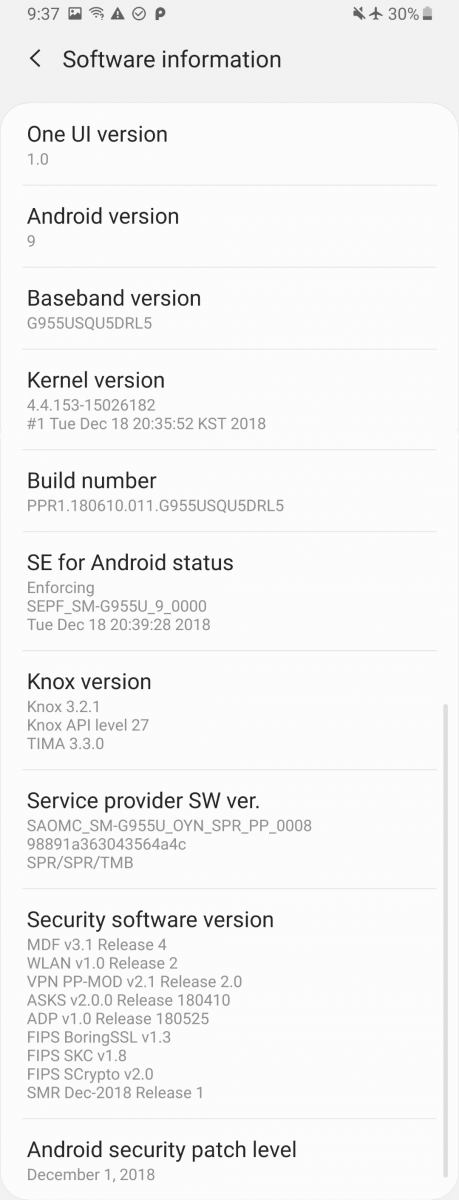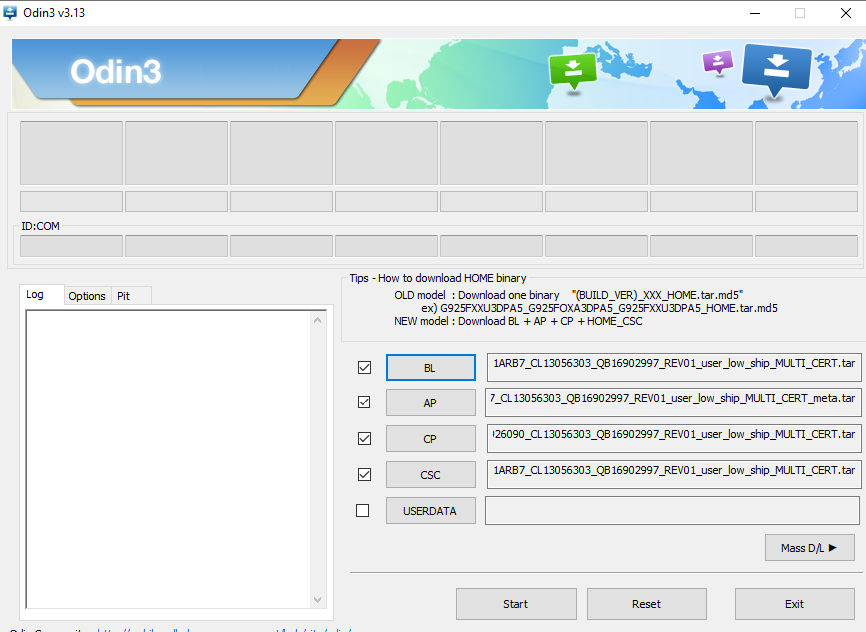Over the past couple of days, we have posted about getting the One UI closed Android Pie beta for the Snapdragon variants of the Samsung Galaxy S8+ and Samsung Galaxy Note 8 already. Now, the update is available for the Snapdragon Samsung Galaxy S8. Below is our tutorial on how to install it on your own Galaxy S8. We have heard that the other Galaxy 8+/Galaxy Note 8 series betas run pretty well, but they're not perfect. Remember if you are installing it, you are doing so at your own risk. New features for the Galaxy S8/Galaxy Note 8 include intelligent scan, Dolby Atmos when using headphones, and full-screen gestures.
Update 1/3/19: A new build has been added to this article. The build, DRL7, comes with the January 2019 security patch level. There's also a new boot animation for AT&T and a scene optimizer toggle in the camera app. The lockscreen pull down lag also seems to have been fixed.
If you have the Snapdragon Samsung Galaxy S8+, then our tutorial for that is here. If you have the Snapdragon Samsung Galaxy Note 8, then our tutorial for that device is here.
How to install One UI closed Android Pie beta on the Snapdragon Samsung Galaxy S8
The video I've embedded below will walk you through the process of installing One UI using modified Odin; I’m using the Samsung Galaxy Note 9 and Samsung Galaxy S9+ in the video which have official One UI betas available, but the same process works for the Galaxy S8 as long as you substitute the right files.
- First, you need to download Odin 3.13.1, the update.zip for CRK1 to CRL1, the update.zip for CRL1 to DRL7, and the CRK1 Odin files.
- If you have an SD Card in your Samsung Galaxy S8, copy the update.zip to the SD Card. If you don’t have an SD Card, skip this step.
- In the Odin files contained in the zip named SM-G950U_1_20181108104414_f9mqimhcmz_fac.zip, you will see six files. Odin has 5 categories but only 4 will be used.
- Put your Samsung Galaxy S8 into Odin mode by turning it off then holding Power + Volume Down + the Bixby button.
-
Now open Odin and click BL, AP, CP, and HOME_CSC then select the corresponding files from the ZIP you extracted earlier. Don't put anything in userdata. This could erase all the data on your Galaxy S8.
- Click start.
- Odin is going to flash the new firmware onto your Samsung Galaxy S8.
- Wait from 5 to 10 minutes to install the update. Once this is done, shut off your phone then reboot to the recovery by holding power + Bixby + volume up.
- Now update using the CRK1 to CRL1 OTA.
- Using the volume and power buttons, select “apply update from SD card.” If you do not have an SD Card, skip to step 12.
- Use the volume buttons to select the update.zip file and the power button to select it. The update will then start. The update can take between 2 to 10 minutes. Once you finish this step, skip to step 13.
-
If you don’t have an SD Card, use the volume buttons to select the “apply update from adb” option. Open command prompt on your PC and type:
<span >adb sideload </span><span ><</span><span >file location of update</span><span >.</span><span >zip</span><span >></span> - Now update using the CRL1 to DRL5 OTA.
- Use the volume buttons and power to select “apply update from SD card.” If you do not have an SD Card, skip to step 12.
- Use the volume buttons again to select the update.zip file and the power button to select it. The update will then start. The update can take between 2 to 10 minutes. Once you finish this step, skip to step 13.
-
If you don’t have an SD Card, use the volume buttons to select the “apply update from adb” option. Then open a command prompt/Terminal on your PC and type:
<span >adb sideload </span><span ><</span><span >file location of update</span><span >.</span><span >zip</span><span >></span> - Reboot your phone and enjoy the One UI beta.
If you want to learn more about Samsung's latest One UI software, we recommend checking out our full review or watching our video review on our XDA TV YouTube channel.