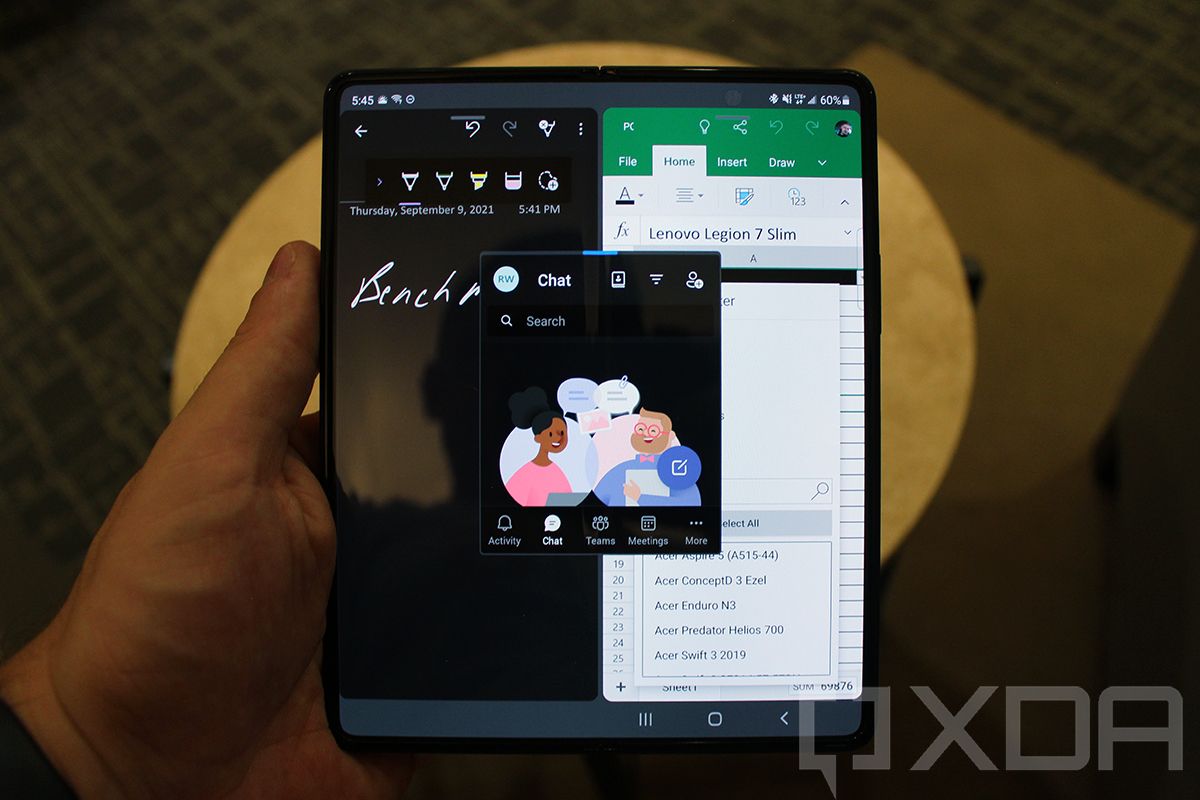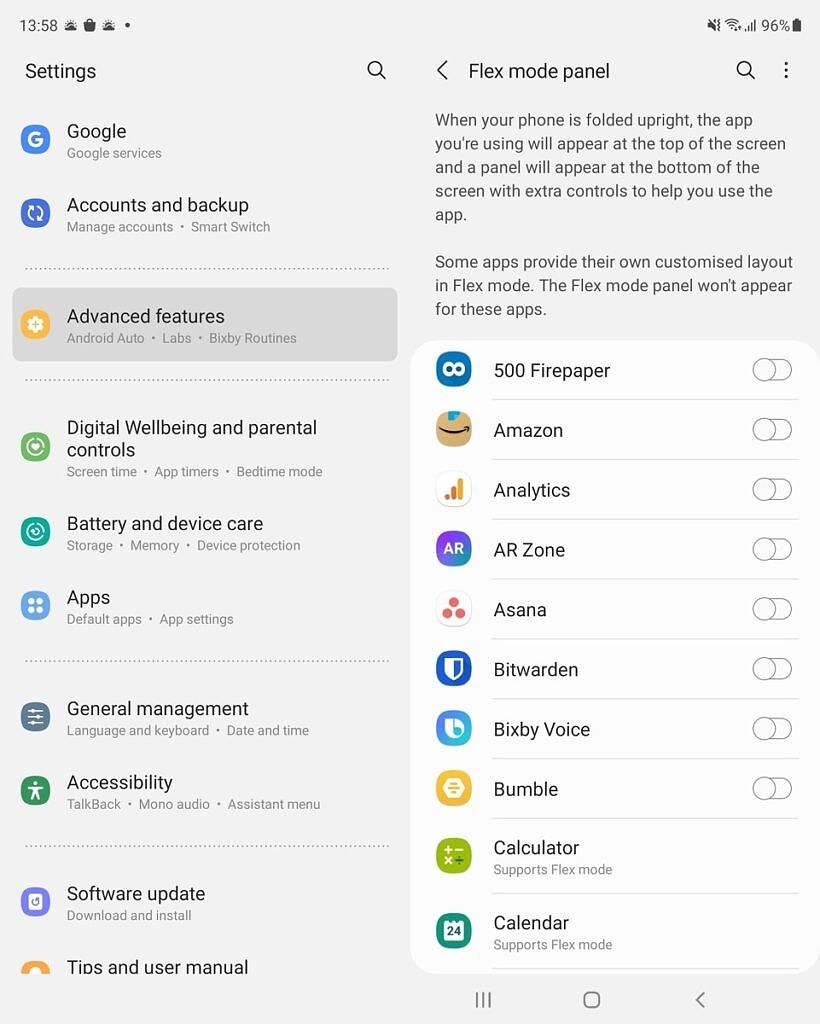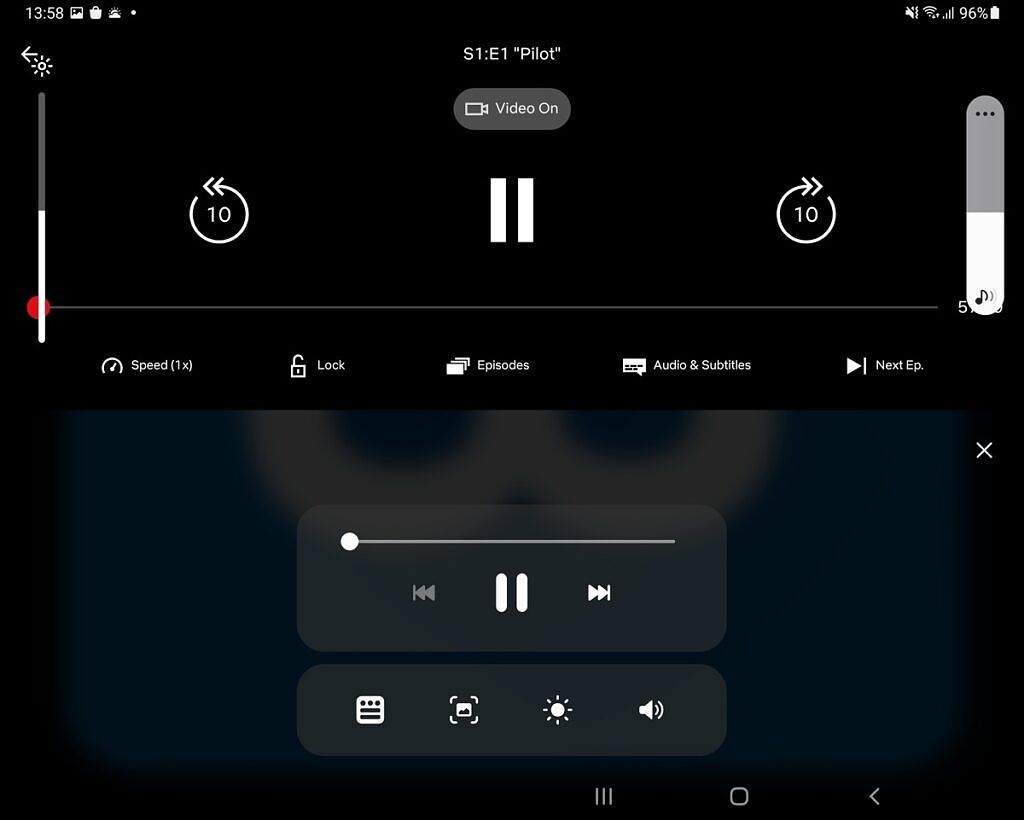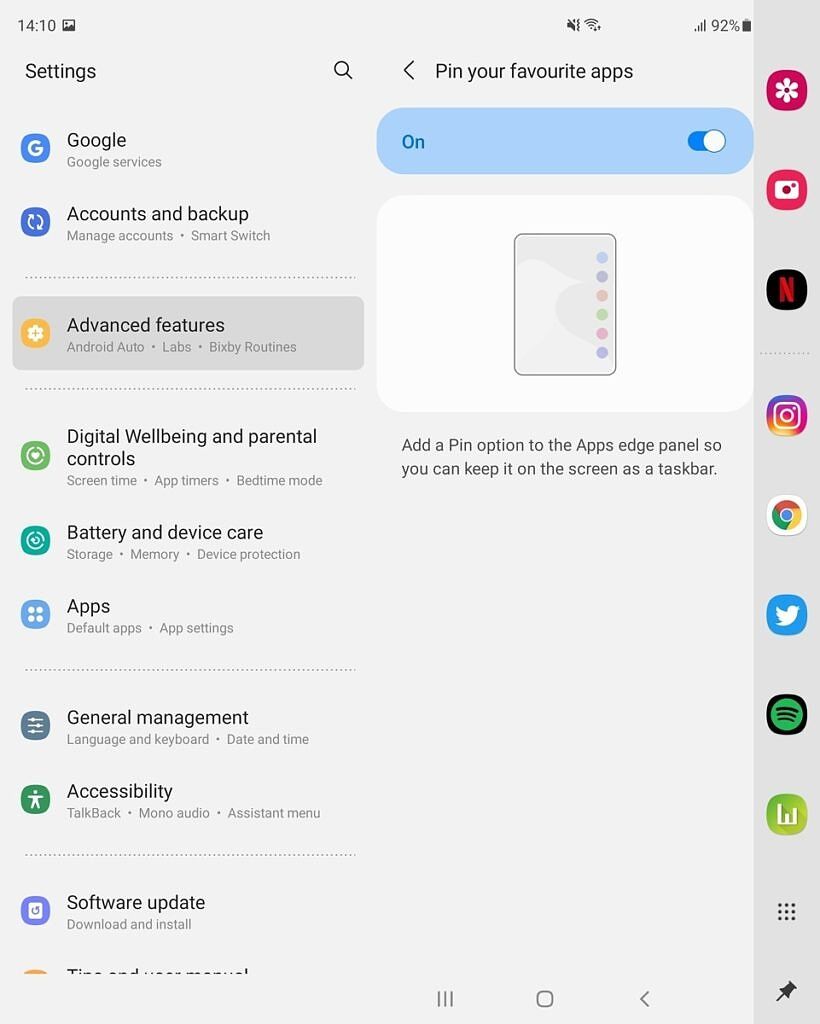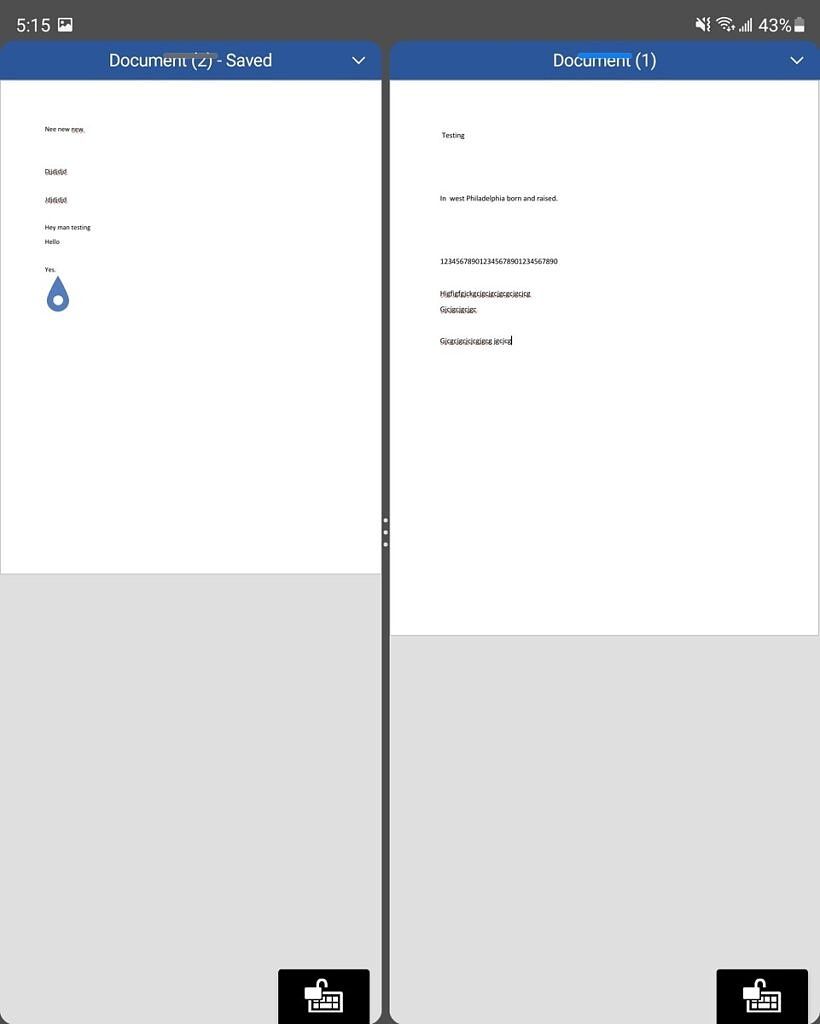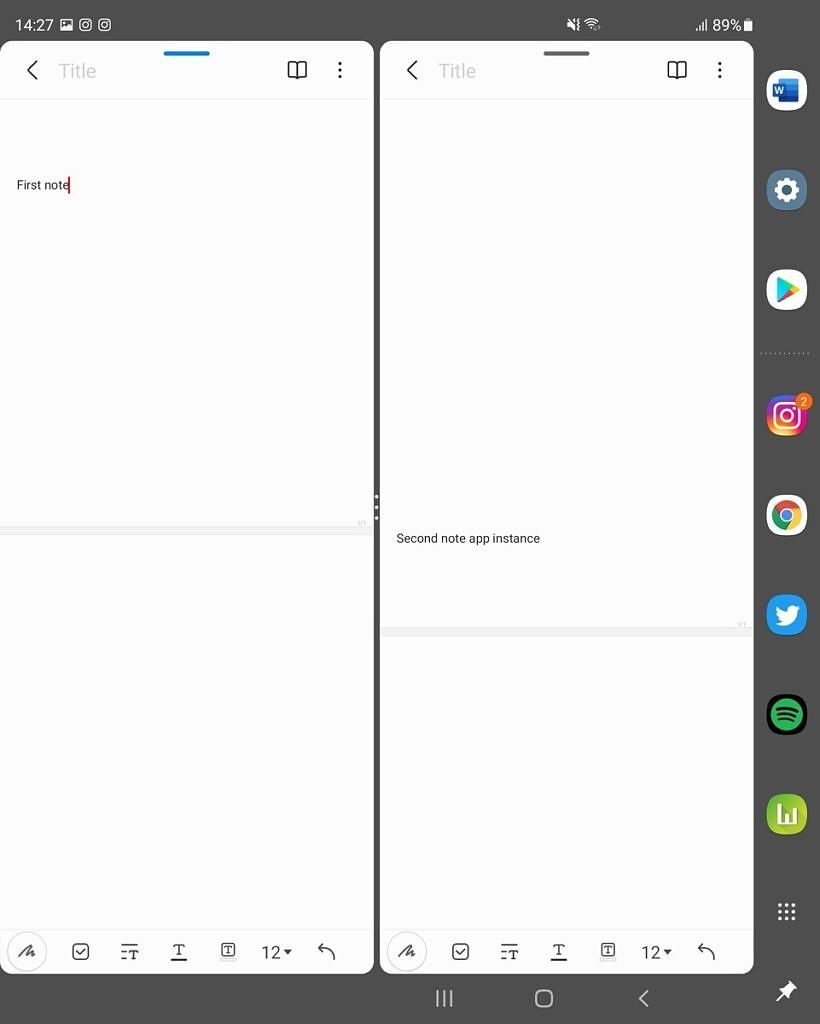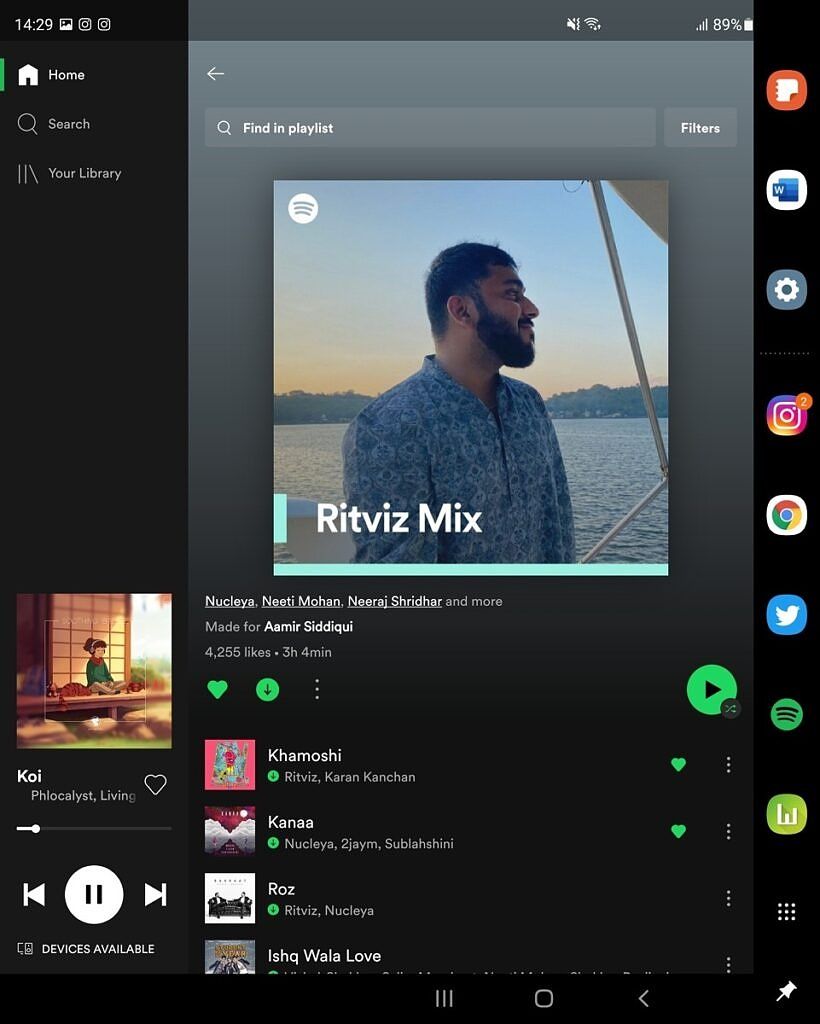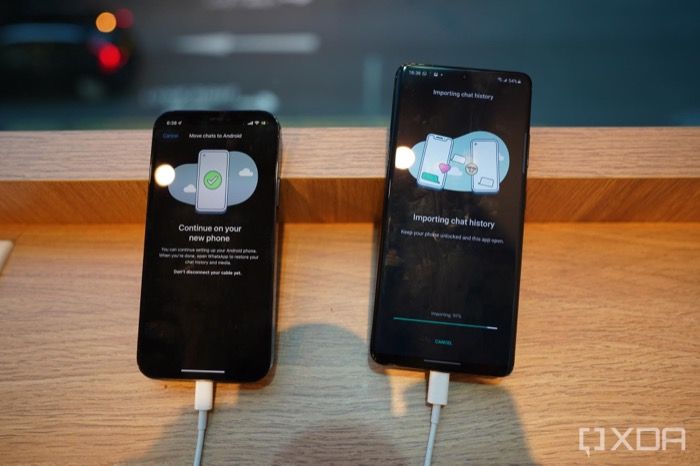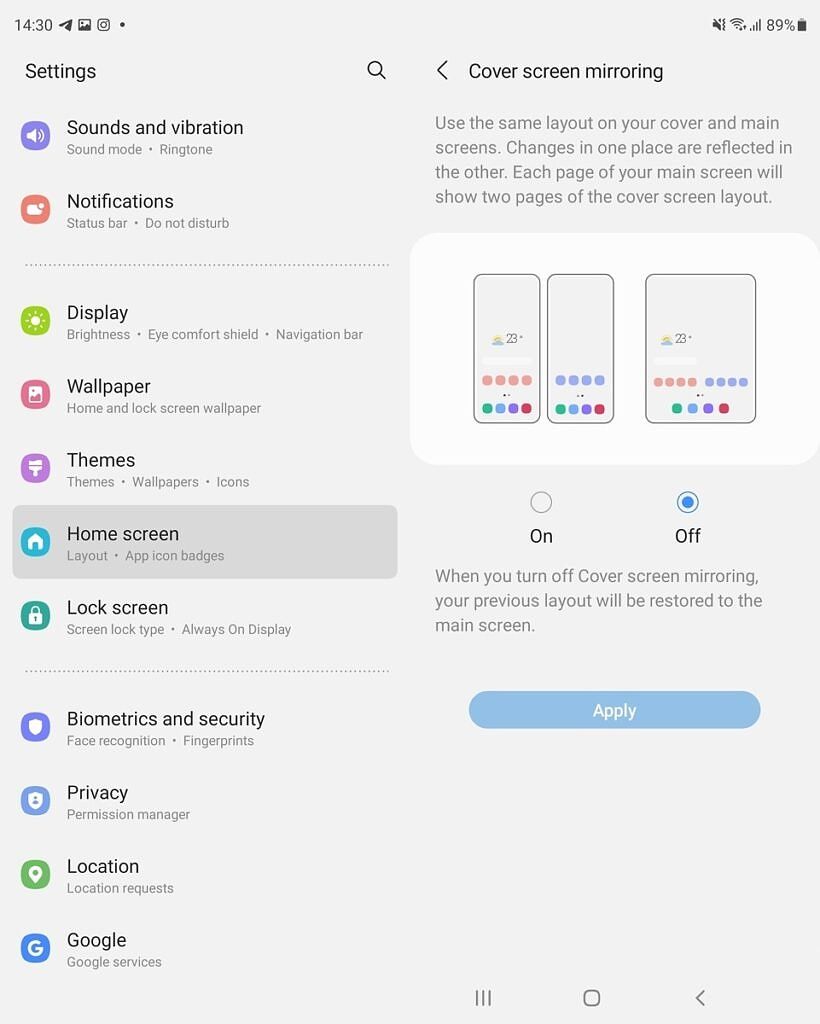Samsung has been working on foldables for a couple of years now. The Galaxy Z Fold 3 is the third iteration of foldables from the brand and just like you would expect, they've worked on and improved the experience every year. Of course, there have been improvements to the hardware, but good hardware needs to be supported by good software, especially for foldables as there's a lot of room to grow and explore for the product category as a whole.
This year, with the Galaxy Z Fold 3, Samsung has introduced a host of new software features and improvements that elevate the user experience while using the foldable. These features are a part of One UI 3.1.1 that comes out of the box on the Galaxy Z Fold. Some of these features are also applicable to the Galaxy Z Flip 3.
Let's go over these new software features and highlights on the Samsung Galaxy Fold 3 and tell you how you can take advantage of them.
Flex Mode for more apps
Samsung introduced the Flex Mode first with the Galaxy Z Flip and it made its way to the Galaxy Z Fold 2 later on. On both devices though, the Flex Mode was available only on a few applications, mostly system apps, and third-party apps couldn't take advantage of it. With the Galaxy Z Fold 3, Flex Mode has made its way to several other apps, including third-party ones like Netflix and Chrome.
This improves the functionality of the device and lets you take advantage of the flexible hinge that can stay upright at any angle. On Netflix, for example, using Flex Mode will let you enjoy the content on the upper half of the device with media controls on the bottom section.
Labs to force Flex Mode and Custom Aspect Ratios
While Flex mode has made its way to more applications than before, there are some third-party apps that still don't have support for it. To tackle this, Samsung has introduced a new feature called Labs in the settings menu of the Galaxy Z Fold 3. Through Labs, you can enable Flex Mode even on unsupported apps which enables a generic toolbar to control some functions of the device.
Labs can also be used to set custom aspect ratios for apps and scale them so they fit on the display properly. Instagram, for example, did not scale very well with previous foldable phones. By default, when you launch the app on the Galaxy Z Fold 3, you'll see empty space on the sides with the app displaying content 0nly in the center portion of the display. Previously, the aspect ratio of the app could be modded via the Good Lock app from Samsung's store. Now, the option is available by default under Labs.
Persistent Taskbar
Since the large display on the Galaxy Z Fold 3 provides an opportunity to multi-task and run multiple windows at a time, Samsung has included the option to enable a persistent taskbar on the side that shows on top of your running apps. You can set custom shortcuts in the taskbar and even make app groups. When you tap on a shortcut or an app group, it launches the apps you selected alongside the apps that are already running, just like when you're using a PC.
Multiple App Instances and Multi-Active Window
Samsung has been working with Microsoft for some time now and we've seen it in the form of some exclusive features in the Your Phone app when you pair a Samsung device with your Windows PC. Now we see an extension of that partnership with the Galaxy Z Fold 3. On the Z Fold 3's large display, you can run two instances of an app from the Microsoft Office Suite. This is extremely helpful if you want to copy the contents of one document to another. You can just open two instances and drag and drop elements across the screen to copy them. One UI 3.1.1 also allows you to keep three windows active at the same time and you can even resize them as per your needs. Do note that the feature is admittedly a little laggy and buggy, and the results aren't flawlessly executed in the first instance. You are also restricted to multiple instances opened within the Microsoft Office app, and cannot do this with other MS apps like Word or Excel.
The Samsung Galaxy Z Fold 3 is the Microsoft Surface Mini I always wanted
Multiple app instances also work on some pre-loaded Samsung apps, like the Samsung Notes app for example.
Tablet View
If you've used a tablet before, you would've seen some apps display information in a split-screen view to make the best use of the screen real-estate. Instead of a single section of the app occupying the whole screen, apps are displayed with different panes that take up a certain section on the screen.
Similarly, the Galaxy Z Fold 3's DPI is set in a way that the UI emulates that of a tablet. In some stock apps like Settings, there is a pane on the left half of the screen that displays all the menus, and tapping on one of them will open the relevant setting on the right side of the screen.
iOS to Android WhatsApp Transfer
At the launch of the Galaxy Z Fold 3, it was announced users will now be able to transfer their WhatsApp chats and data from iOS to Android, something that wasn't possible until now. While the feature will be rolled out to all Android devices in the future, it debuted on the Galaxy Z Fold 3. If you're going to be switching from an iPhone to the Galaxy Z Fold 3, this software feature will surely come in handy, and you won't have to lose out on your chats and media.
S Pen Features
Whether you like it or not, Samsung has unfortunately killed its Note line-up of phones. It seems like the Galaxy Z Fold series will be Samsung's flagship for the second half of the year. Since the S Pen was one of the main features of the Galaxy Note series, Samsung has brought support for the S Pen to the Galaxy Z Fold 3 this year. As a result, you also get all the S Pen features that were present on previous Note devices like the ability to annotate on the screen, take notes with the screen off, create GIFs from certain parts of the screen, etc.
Samsung S Pen Pro Review: One stylus to rule the Galaxies
Cover Screen Mirroring and Rotate all apps
With One UI 3.1.1, mirroring the content on your cover screen to the internal display is a lot more seamless. What this essentially allows you to do is have the same screen and layout on your cover display as well as the internal screen. This way, it's easier to navigate between the menus of the phone since you don't have to remember two separate layouts for the displays. You can also rotate the Galaxy Z Fold 3's screen to any orientation in any app of your choice now and it will be scaled accordingly.
These were some of the highlights of One UI on the Samsung Galaxy Z Fold 3. The software on the device has improved considerably compared to its predecessors and now lets you make use of the large screen in a better and more efficient manner. Apart from these UI changes, Samsung has also introduced some camera features on the Galaxy Z Fold 3 that make your camera experience better.

Samsung Galaxy Z Fold 3
The Galaxy Z Fold 3 is Samsung's latest foldable phone which has support for the S Pen.
If you're impressed by the Galaxy Z Fold 3 and are looking to pick one up for yourself, you can check out the best deals to save a few extra bucks and if you've already ordered the phone, make sure to protect it using some of the best cases for the device.