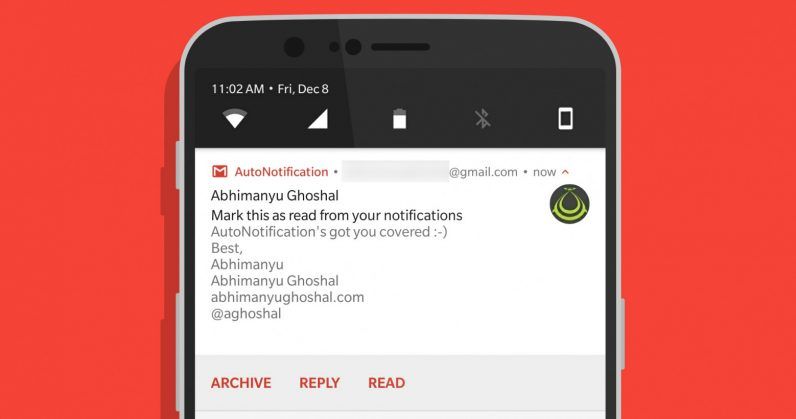Android puts out notifications in a number of different ways. You'll see notification badges on your icons, alerts in your quick settings menu, previews on your lock screen and of course a notification sound. Here is how you can stop any of these notifications from happening.
How to Stop All Notifications
To stop all notifications on Android, you'll need to put your phone in "Do not disturb" mode. On most android phones, you'll lower the volume until it's at zero, then lower it one more time to enable do not disturb. You can also schedule dnd times on many phones to kill notifications at specific times.
If your device doesn't have hardware buttons, you can go to Settings > Sounds > Do not disturb.
How to Stop Specific Notifications
You can control the settings of each individual app and remove its ability to send notifications. To do this, follow these instructions.
- Go to your settings menu
- Go to the Apps section
- Select Apps again
- Select the app you want to stop notifications on
- Select Notifications
- Toggle Allow Notifications
in this section you'll also be able to control the app badge notifications as well.