latest
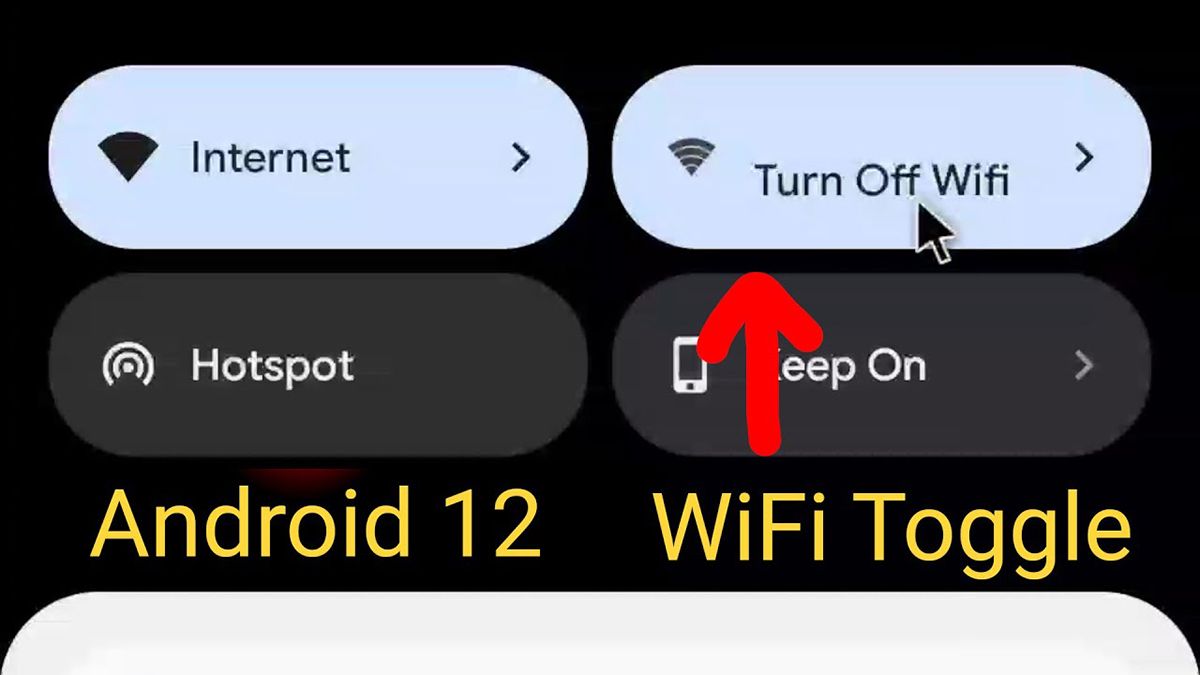
Bring back the WiFi toggle in Quick Settings on Android 12 with this Tasker project
This new Tasker project will let you bring back the old Wi-Fi Quick Settings tile to easily turn on/off Wi-Fi on devices running Android 12.
Turning the Wi-Fi off on the latest Android 12 Beta release is a bit of a hassle. Instead of a Wi-Fi Quick Settings tile, Android 12 now has a consolidated "Internet" tile that lets you access all available Wi-Fi networks and mobile data in a new panel. But it doesn't let you turn off Wi-Fi without opening the Settings app. To turn off Wi-Fi, you have to long-press the Internet tile to open the Internet settings, scroll down past all the available Wi-Fi networks, and then tap on the Wi-Fi toggle to disable it. If you're not a fan of this new implementation, you'd be glad to know that there's a new Tasker project that lets you bring back the old Wi-Fi toggle in Quick Settings.
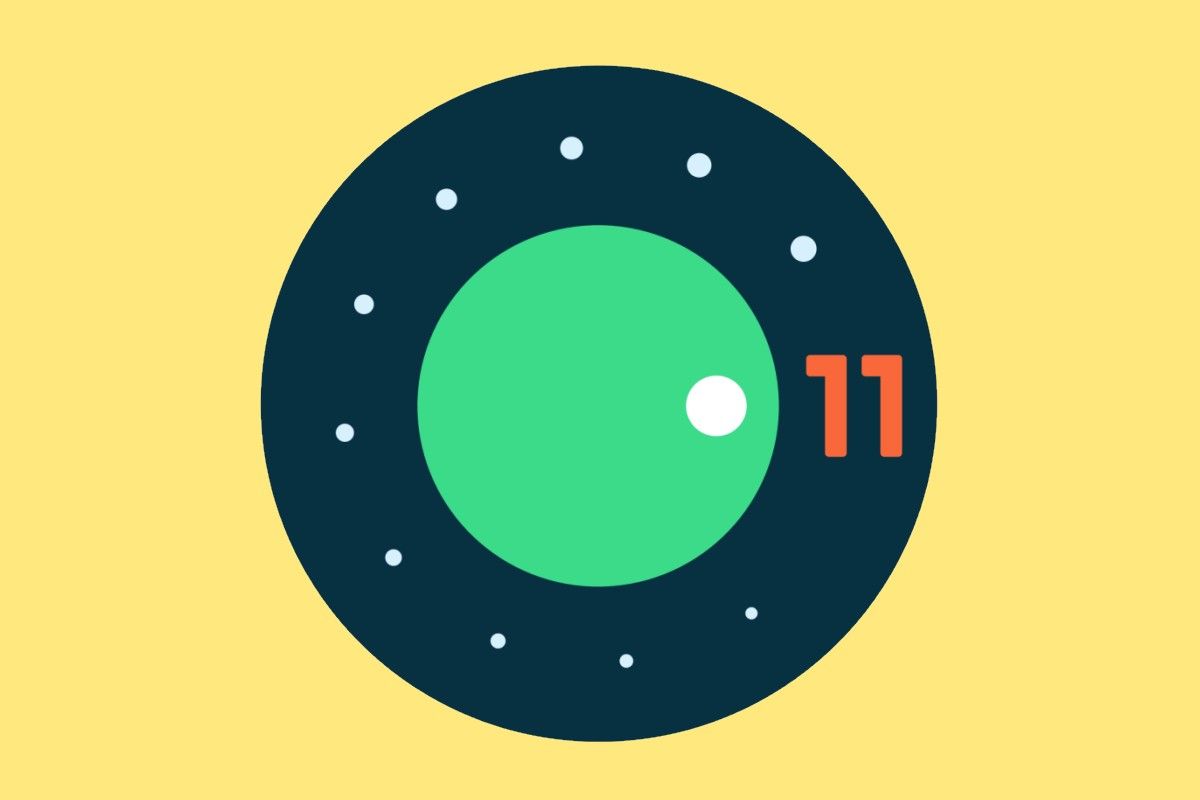
Custom ROM throwback: Android 11 tests separating the Quick Settings panel from the notification shade
Android 11 is testing a feature which separates the Quick Settings panel from the Notification Shade, something we've seen in Custom ROMs already. Read on!
The first builds of Android 11 were released a few hours ago, coming to us in the form of Developer Preview 1. This new release of Android brings along a lot of new privacy and security-focused changes, several developer-oriented updates, and a whole bunch of changes that were not part of the announcement post from Google. While we were looking around for more new, unannounced changes in the newest version of Android, we stumbled upon something that surprised us...but not really. With Android 11, Google is testing a separation of the Quick Settings panel from the Notification Shade -- a feature that used to exist in several older custom ROMs.
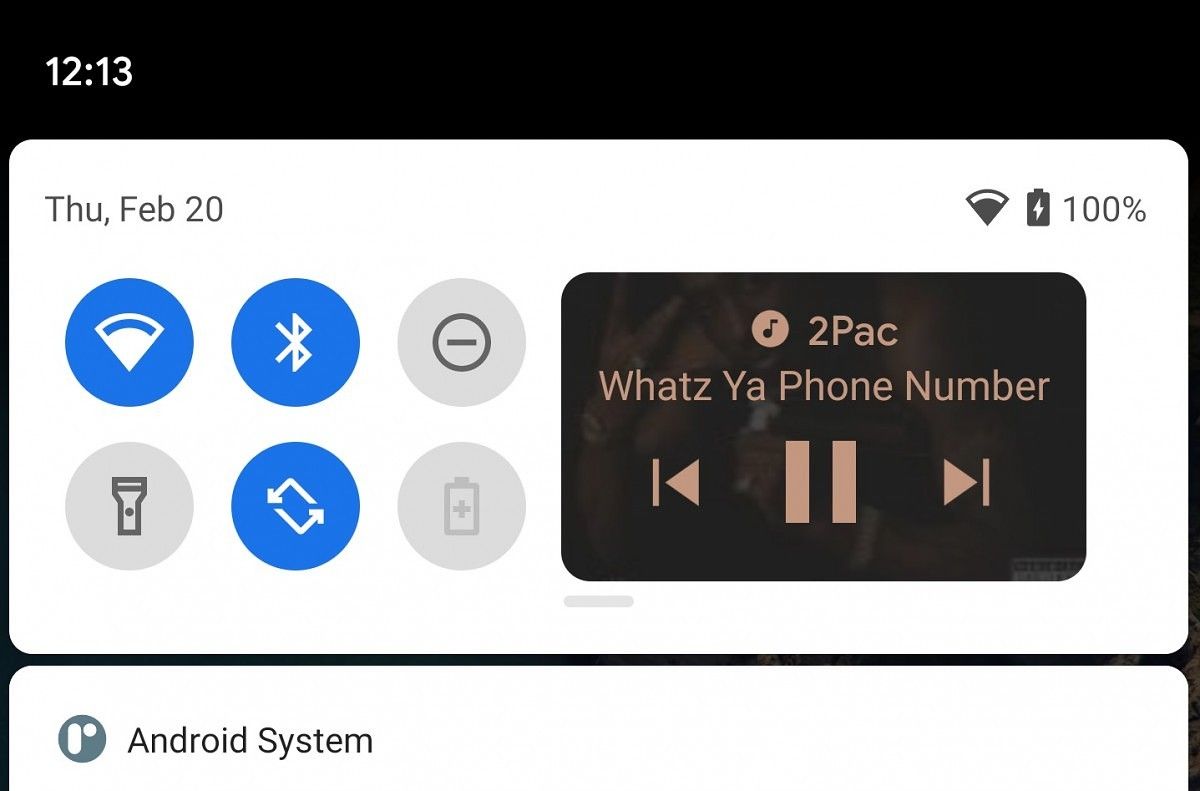
Wild Android 11 test puts a music player in the Quick Settings panel
We've managed to uncover an upcoming feature in Android 11 which will place the music player in the Quick Settings panel for easier access.
The first Android 11 developer preview is out and we've already covered some of the changes we found from Android 10 so far. The latest iteration of Android also comes with some new privacy and security features, along with a few new features for developers. But that's not all. Google is scheduled to roll out two more developer previews and three betas before the final stable release and while the company won't be announcing any of the new features till Google I/O 2020, we'll continue to tinker with the latest build to find upcoming features in Android 11. We've already uncovered several such features, including a new increased touch sensitivity option for the Pixel 4, a Motion Sense gesture for controlling music playback on the device, new screenshot previews, and even a fully redesigned Notification History page. And now, our Editor-in-Chief Mishaal Rahman has managed to manually enable a new feature that puts a music player in the Quick Settings in the notification shade.
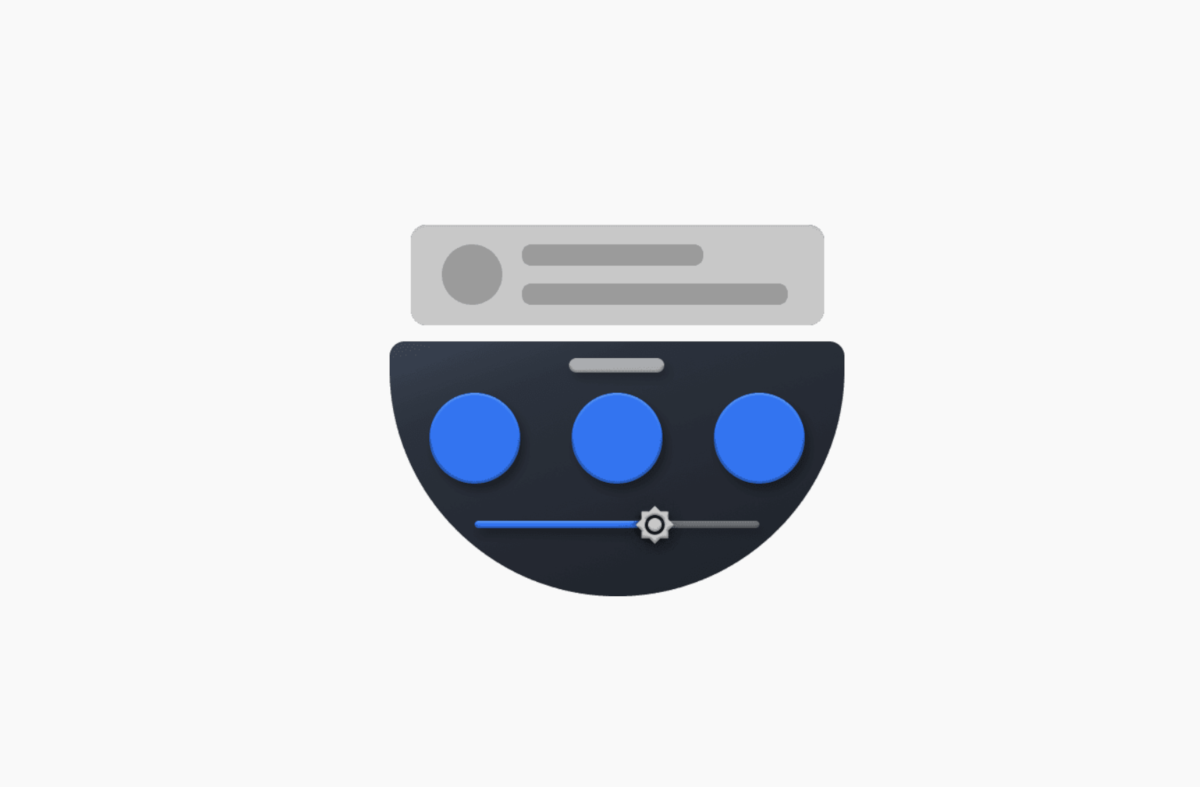
Bottom Quick Settings is an app that makes your shortcuts easier to reach
Bottom Quick Settings is an app that puts the quick settings panel at the bottom of your screen. This makes it much easier to reach with one hand.
OEMs may be shrinking the bezels of our smartphones these days. One side effect of this is it makes the quick settings panel hard to reach with one hand. This typically requires you to do the one-handed shuffle to slowly slide the phone down your palm so your thumb can reach the top of the screen. Now, some OEMs offer a one-handed mode and Samsung is even evolving their software to work better with one hand. We also have an application called One-Handed Mode for those who own a device that doesn't include this feature.
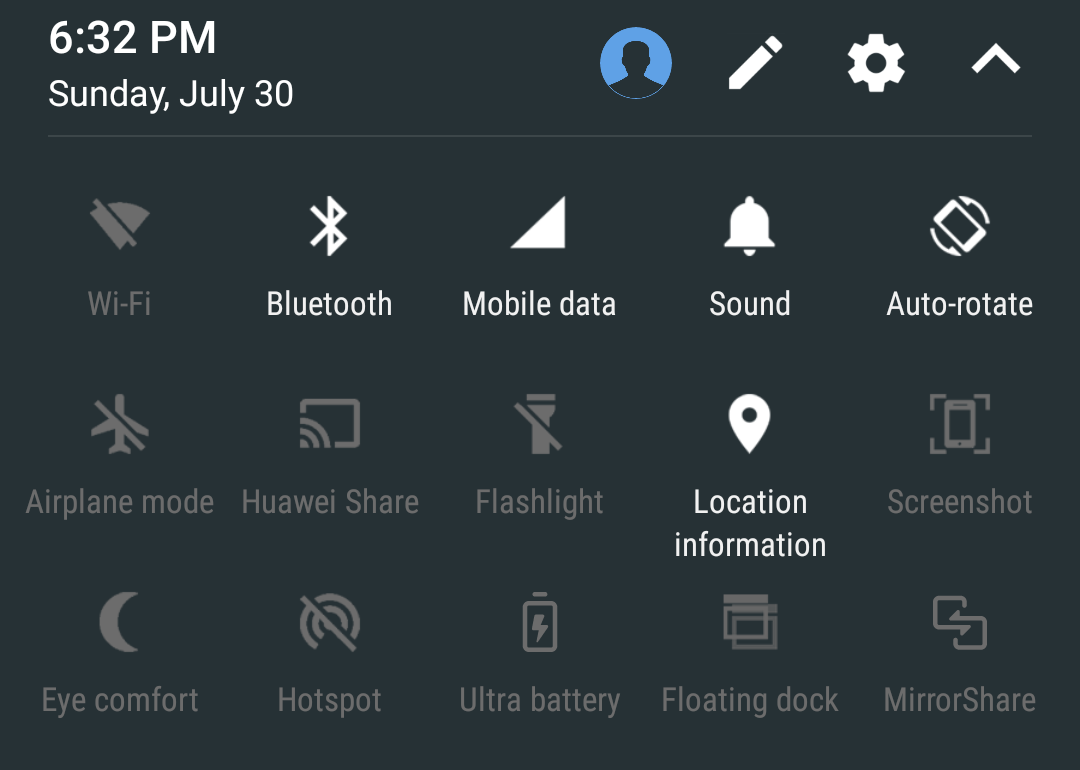
Hide Quick Settings Tiles on the Lock Screen Automatically [App]
An app to hide quick settings tiles on the lock screen. Disable sensitive tiles such as WiFi, Airplane Mode, Location, and more on the lock screen!
Google introduced Quick Settings tiles to Android with Android 5.0 Lollipop (though it should be noted that this feature was available on Samsung phones before it made its way to AOSP). With Quick Settings, users can access many useful system toggles such as a WiFi, Bluetooth, Location, GPS, or Sound toggle without having to navigate through the Settings app. And with the Quick Settings Tiles API introduced in Android 7.0 Nougat, developers can even add their own custom tiles. When creating a new tile, developers can specify whether or not the tile can be toggled directly from the lock screen, but many default tiles do not implement this feature. If you are looking for a way to disable or hide quick settings tiles on the lock screen, I've made a simple, free app that you can use to do just that.
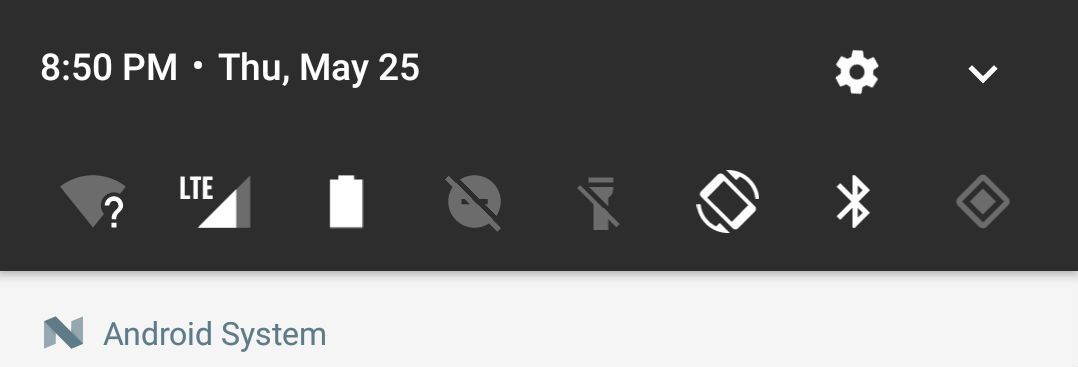
"Custom Quick Settings" Update Adds App Shortcuts & Improved Lollipop Support
New update to the Custom Quick Settings application brings support for app shortcuts and bring enhanced Lollipop support.
With Android Lollipop, Google introduced Quick Setting tiles to allow you to quickly (and easily) toggle certain features on your device. Starting with the release of Android 7.0 Nougat, Google introduced the Quick Settings Tiles API to allow users to add their own tiles to the Quick Settings panel.
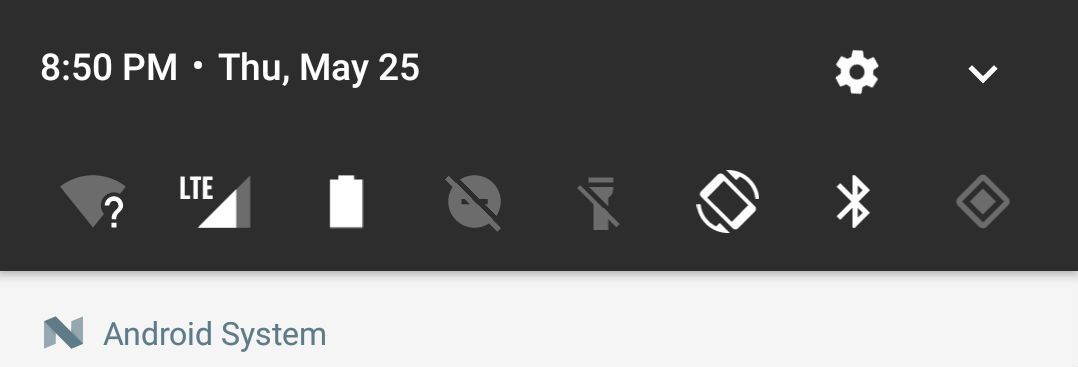
How to Add more Tiles to the Quick Settings Header on Google, OnePlus, and Sony Phones [No Root]
A tutorial on how to add more tiles to the quick settings header on Google Nexus and Pixel phones, OnePlus 3/3T, and Xperia phones running Nougat.
If you pull down on the status bar of your Android phone, you'll likely see a few notifications below a single row of Quick Settings tiles. This row is called the Quick Settings header as it only shows the first few tiles that are available in the full set of QS tiles. By pulling down one more time, you'll see the full list of QS tiles that you've added. Quick Settings were officially added to AOSP starting with Android 5.0 Lollipop (though OEMs such as Samsung have had their own form of notification toggles available for several versions before Lollipop).
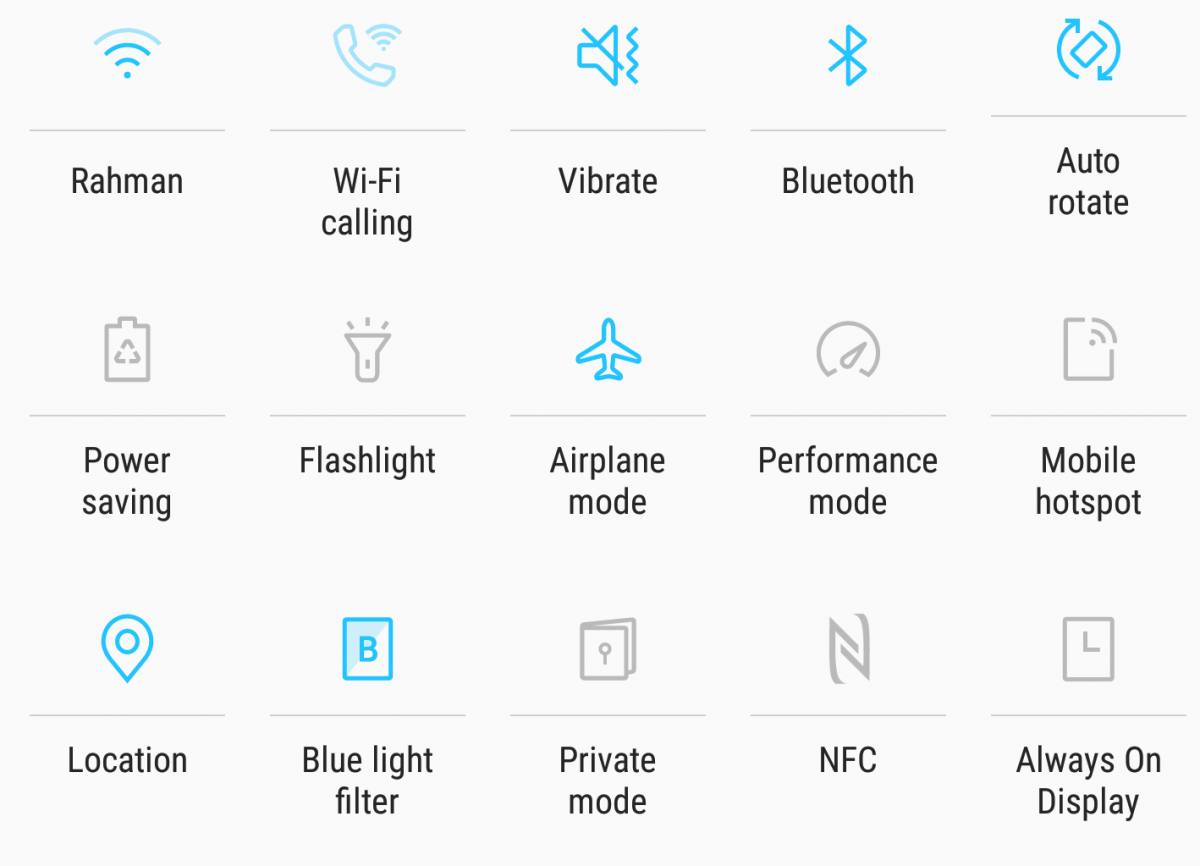
How to Customize the Size of the Quick Settings Button Layout on Samsung Galaxy Devices
A tutorial on how to customize the size of the quick settings button layout on Samsung Galaxy devices using a few ADB commands.
Google introduced actionable quick settings toggles from the notification bar in Android Lollipop, but Samsung devices have had this feature for much longer. In the most recent version of Samsung's software (now called Samsung Experience, though most of us still think of it as Touchwiz) based on Android 7.0 Nougat, users are able to customize the button layout of the quick settings tiles.
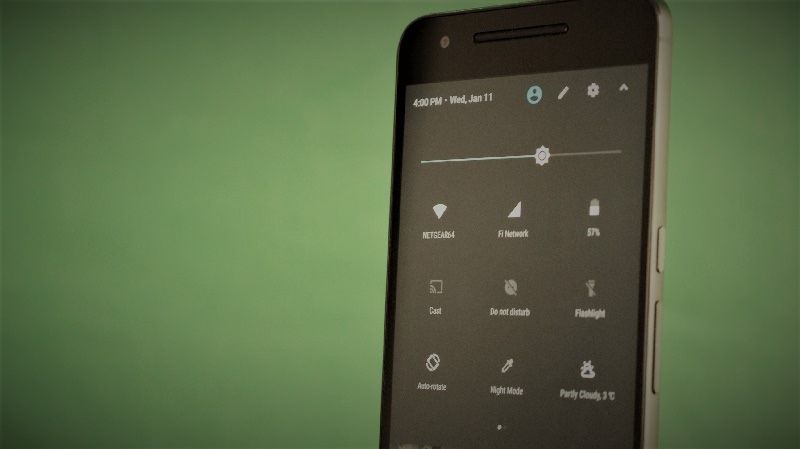
How to Add Third-Party Quick Setting Tiles in Nougat
Download custom quick settings tiles for your Android device running Nougat. This XDA TV video shows some of the best tiles available.
In Android Nougat, you are able to edit your quick settings tiles and even download and add new ones from the Play store. This video shows some of the best tiles out there.





