latest

How to create a zip file for photos and videos on an iPhone or iPad
A zip makes sharing a large number of photos, videos, or other types of files easier. Here's how to compress several files on an Apple iPhone or iPad.
Smartphones and tablets are both becoming increasingly capable of capturing great photos and videos, and the best iPhones and iPads are no exception. However, even with great file-sharing features like AirDrop, it can be difficult to export a large number of photos and videos on iOS or iPadOS. Luckily, there's a way to zip photos and videos for quick and easy sharing. The process compresses the individual photos and videos and stores them in a single zip file for simplicity. To learn how to zip up photos and videos on your iPhone or iPad, check out the steps below.
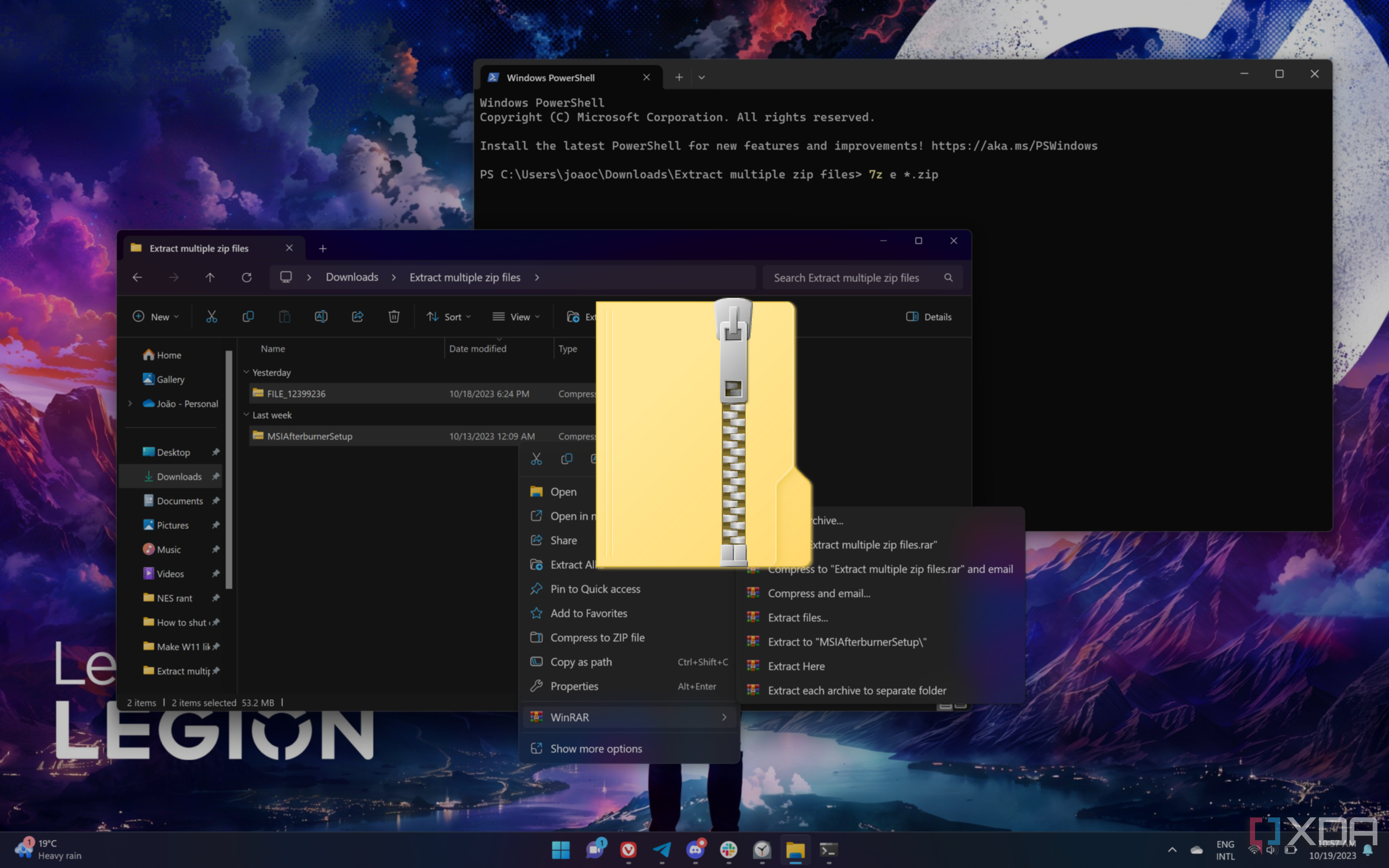
How to Install 7-zip
You can use countless programs to compress and unzip computer files, but 7-zip is widely regarded as the cream of the crop… once you get it working.
Sending files over the internet is usually a quick and easy activity – just attach the documents to an email and press “send.” However, the task turns into a chore when you have to transfer large files or a metric ton of data (or both). You can either send multiple emails, or you can compress files so that they don’t take up too much space. If you choose the latter, what program should you use to shrink a file’s digital footprint? Many users agree 7-zip is the way to go.

How to open ZIP files on Windows 11
You can quickly and easily zip a file on Windows 11 with File Explorer in just a few steps.
Zipping a file makes it easier to transfer multiple files together. However, opening one of these compressed files can be a little confusing. Fortunately, Microsoft made it very easy to navigate zipped files in File Explorer. There, you can open a ZIP file to extract all or part of its contents. Alternatively, you can access many file types without extracting them in the first place. It's also possible to unzip a file with PowerShell in Windows 11. This overlooked method offers some automation options if you need to unzip multiple files.

How to zip a folder on Windows 11
It is easy to zip multiple files into a folder in Windows 11 with the built-in File Explorer.
Zip folders are the best way to compress multiple files for easy storage and transfer. Windows File Explorer even has a zip tool built-in, so you don't have to worry about buying or downloading any extra software like WinZip. Plus, File Explorer lets you access and view zipped files without unzipping them.
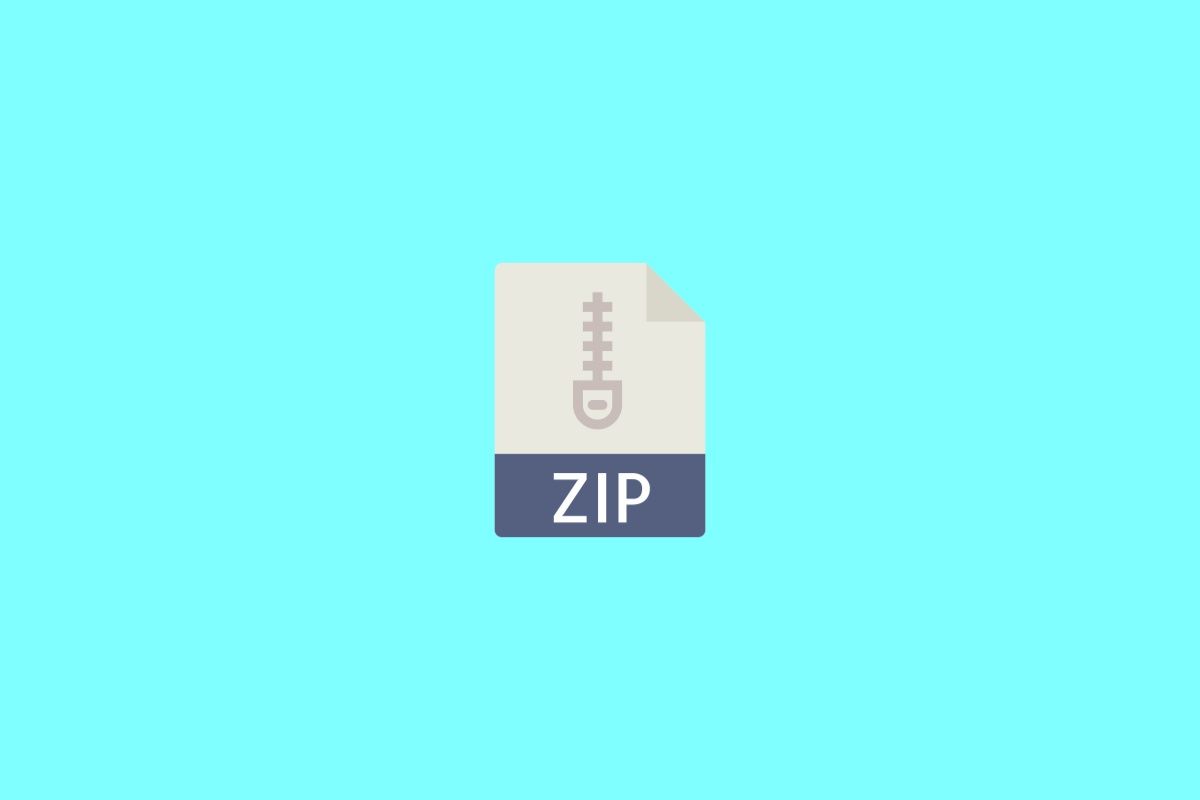
How to unzip files on Android through third-party apps
Not sure how to unzip a file on Android? In this guide, we'll tell you how to unzip or extract a file using a file manager or an archiver.
Archive files are used to compress files and folders. These are very useful when you're transferring files between devices and want to do it quickly, as compressed files take up less storage space than uncompressed files and can be transferred quicker. While some of you may only be familiar with ZIP files, archive files have several different formats, including RAR, TAR, and 7Z. To decompress or unzip these files on an Android device, you'll need an archive manager or a third-party file manager. You can download one of the options recommended below and follow the step-by-step instructions to unzip or extract files on your Android phone or tablet.
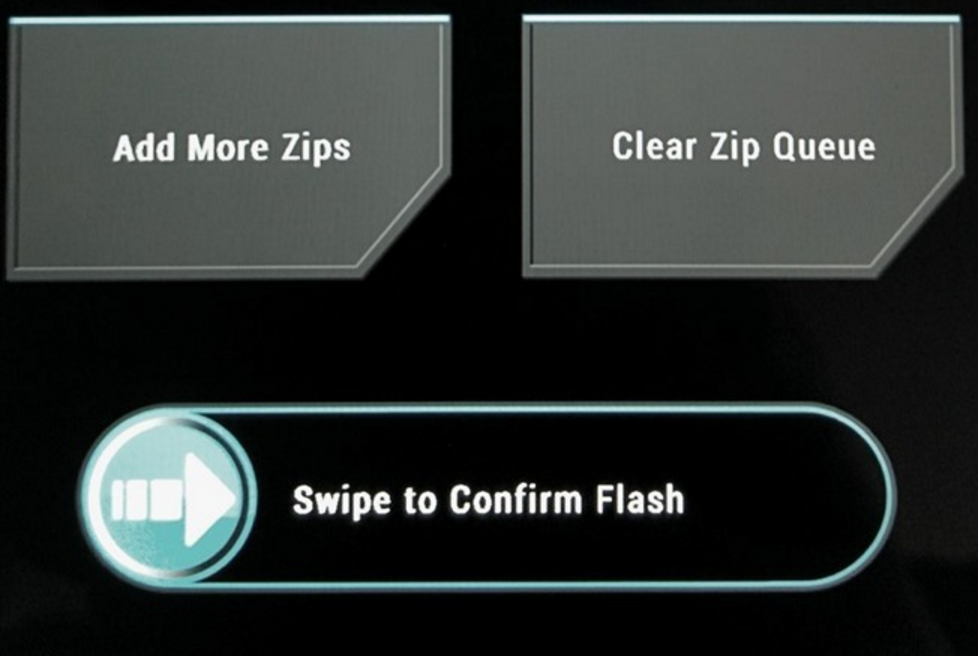
How to Automatically Check the MD5 Sum of a Download!
This awesome tasker script will help you spot corrupt files ahead of flashing them onto your phone, potentially saving you from a nasty brick!
Back in the middle of March, we dedicated an entire week to many awesome Tasker tips and tricks that you've likely never seen elsewhere to best enhance your smartphone's utility. Hopefully, you've learned a bit about how to work with Tasker having played with some real-world examples.






