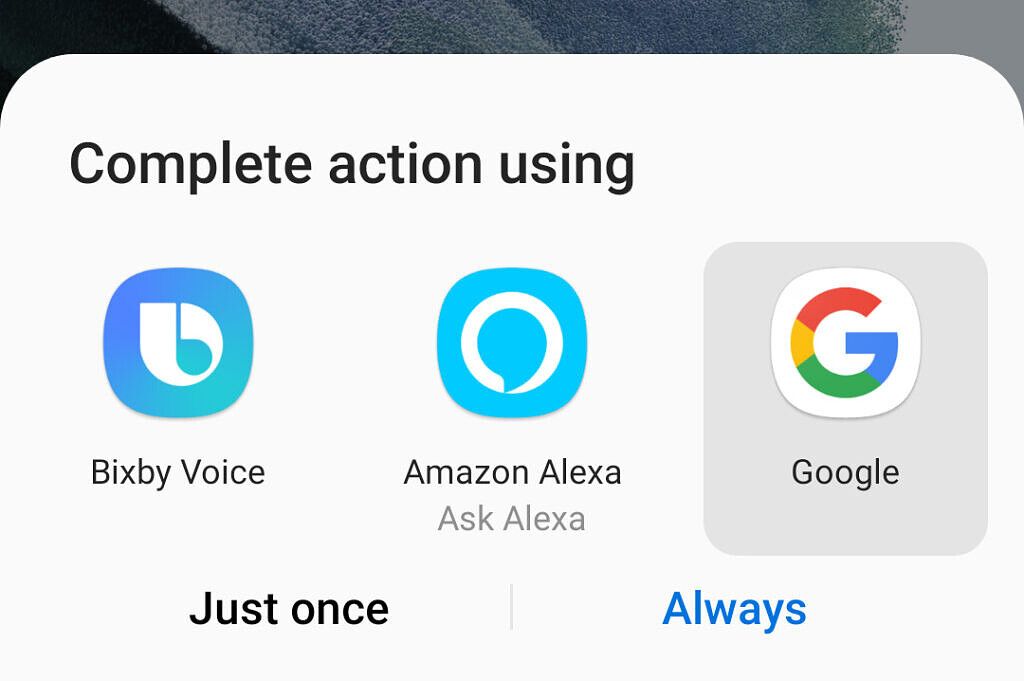Samsung might not be pushing its Bixby voice assistant as much as it used to (remember the Bixby button on phones?), but it's still present on many of Samsung's accessories. Most versions of Samsung's Galaxy Buds have a gesture for activating your phone's default voice assistant, but if you're using the Buds with a Galaxy smartphone, the assistant is usually set to Bixby. What if you want to use Google Assistant instead?
There's no setting in the Galaxy Wearable app to switch virtual assistants, but thankfully, it still only takes a few steps to use Google Assistant with Galaxy Buds on a Samsung phone. You can also use Galaxy Buds with Amazon Alexa if you prefer that.
Reset the default assistant
The first step is to reset which app on your phone is activated when you use the assistant gesture on your Galaxy Buds. First, find the Bixby app on your Samsung phone, hold down on the icon, and press the Info button when it appears. You can also search for Bixby in your phone's Settings app, then select the Bixby app.
Once you're at the App info screen for Bixby, tap on 'Set as default.' The screen should say something like "this app is set to open by default for some actions." Finally, press the 'Clear defaults' button. This will remove Bixby as the main assistant for your Galaxy Buds.
Choose your assistant
Now it's time to pick which assistant your Galaxy Buds will use. Your Android phone likely already has the Google app installed, but if you don't have it for whatever reason, download the Google app from the Play Store. You can also choose Alexa as your assistant if you have the Alexa app installed.
Next, put the Galaxy Buds in your ears and activate the assistant gesture — unless you changed a setting, holding down on one of the buds for a few seconds should do it. Your phone will display a popup, allowing you to choose which app you want to use. Tap your desired assistant, then press the 'Always' button. For example, in the screenshot below, I've selected "Google" so I can use Google Assistant instead of Bixby.
Now you can activate the assistant on your Galaxy Buds, and whichever app you selected will be used instead of Bixby. If you want to go back to Bixby later or switch to a different assistant, follow the steps in the above section again (but instead of Bixby, find the app you selected). Samsung should really add a button for this in the Galaxy Wearable app as I'm sure many will want to use Google Assistant instead of Bixby.
Thanks to mrkylerhodes on Reddit for finding this method!