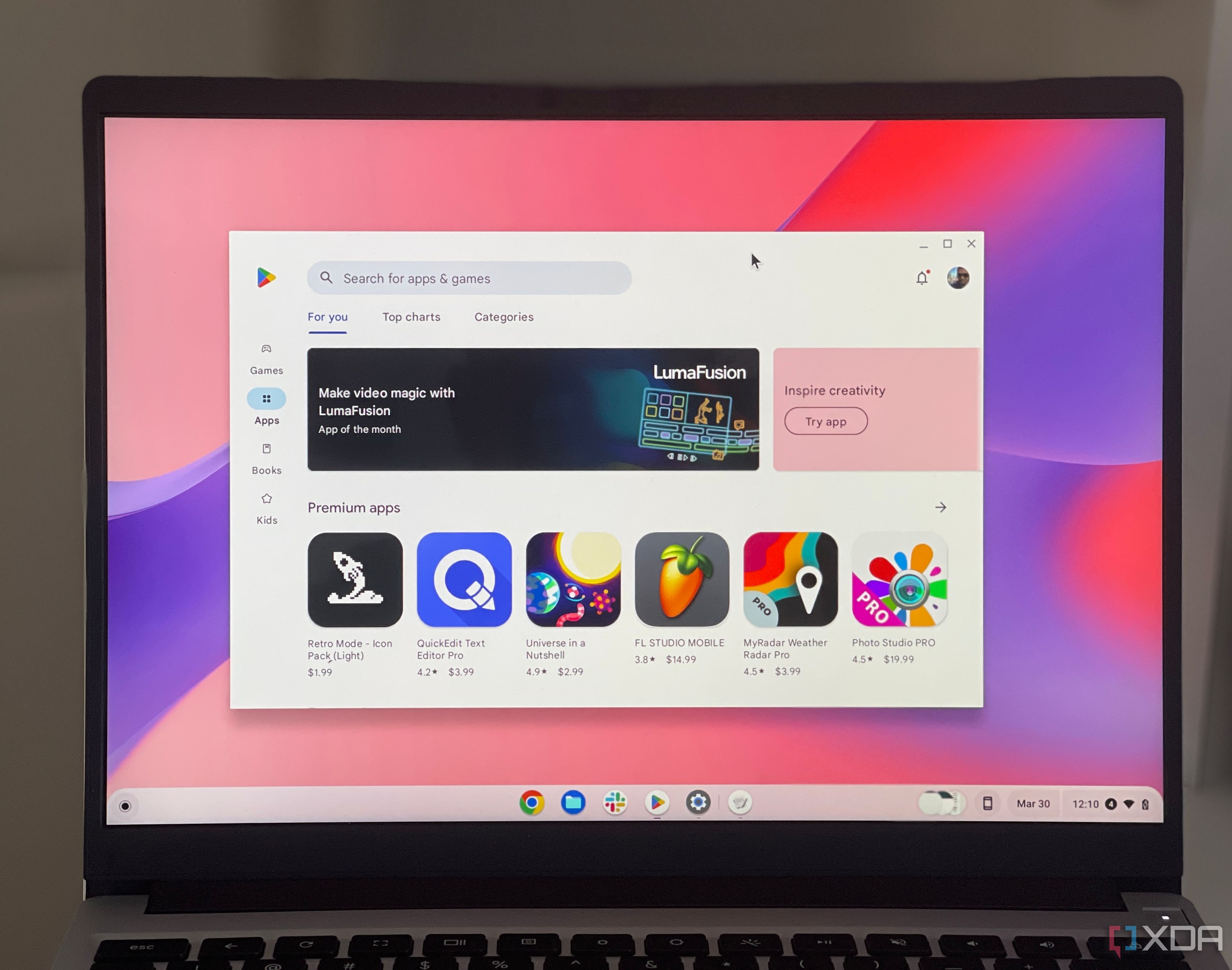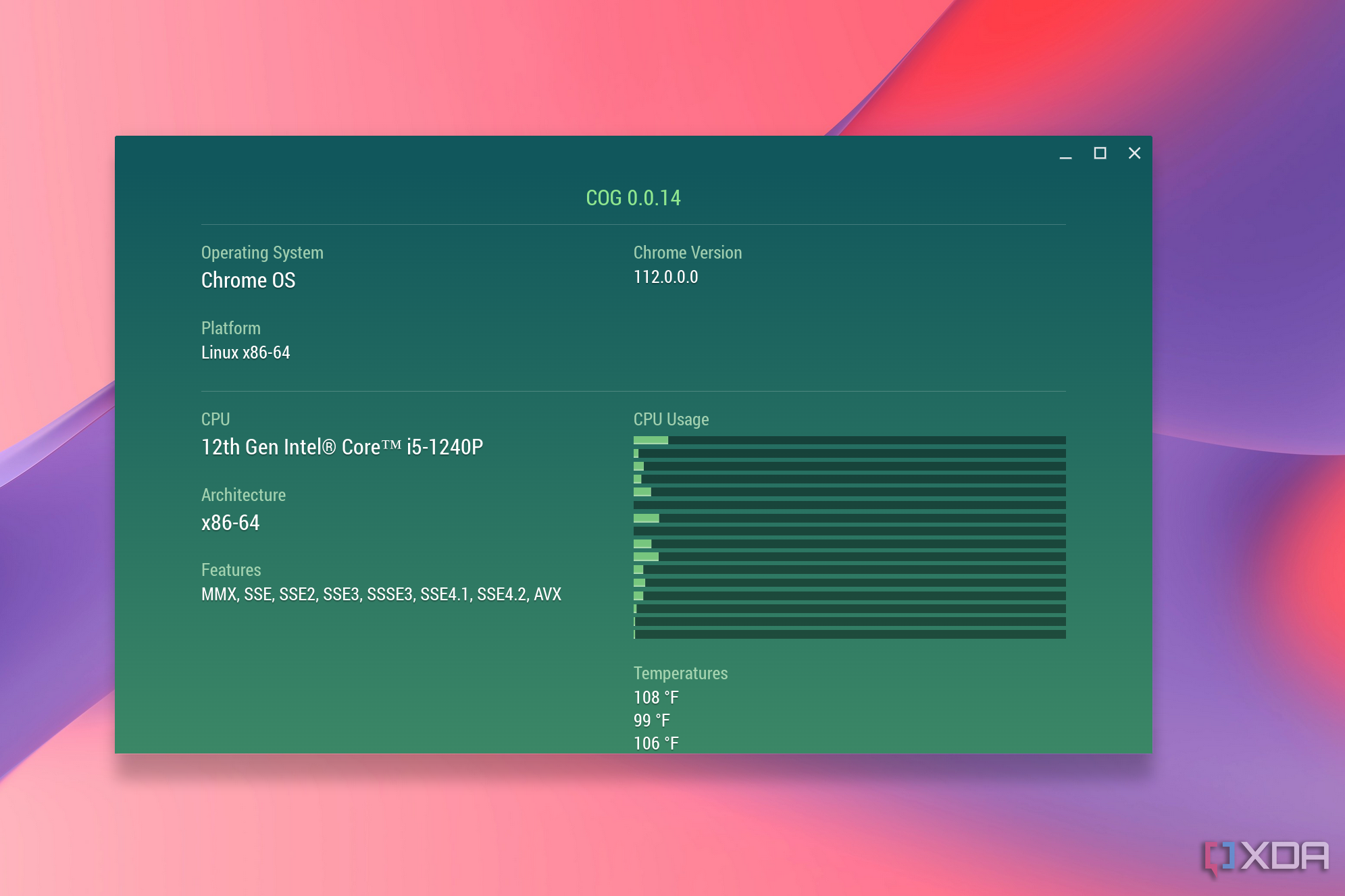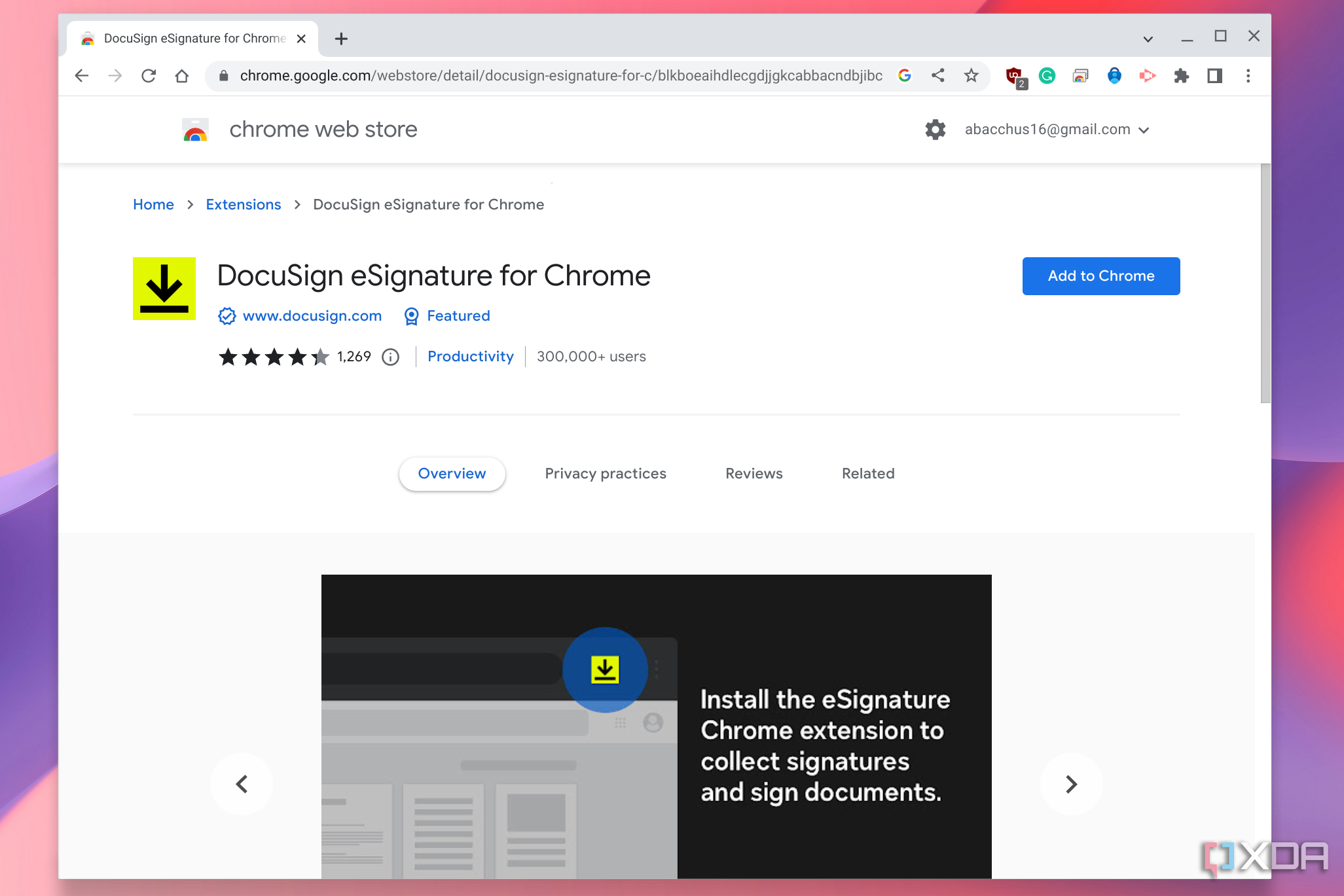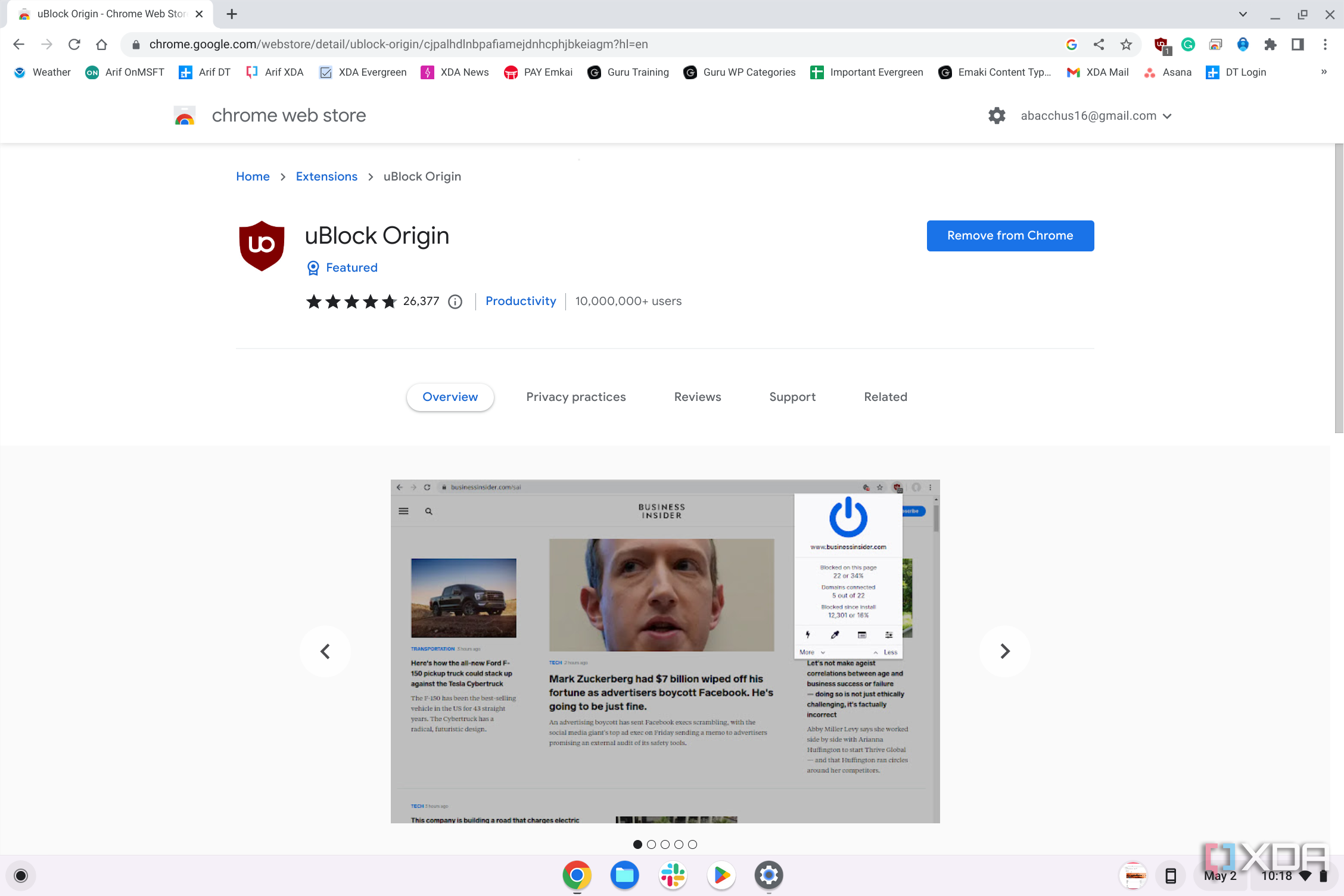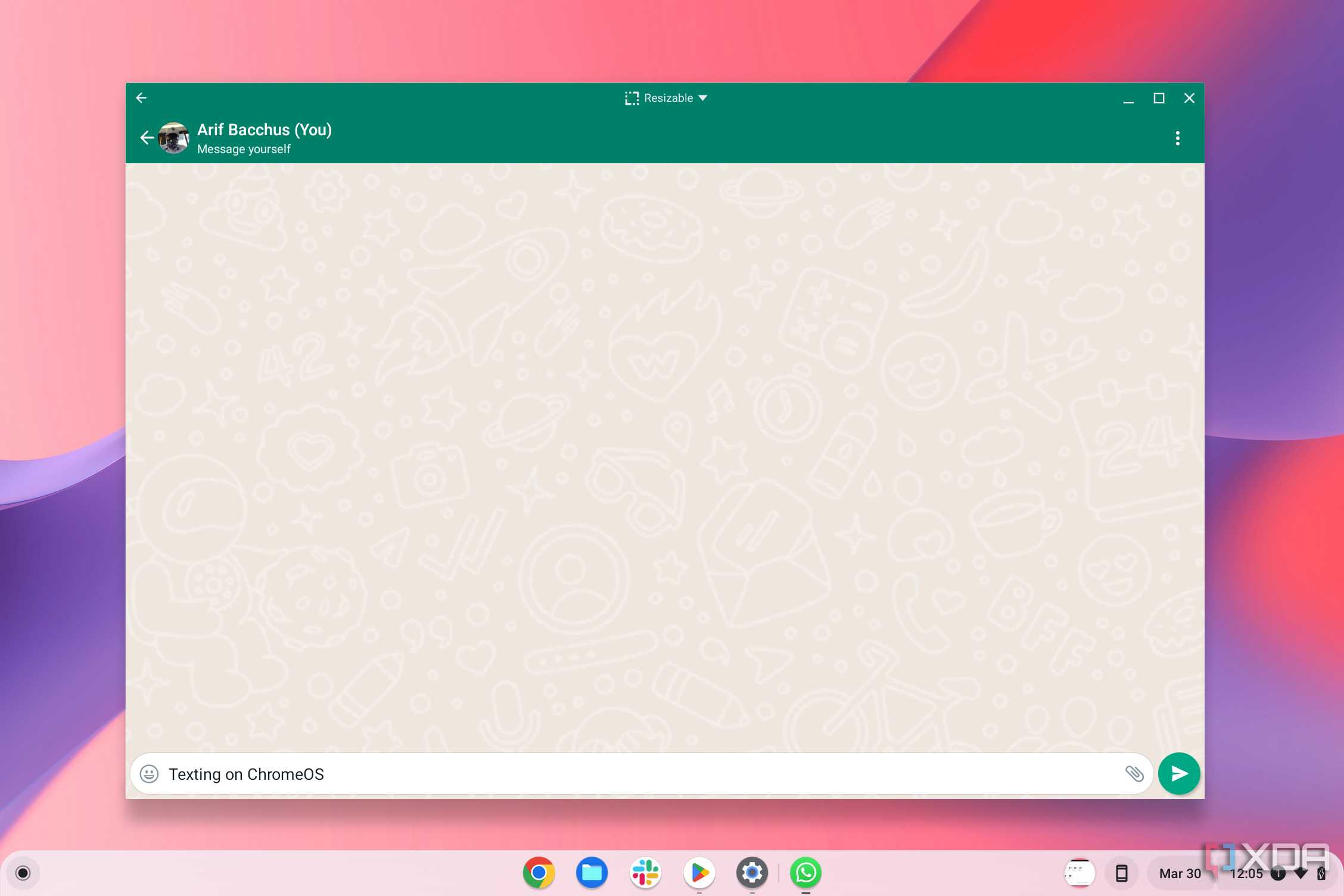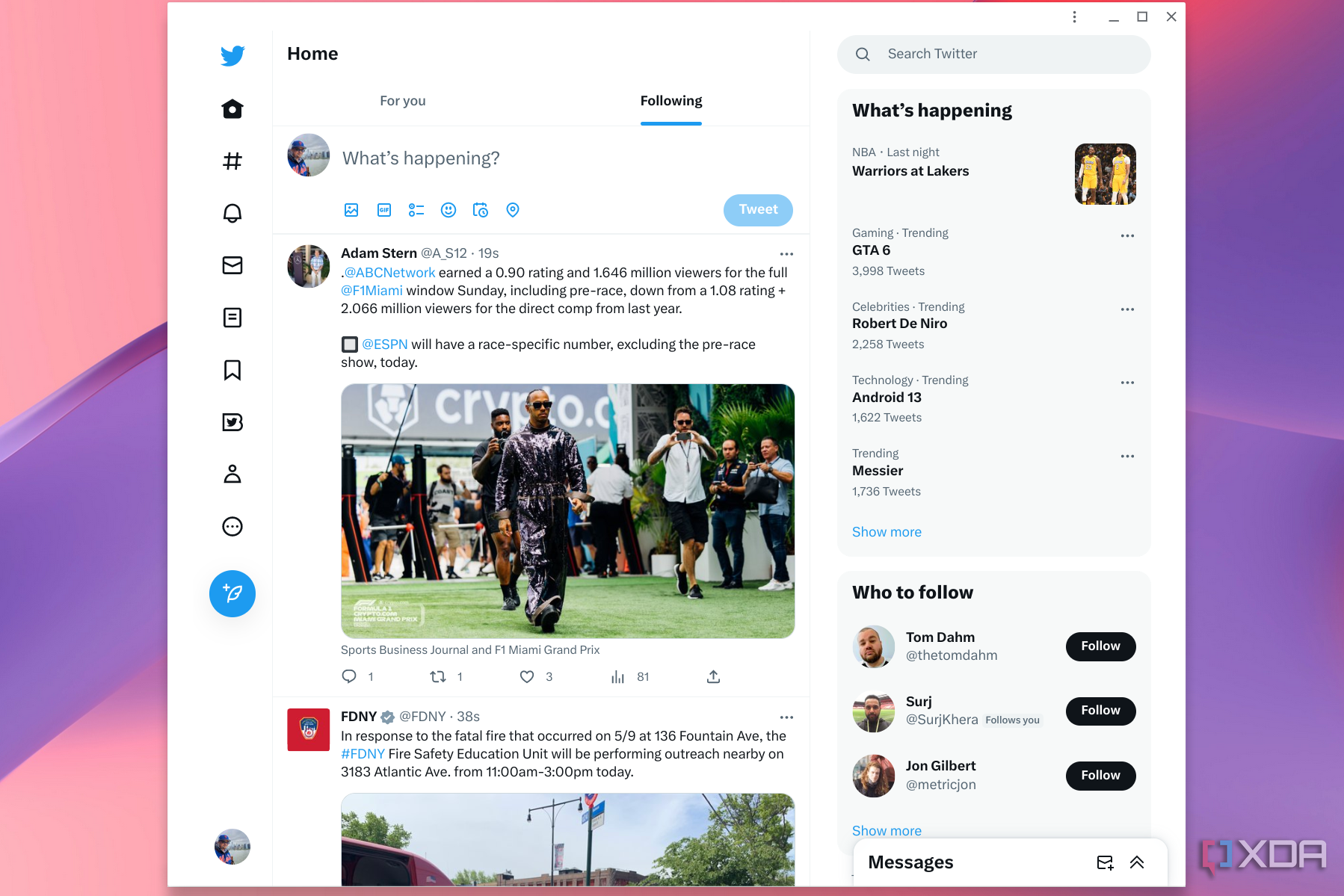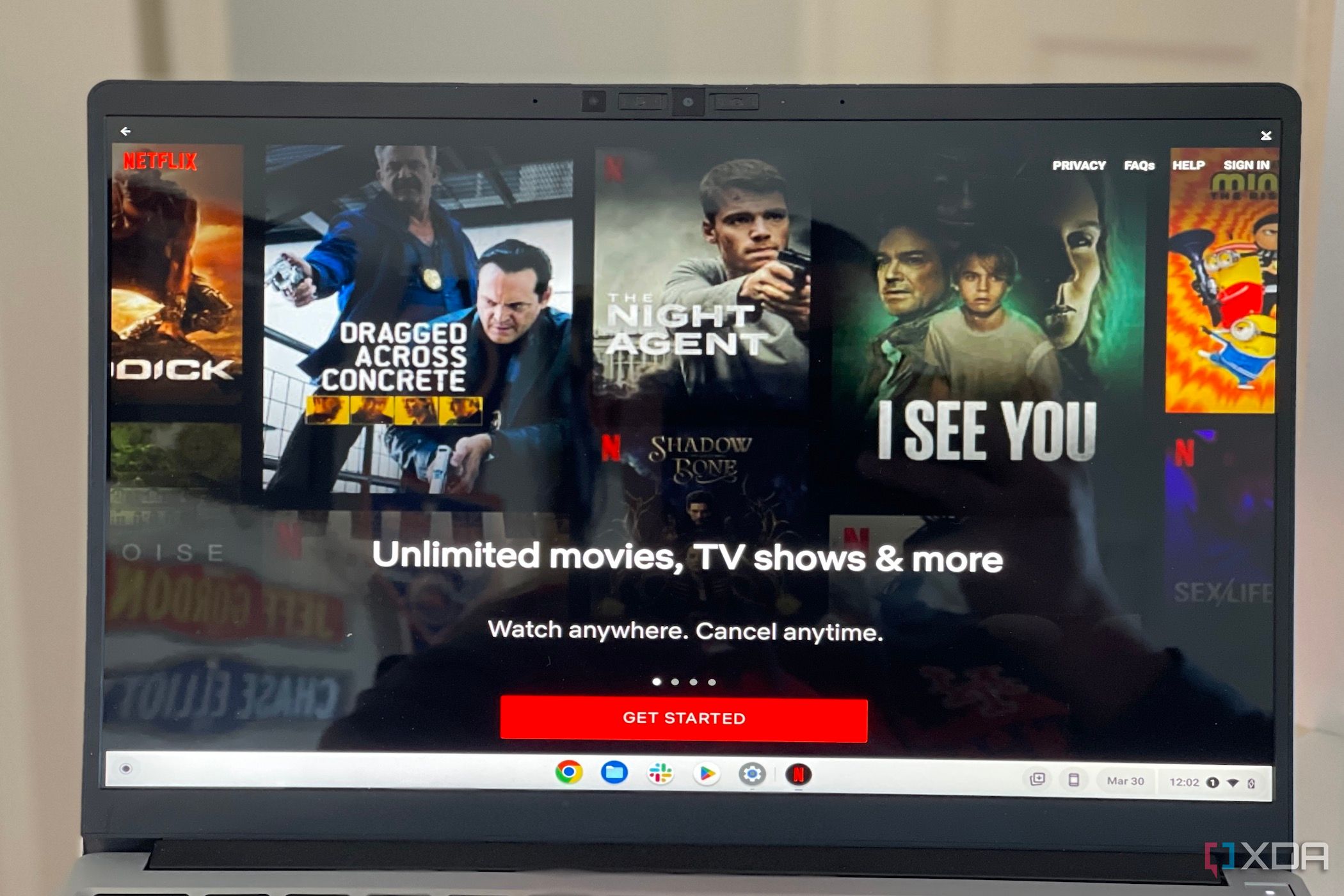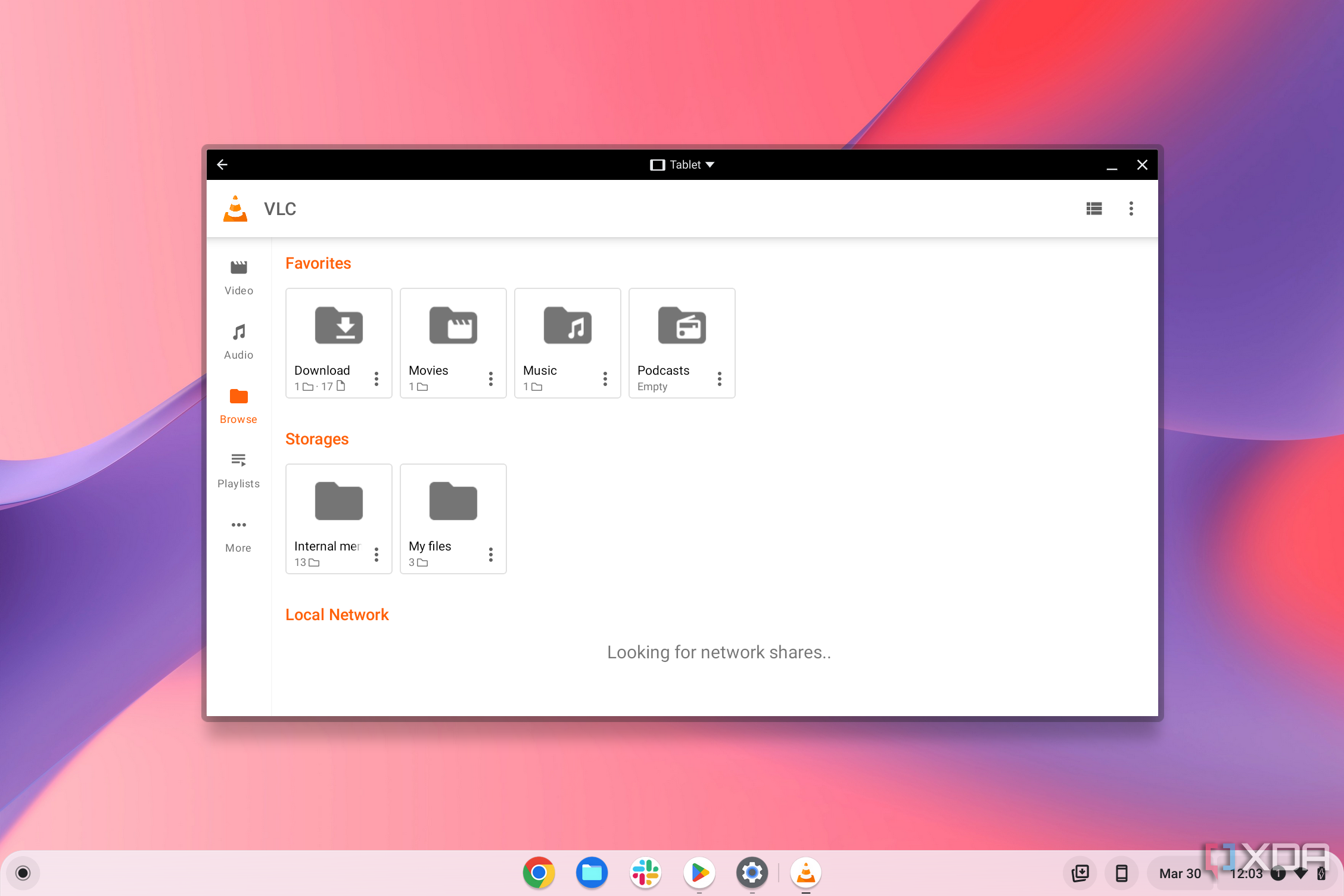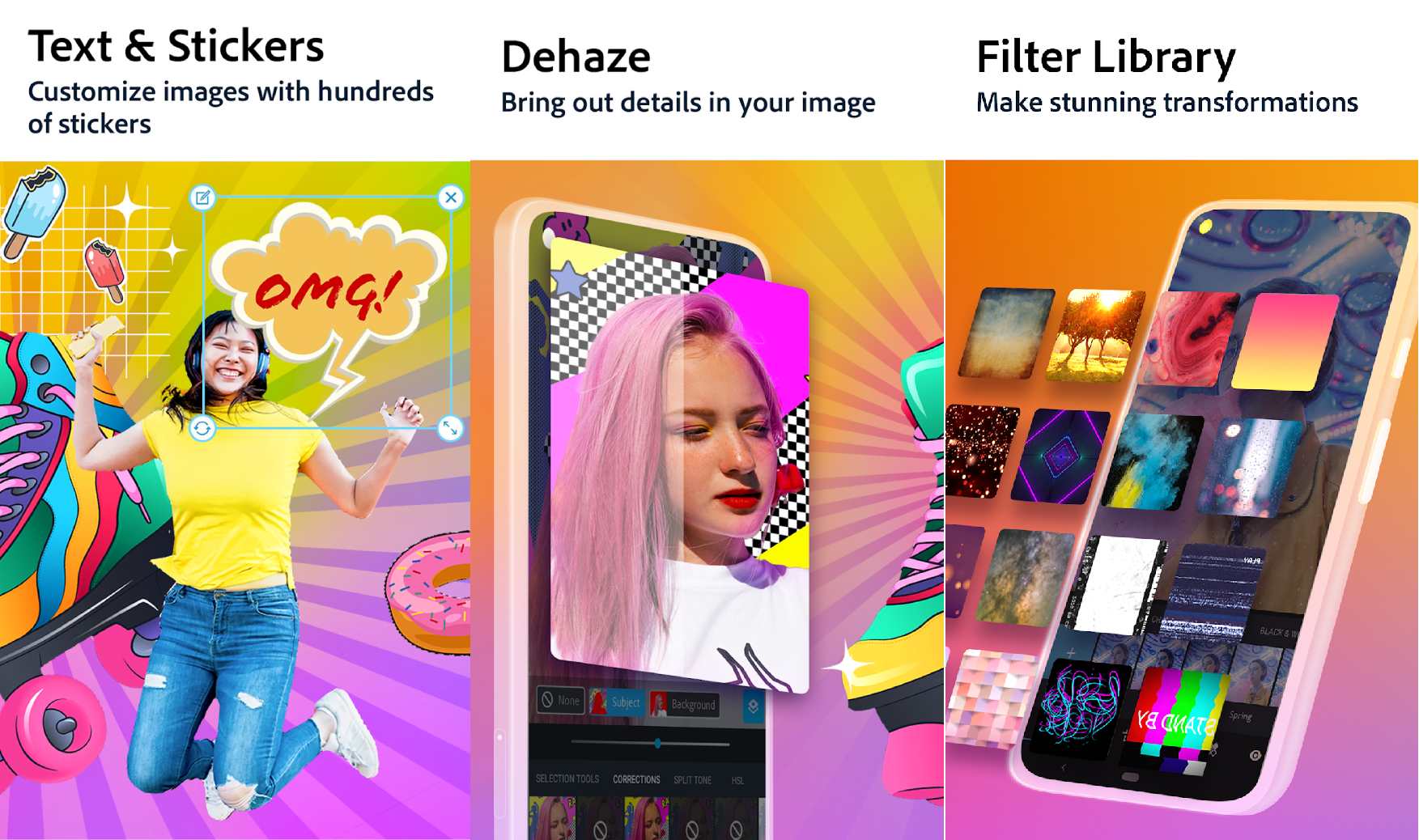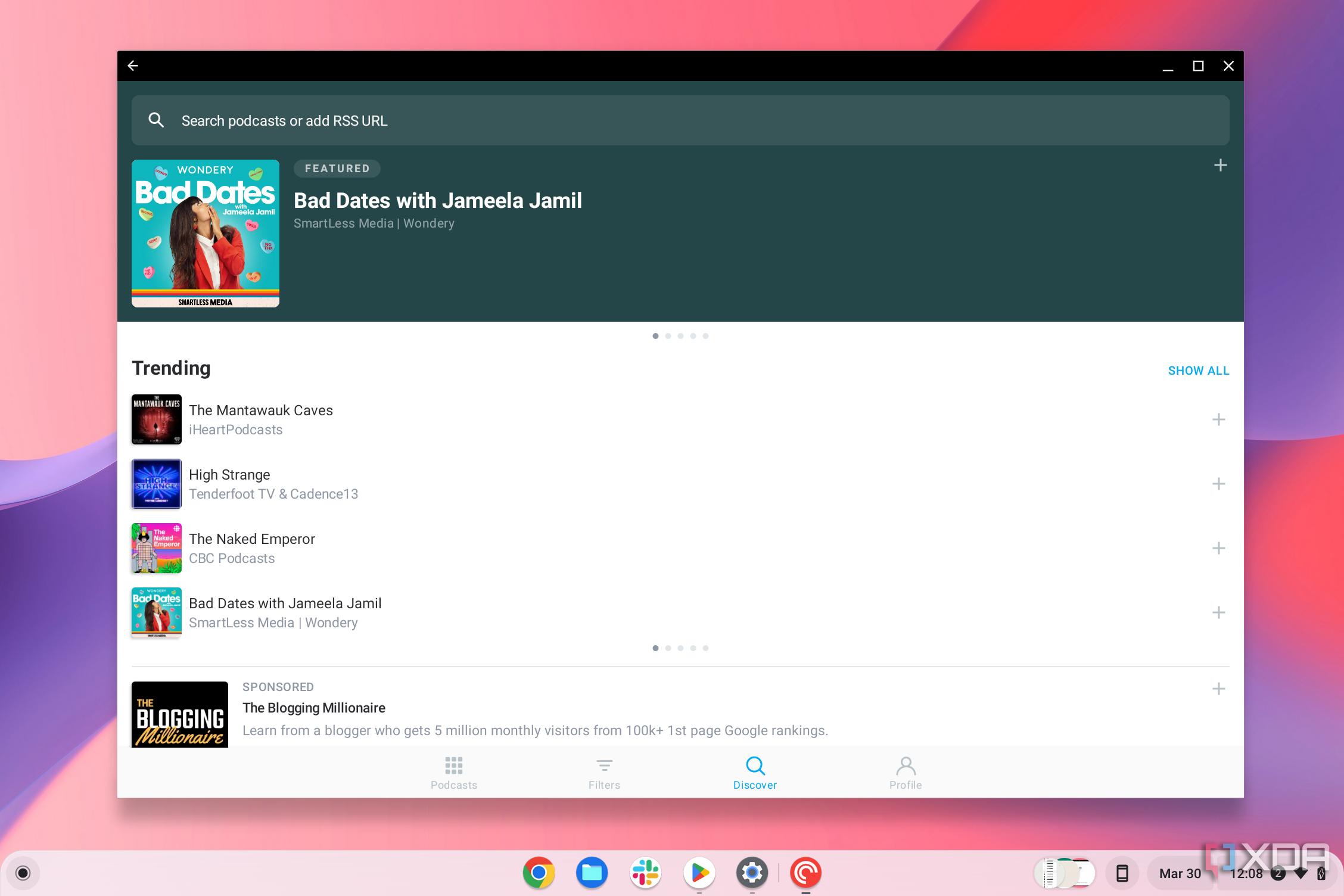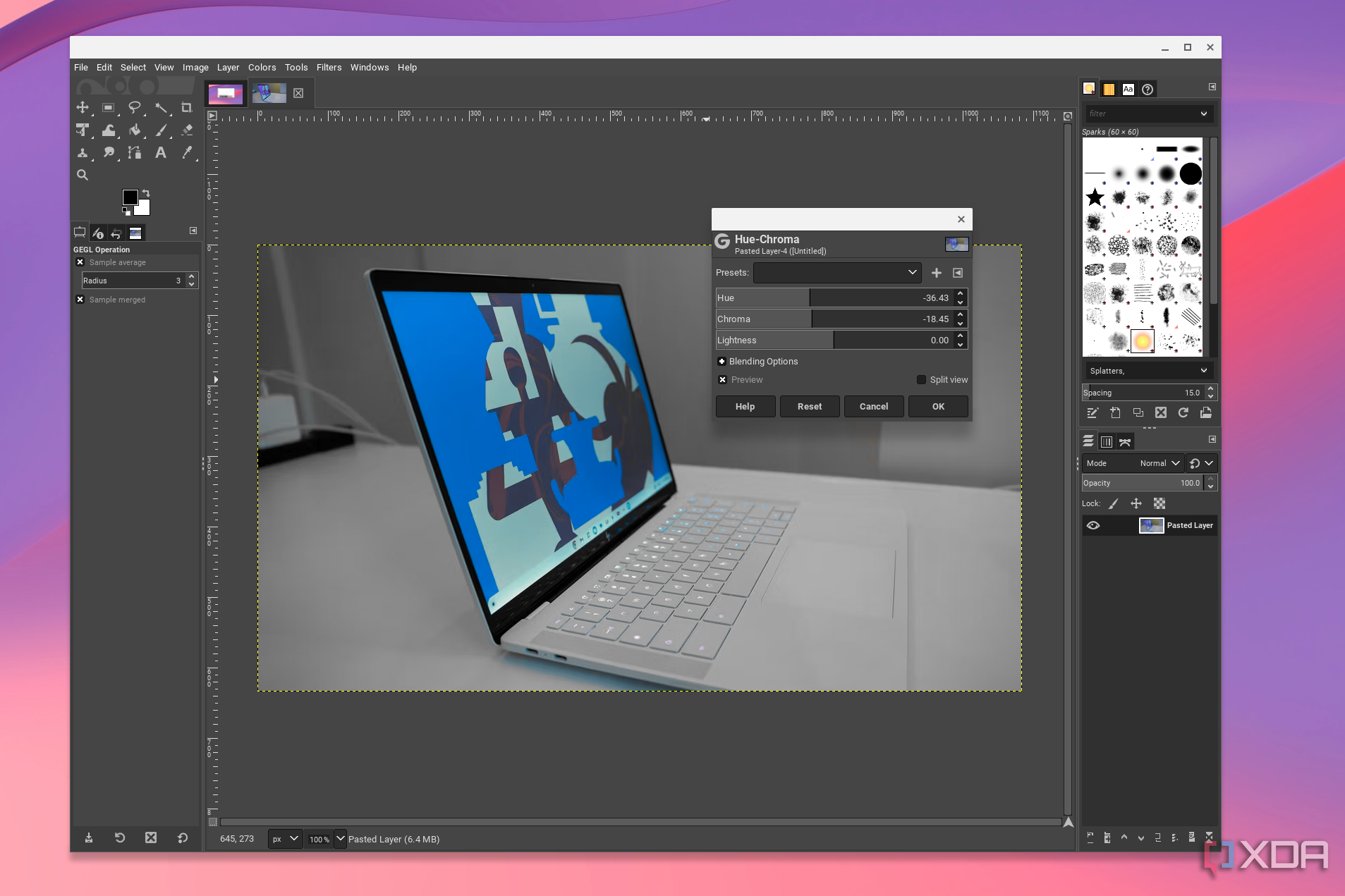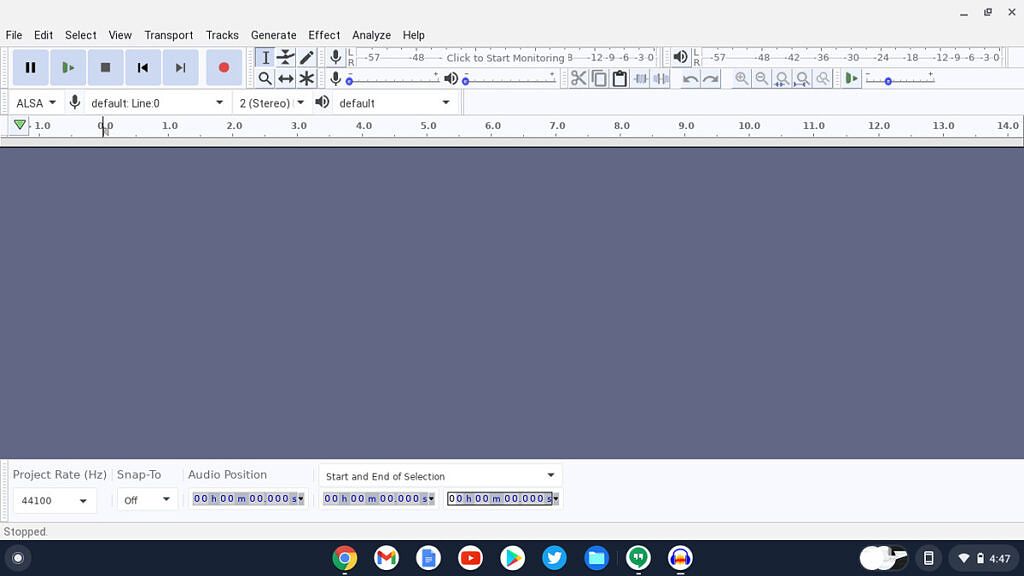The common misconception about ChomeOS is that it's an uninteresting operating system with minimal app support. This is entirely false. While it's true that ChromeOS is incredibly lightweight and without a lot of frills on the surface, there's a ton of support for excellent web apps, Chrome extensions, Android apps, and Linux apps available. With these apps, you can do just about anything, whether you want to play games, edit photos, or even develop new apps.
Whether you're brand new to ChromeOS or a seasoned veteran, it's always fun to try out new apps on your new Chromebook. There's something for everyone.
1 Google Drive
For cloud storage
If you're looking for a cloud-based storage solution on ChromeOS, Google Drive is the default choice. With Google Drive, you get tight integration with ChromeOS and a simple interface across all of your devices. There's also an Android app for Drive, but the PWA feels spacious on a Chromebook.
2 Google Keep
For taking note of things
Taking notes or saving links is a breeze with Google Keep, another excellent ChromeOS Web app that feels more natural on a Chromebook in web app form. You can organize lists and doodles, and sync it all across devices. Google Keep also supports dark mode as a web app, so you won't need to burn your retinas while using it.
3 Microsoft 365
Office work and more
The best option for running Microsoft Office on a Chromebook is via the Microsoft 365 web app suite. Microsoft no longer allows you to install the Android version of Office on Chromebooks, so this is the go-to way to get Office on ChromeOS. You can use Office for the Web in your browser to create, edit, and collaborate on files from your Chromebook in Word, Excel, PowerPoint, Forms, and many more. All of these web apps have limited free functionality, but you'll need to pay for a Microsoft 365 subscription to get the full feature set. If you're a student or teacher, you can likely get Office for free through your school or university.
Those planning to use the web app approach to Office should consider adding shortcuts for the web apps to your app drawer. You can also pin them to your shelf if you want Office just a click away. There's also a nifty Chrome extension for Microsoft Office, allowing even easier access right inside your browser.
4 YouTube Music
Enjoy your favorite tunes
There are numerous choices for streaming music on your Chromebook. Pretty much every music streaming service has a PWA, from Spotify, Apple Music, and even Tidal. But YouTube Music is a compelling option for Chromebook users due to the tight connection with Google Services.
5 Chrome Remote Desktop
Access your PC or Mac on your Chromebook
If you own a secondary PC or Mac system and want to remotely access it on your Chromebook (or vice versa), Chrome Remote Desktop is the way to go. This web app lets you view the screen of your PC or Mac right on your Chromebook (and the other way around, too). Setup is quick and easy, and once you're up and running, you'll have full access to those systems right on your Chromebook. You even can scale the feed to match your Chromebook's screen and make it look like you're natively running those operating systems on your device.
6 Pixlr
Edit photos in your web browser
A popular myth is that ChromeOS has virtually zero options for photo editing. There are actually a number of quality web apps that can help in the photo department. Pixlr is perhaps the most beautifully designed and offers familiar features for those who use Photoshop. You get the ability to use layers, wand, lasso, mask tools, and more. Just note there are daily export limits without a premium plan.
7 Caret
For editing text
Caret is probably the best professional text editor on ChromeOS for programmers, especially if you program in a variety of languages like Java, C++, or Python. You get highlighting for syntax-specific sequences in each language, and there are multiple themes to choose from. If you're switching to ChromeOS, this might be your new favorite text editor.
8 Screencastify
Record your screen
Screencastify is a great tool for teachers and professors at the high school or college level. You can record your screen with picture-in-picture webcam support. This app is perfect for lectures or general tutorial videos if you make YouTube videos. Unfortunately, you need a subscription fee for videos longer than five minutes. You can still use the app for free while recording longer videos, but they'll be watermarked.
9 Cog-System info viewer
View system specs and more
ChromeOS makes it relatively difficult to get basic information about your Chromebook's hardware, like its RAM or CPU cores. It's possible, but the information is buried and doesn't have a nice graphical UI like Windows or macOS. Cog is an extension that solves that problem by giving easy access to your system information whenever you want.
10 DocuSign
Sign documents
You've probably used DocuSign at some point in your digital life. It's very common to receive official documents for digital signing, and DocuSign is the leader in this area. With this Chrome extension, you can send documents to request a signature, sign documents within Google Drive, and save copies for future viewing.
11 UBlockOrigin
Block annoying ads
This option isn't really an app, but rather a traditional extension. We suggest trying this out on your Chromebook to help boost your browsing speeds and save resources when web browsing. UBlockOrigin will remove ads from most websites, and you can add exceptions for certain websites (like XDA!) so you'll still see ads to support their content. It's a great extension, and you even see a readout on the icon for how many ads are being blocked.
12 WhatsApp
Keep in touch with family and friends
This is one of the most-used messaging apps in the world, so chances are high that you already use this app on your phone. Well, you can also use it on your Chromebook. In addition to messaging, you can also make phone or video calls with anybody who also uses the app, wherever they might be located.
13 X
Keep in touch with what's happening in the world
X's new, super strict API restrictions make using any app other than the official X app difficult, but it's still a good way to go if you want to use the service. Follow your favorite conversations and participate in polls or group DMs, all while following what's going on in the world. All the latest X features come to your Chromebook with this Android app.
14 Netflix
Watch your favorite movies and TV shows
Pretty much everyone uses Netflix these days. If you have a Chromebook, chances are you want to stream some of your favorite shows on it. Check out award-winning series, movies, documentaries, and stand-up specials on Netflix with the mobile app. You can also download media for offline viewing.
15 VLC Media Player
Listen to offline music and watch offline videos
Streaming is great, but sometimes you want to play content you already own. VLC media player is a free and open-source cross-platform multimedia player that plays most multimedia files as well as discs, devices, and network streaming protocols. One of the most versatile video apps out there, this is a must for your Chromebook or ChromeOS tablet.
16 Adobe Photoshop Express
Edit your favorite photos
Professional creators need the power of Photoshop on the go, and Adobe's Photoshop Express app for Android puts that power on your Chromebook. Photoshop Express delivers a full spectrum of tools and effects at your fingertips. Remove noise, instantly correct crooked images, or just use this pro tool to make sweet memes for Instagram.
17 Pocket Casts
Listen to podcasts
For podcast enthusiasts, Pocket Casts is the best podcatcher you'll find on Android. It has a lot of premium features and a beautiful user interface, making this one of our favorite apps on Android, period. If you spend a lot of time listening to podcasts, the trim silence and skip intros feature will help you get straight to the content in each episode.
18 LumaFusion
Edit videos on ChromeOS
Thanks to the recent addition of LumaFusion, though, you can now edit videos on ChromeOS. This app costs $30, but it's well worth the money if you're creating content on your Chromebook. You can create professional-looking videos, and there are a ton of features like adding effects and titles, splitting clips, and custom graphics. Best of all, the app is touchscreen friendly.
19 GIMP
A Linux-based Photoshop alternative
GIMP is a full-featured photo editing suite, similar to Photoshop but without the high price. If you're a graphic designer transitioning to ChromeOS, you'll find that GIMP is an indispensable tool. The functionality and file types are precisely aligned with what you would expect in other photo editing software. There are many advanced tools like layers, lasso, and brushes to keep advanced users satisfied. GIMP is much more powerful than web apps or Android apps for photo editing capability. If you need a desktop photo editing app on your Chromebook, this is the only way to go.
Download using:
sudo apt-get install gimp -y
20 Audacity
Professionally record audio
For the creators out there, you might need a nice app to record or edit audio. This is an advanced audio editor and recorder that comes in handy when playing around with various audio files. Audacity has a lot of features that allow you to create your own unique tracks or remix other songs. There are also many plugins available for Audacity that can help you connect to equipment and other audio programs. Overall, this is the best audio editing app you can get on your ChromeOS device — and arguably on any device.
Download using:
sudo apt-get install audacity -y