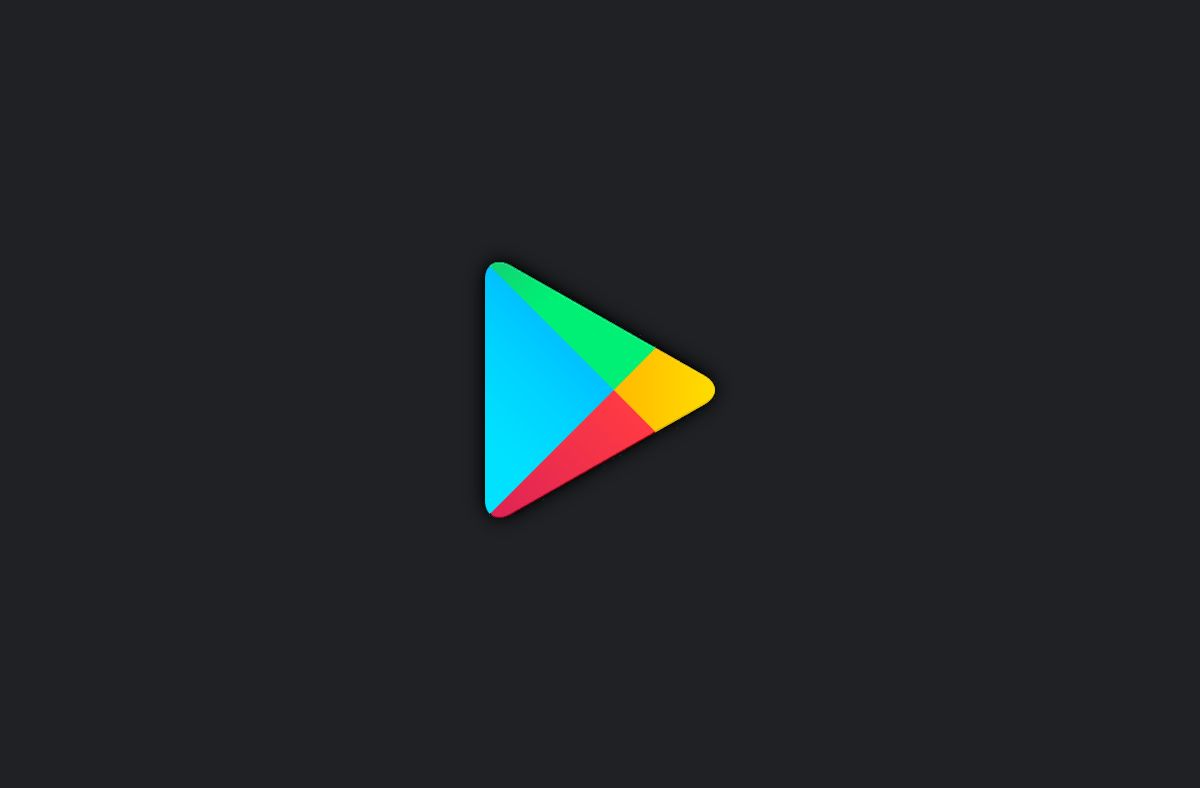Is your Google Play store giving you an error code? Check the list below and see what your error code means. It will be the first step is figuring out how to fix it.
- Error 944- Google's servers are experiencing issues. This is not an error on your end. Sit back and wait for it to come back online.
- Errors 919, 101, 923, 921- Your device storage is running low. Free up some space to get the Play store running again.
- Error 481- Your Google Account is toast. Remove it from your phone and try logging in again, or making a new one.
- Error 927- You're trying to download an up mid-update. Wait for the Play store to finish updating, then you'll be good.
- Error F-BPA-09- This error stems from error in Google play services or the app store. Clear the Play Store app's cache data by going to Settings > Apps > All > Google services framework.
- Error 505- This error will show when multiple apps are trying to access the same permission. Clear the Play Store app's cache data by going to Settings > Apps > All > Google services framework.
- Error DF-DLA-15- This code indicates that there is an issue with the app update process. Clear the Play store cache and try again.
- Error 103- Your phone or tablet isn't compatible with the app you just downloaded.
- Error 491- Network error. Try to resolve by re-adding your Google account.
- vError 403- This error pops up when you have downloaded the same app twice, using two different Google accounts. Clear the Play store search history to fix it.
- Error 911- WiFi connection issues.
- Errors 941, 504, 495, 413, 406, 110, rh01 and rpc:aec:0- Multiple error meanings. To fix them, clear the Play store cache.
Having trouble opening the Play store? Follow these steps:
Step 1: Check that you have a strong Wi-Fi or mobile data connection.
First, make sure you have a strong internet connection. It’s best if you can connect to a Wi-Fi network. If you don’t have access to Wi-Fi, make sure you have a strong mobile data connection. Then try your download again.
Get more help with connection problems on Android devices.
Step 2: Clear the cache & data of the Play Store
This gives the app a fresh start and can help fix issues.
-
Open your device's Settings app
.
-
Tap Apps & notifications
See all apps.
-
Scroll down and tap Google Play Store
.
-
Tap Storage
Clear Cache.
- Next, tap Clear data.
- Re-open the Play Store & try your download again.
Step 3: Restart your device
If you still can’t download after you clear the cache & data of the Play Store, restart your device.
- Press and hold the Power button until the menu pops up.
- Tap Power off or Restart if that is an option.
- If needed, press and hold the Power button until your device turns on again.