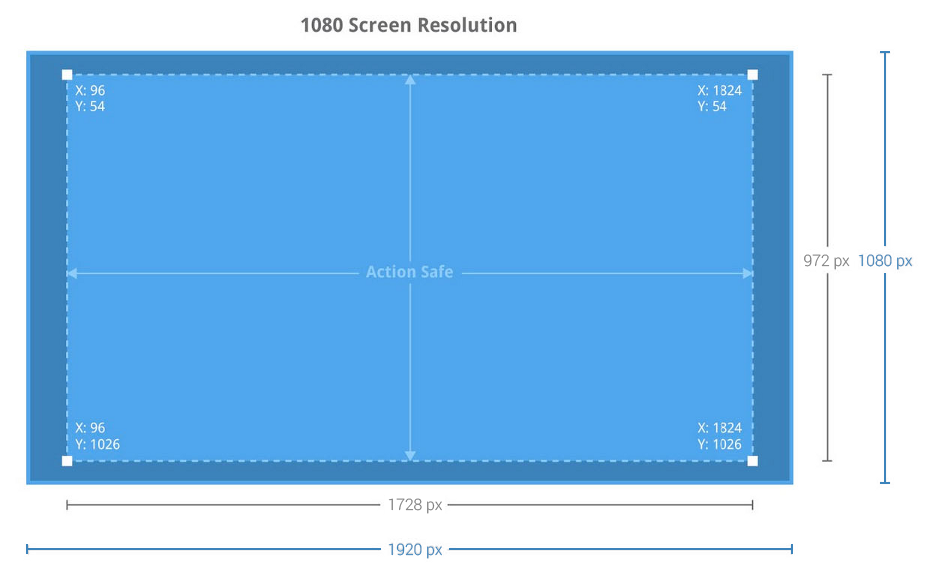For those of you born in the late 90s or early 00s, you may not be familiar with life before the widespread use of LCD panels and digital transmission standards like HDMI and DVI. Back when CRT monitors and TVs reigned supreme and display data was transmitted through analog cables like the antiquated VGA connector or BNC connectors, pixel-perfect display accuracy was but an ever elusive dream. As such, users looking to optimize their picture quality had to futz around with various screen settings that determined screen size, position, and a plethora of other settings. Now that we've all got digital displays, worrying about display size and position is largely a thing of the past.
On mobile devices, we never really had to deal with any of the analog issues mentioned above. That's because from the very outset, mobile devices featured digital display technologies. That said, there are still times in which it is good to be able to manually adjust certain display parameters. For example, you may want to use a rather beefy case on your smartphone or tablet that happens to obscure part of the screen. Rather than simply not be able to see the missing screen real estate, adjusting your display overscan settings would allow you to receive the missing data. Also, if you ever wanted to connect your smartphone to your TV via HDMI, you've surely noticed that many TVs apply their own under or overscan to the picture and either leave you with empty regions or missing content. Now, with Window Manipulator by XDA Senior Member Bassel Bakr, you can fix this.
Window Manipulator works by letting you alter your phone's default window settings. It allows you to change the density, internally reported screen size, overscan area, and more. These settings can all be tweaked without the need to reboot. Unfortunately, KitKat is required in order to play. And in fact, it isn't really guaranteed to work on anything earlier than Android 4.4.2. That said, the developer says that you're free to try on older versions just in case. Just be prepared for unexpected results.
You can get started with display tweaking by heading over to the Window Manipulator app thread!