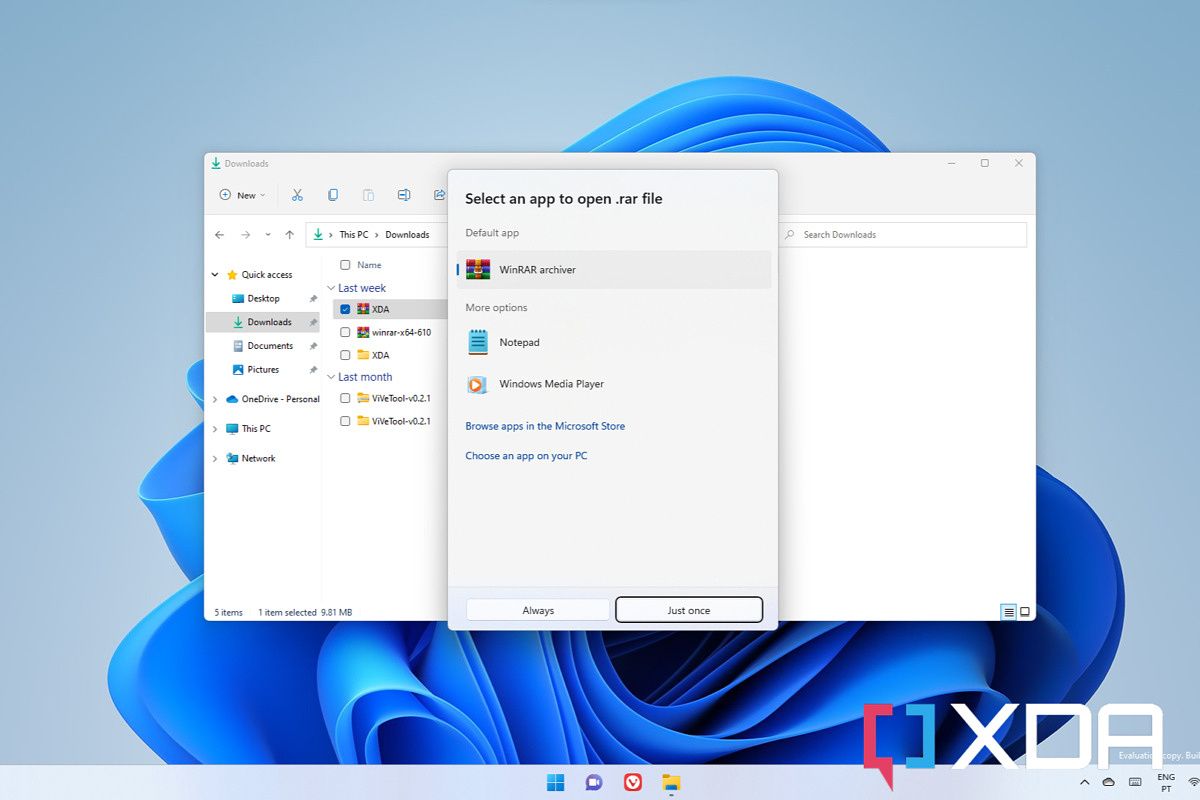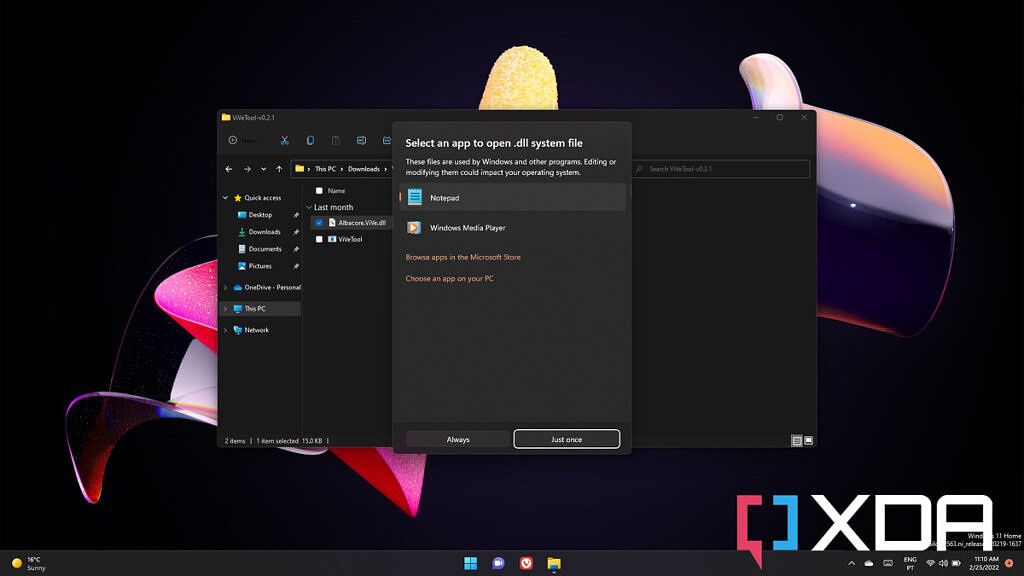Microsoft is working on a new design for the app picker UI when you try to open a file in Windows 11. In the latest build released to Insiders in the Dev channel, build 22563, you can enable the new UI, which looks much more in line with the rest of Windows 11.
The new design replaces the sharp corners and opaque white background with a new window that uses a translucent background, rounded corners, and follows the system's light/dark theme setting. It's yet another step in making the OS more visually consistent, following in the footsteps of the new Task Manager added in Windows 11 build 22557.
In order to enable the feature, you need to use a program called ViVeTool, which allows you to configure feature IDs in Windows. Feature IDs are used to enable or disable certain features, and they're often added before features are fully ready to use. Microsoft also uses feature IDs to A/B test certain features, where some users will see one behavior and others will see another. A complete list of feature ID changes in the latest build can be found on GitHub, shared by developer Rafael Rivera.
To enable the new Windows 11 app picker, download and extract ViVeTool and then run an elevated command prompt in that folder. Then, use the command vivetool addconfig 36302090 2 to enable the feature. Once that's done, you can try to open a file and see the new app picker. Keep in mind that the app picker only shows up for file extensions that don't already have a default file association set, or if you've recently installed a new app capable of handling certain files or protocols.
It's important to note that tampering with feature IDs can cause instability, even more so than you'd normally get with Windows Insider builds. While this is a relatively small change, it could cause some problems. It's likely that this new app picker will be available to all Insiders sometime soon.
Source: Xeno (Twitter)