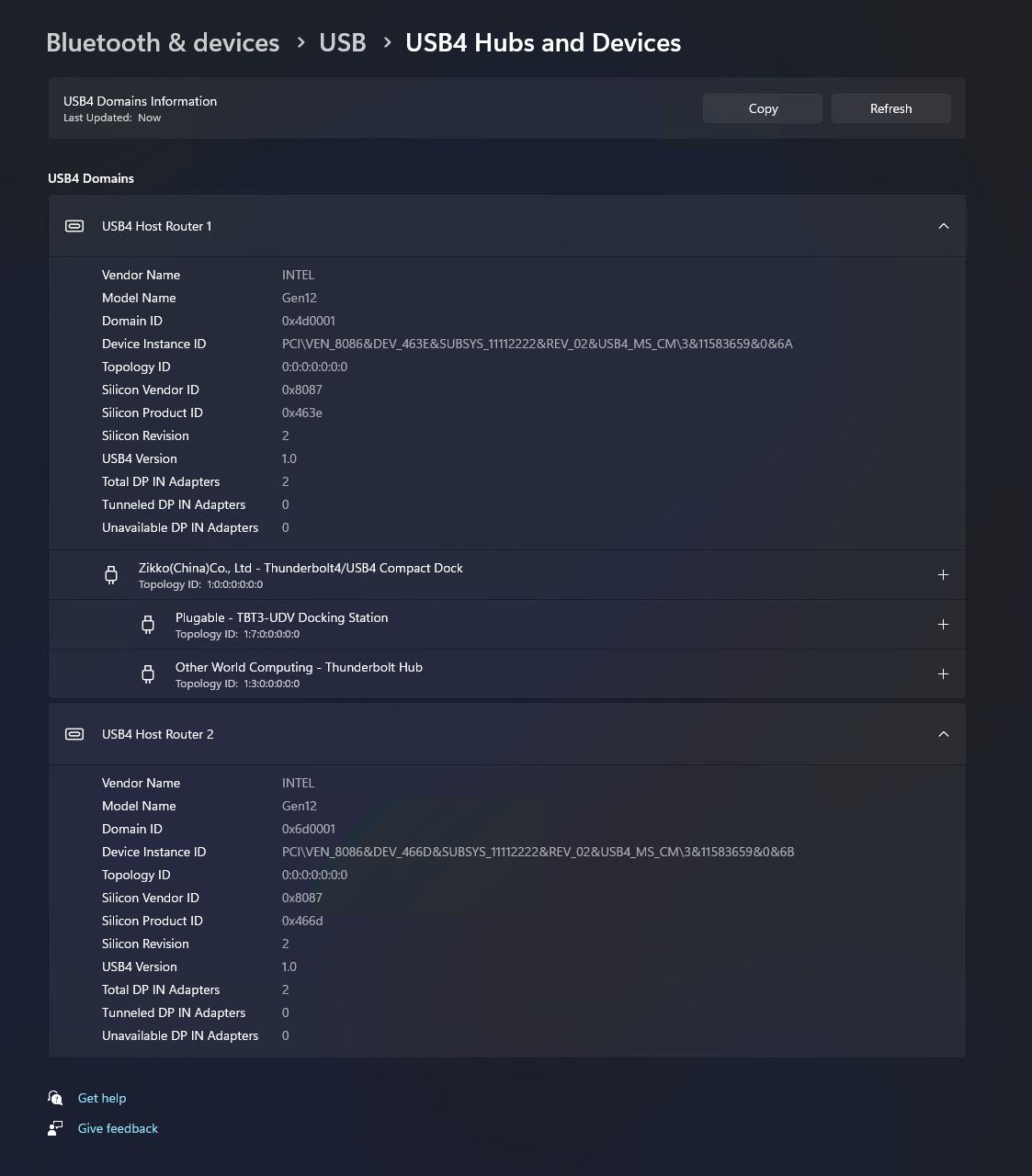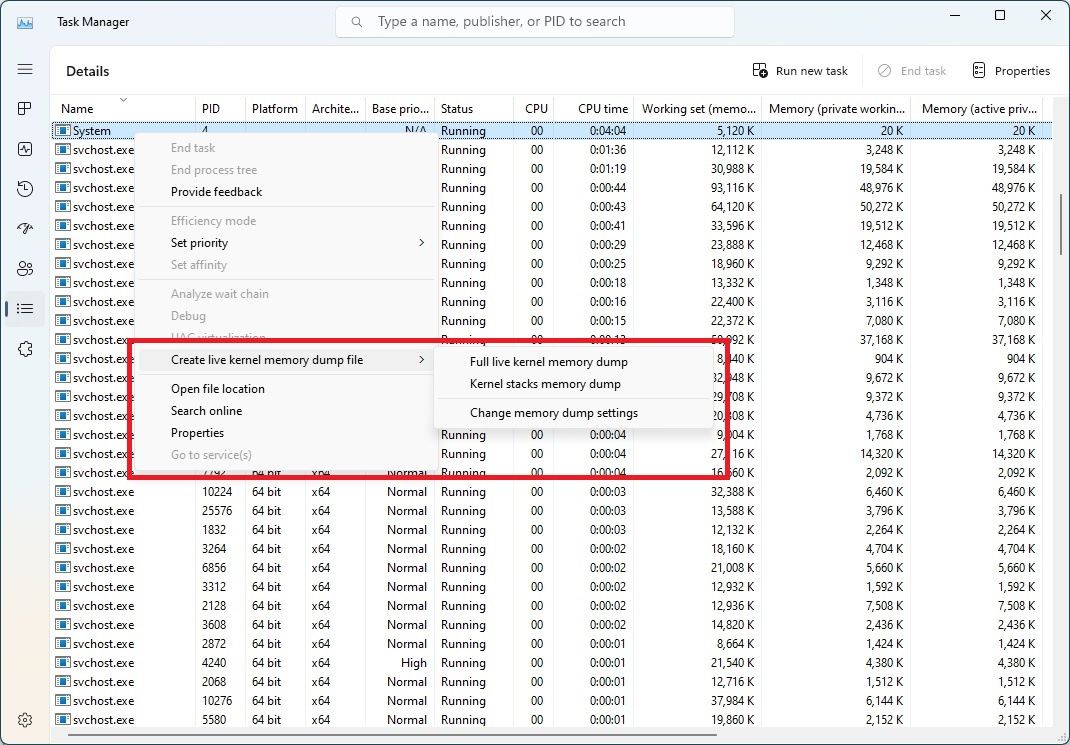Microsoft has released yet another build of Windows 11 to Insiders in the Dev channel, uncovering some new features that are making their way to the operating system in the future. Specifically, this build features a new USB4 page in the Settings, along with the recently-announced improvements for app defaults. The build number is 23419, and as a reminder, this Dev channel is a new one, while the old Dev channel has been succeeded by the new Canary channel, where Microsoft isn't announcing a new build yet.
USB4 Settings page
A dedicated Settings page for USB4 devices was spotted in an earlier build of Windows 11 thanks to some hacking, but it wasn't functional or easily accessible yet. This page is meant to let users see more information about the USB4 devices connected to their PC, assuming the PC supports USB4 in the first place. You can see information about USB4 hubs you may be using and the devices connected to them, as well as details of the USB4 domain. You can also easily copy these details to share them with customer support and IT administrator in an enterprise environment.
USB4 is becoming more widely available and it's largely based on Thunderbolt, so if you have a Thunderbolt 4 port, you should be able to see the USB4 host router listed in Device Manager. If you don't see it, you also won't see the new Settings page.
Better app default settings
As Microsoft has detailed earlier this week, Windows 11 is seeing some changes to the way app defaults work, which should make it easier to change the default apps for a given file type or protocol. now, when an app asks you to set it as the default, should you choose to do so, you'll be taken directly to the Settings page where you can change the default settings for it thanks to a deep-link URI. Previously, any attempt to change a default app would take you to the general default apps page, so you still had to search for the app and then choose it as the default for the file type you wanted.
Microsoft has also promised a new experience for apps that try to be pinned on the taskbar, but this will be available at a later time.
Live kernel memory dumps in Task Manager
This feature was previously available in the old Dev channel and the new Canary channel, but now, users in the rebooted Dev channel can also create live kernel memory dumps for a given process inside Task Manager. This is particularly useful for developers to identify issues with their apps. You can also change settings for these memory dumps in the Task Manager settings.
Other changes
Aside from the changes above, most of the additions in this build are fairly minor and were already available in other channels. If you use the Chinese IME, you'll now be able to use cloud-powered suggestions for popular Chinese words, for example. Microsoft has also tweaked the network icon when showing the VPN connection indicator, with the VPN icon now following the theme color you set for Windows.
There's also the ability to enable seconds on the taskbar clock, something that's already available in the Canary channel, as well as a new, faster way to access Bing through a button inside the search bar on the taskbar. Microsoft has also improved the Voice access commands app with a full list of available commands. Additionally, as Microsoft is deprecating the Microsoft Support Diagnostic Tool (MSDT) and MSDT Troubleshooters, some of the existing troubleshooters in the Settings app are beginning to redirect users to the Get Help app.
One change some users may not like is that the Print Screen key on a keyboard will now open the Snipping Tool by default. This capability already existed but it was turned off by default, and now Microsoft is switching to an on-by-default approach. You can still turn it off in the Settings app under Accessibility -> Keyboard.
Finally, of course, there's the usual list of bug fixes that every build comes with. You can see that list below:
There are also a few known issues with this release:
If you're a Windows Insider in the Dev channel, you can download this update by going into the Settings app and checking for updates. Keep in mind that if you were in the Dev channel prior to the split into Canary and Dev channels, you're now on the Canary channel instead. You need to perform a clean installation of Windows 11 to join the new Dev channel.
Source: Microsoft

.jpg)