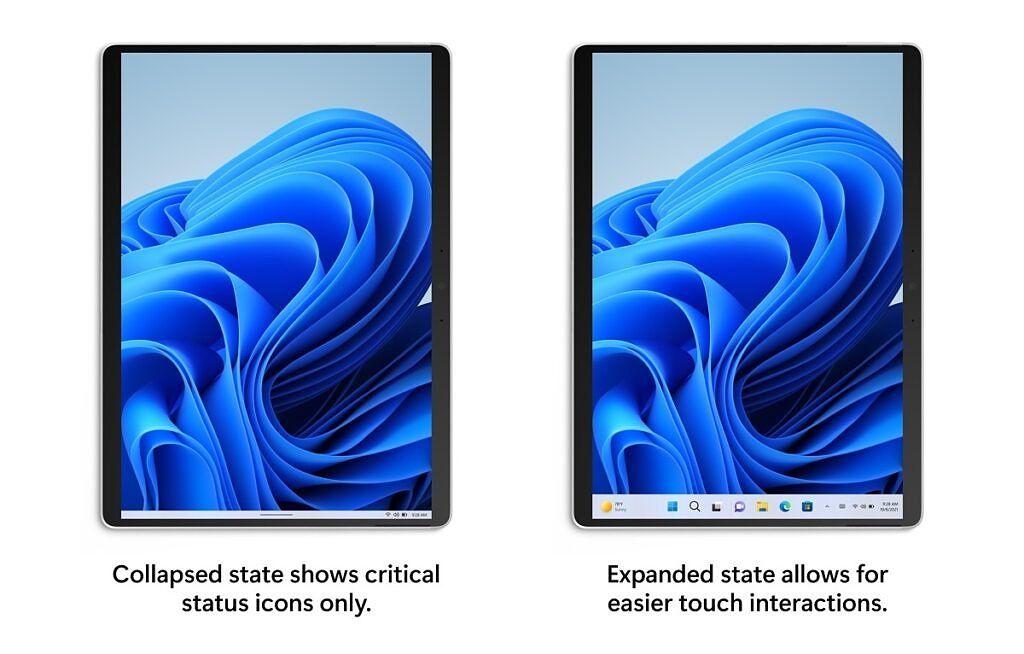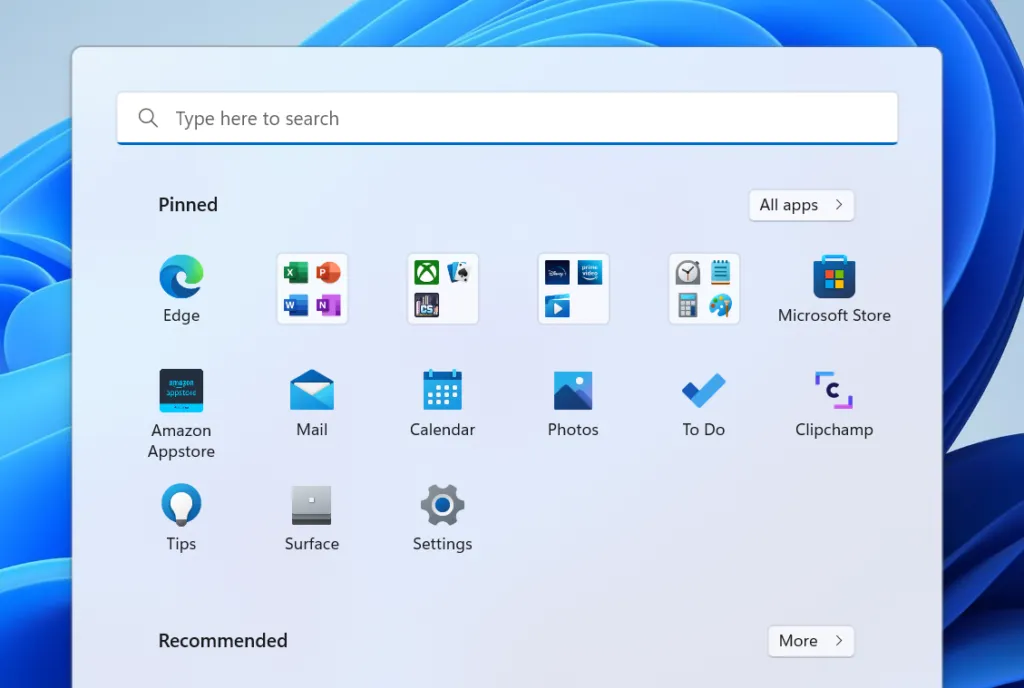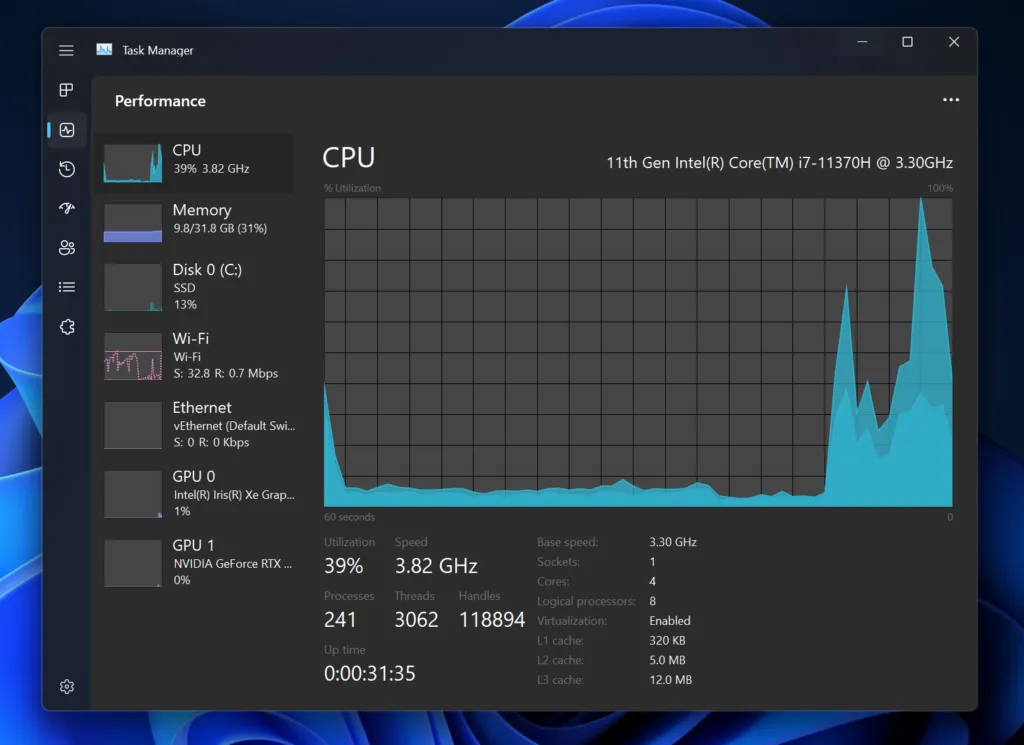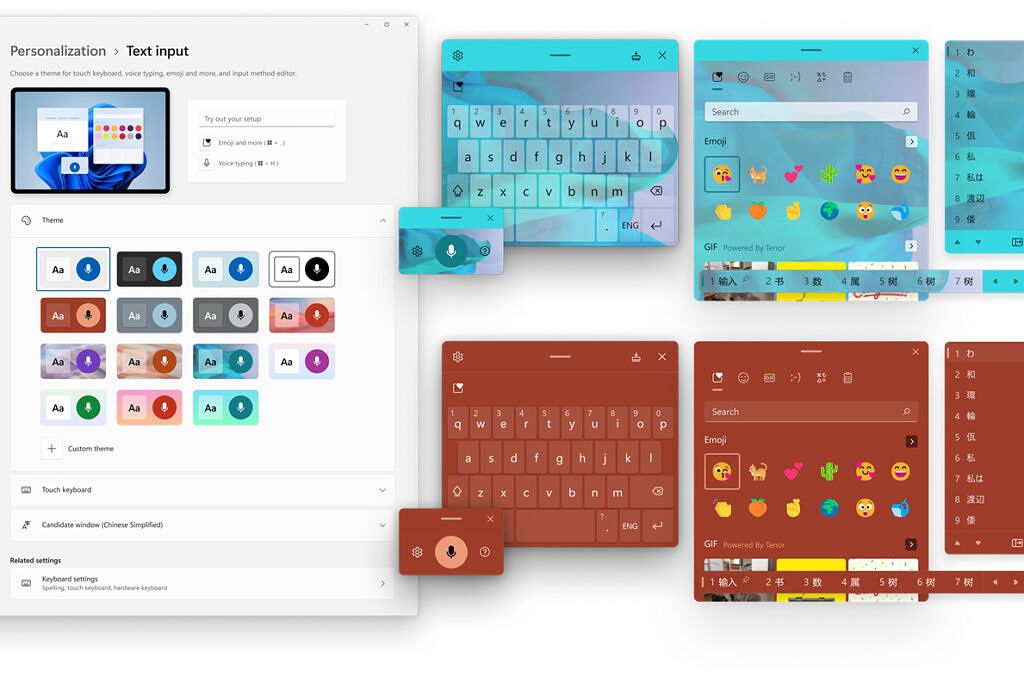Today, Microsoft is releasing Windows 11 build 22581 to Windows Insiders in both the Dev and Beta channels. That's right - this is the first Windows 11 version 22H2 build to make its way to the Beta channel, and that means there are a ton of new features to try out.
Up until now, the Beta channel has been testing the same updates as the Release Preview channel, which are just cumulative updates. But for the past few months, Windows Insiders in the Dev channel have been getting more and more new features, so that's all available in the Beta channel now.
New Windows 11 features in the Beta channel
What does that include? For starters, a ton of improvements for tablets. There's a new tablet-optimized taskbar, which collapses to a smaller size when there's no keyboard or mouse connected. This taskbar only shows system information like the battery, Wi-Fi, and sound icons. You can swipe up to reveal the full taskbar, and in fact, new swipe gestures are a big thing with this update, too. You can now swipe up from the taskbar to open the Start menu and swipe down to close it. You can swipe right from the Start menu to go to the All apps list or the full Recommended list, and more. Swiping sideways with three fingers can switch between recent apps, swiping down can minimize all the open apps,and there's a new feature to prevent opening the notifications panel when using a full-screen app.
The taskbar has received some other upgrades, including the ability to drag-and-drop files between apps on the taskbar, a feature that was removed with the original Windows 11 release. Additionally, if you share a window in Microsoft Teams for work or school, you'll now see an indicator on the taskbar to highlight the window you're sharing.
The Start menu has received some important upgrades, too. You can now create and rename folders in the Pinned section to organize your apps more easily, and you can choose whether you want to see more pinned apps or more recommended items.
File Explorer is another area that's been significantly improved. You can now see previews of the files inside a folder before opening it, and the Quick Access page now lets you pin recent files to the top of the list. Additionally, context menus have been improved with new options available in the new Fluent menus. You can now pin files to Quick Access, install fonts and certificates, and more without clicking the "Show more options" button. The Fluent context menus are also available when right-clicking the Recycle Bin now. File Explorer also integrates better with OneDrive so you can see your total available cloud storage in the menu at the top.
In its quest to modernize the look of Windows 11, Microsoft has updated the Task Manager and Print Queue with a more modern design and support for both light and dark themes. The volume and brightness sliders that appear when using hardware buttons have also been updated for the first time since Windows 8. Plus, many app icons have been updated with Fluent Design, including Quick Assist. You'll also see the translucent Mica material used in more places, like the header of the Run window.
There's a new feature called Live Captions, which automatically adds captions to English-spoken content in real-time, making it easier for users with hearing impairments to enjoy content on their PC. This uses on-device speech-to-text, so an internet connection isn't required for it to work.
Microsoft has also expanded upon Focus assist and split it between two features: Do Not Disturb, which is more like Focus assist itself; and Focus, which is a more integrated approach to the Focus sessions feature in the Clock app. Using Focus automatically enables Do Not Disturb, but it also has features like the timer and background music from the Clock app.
The Settings app has also received a ton of improvements. The Apps & features page has been split into Installed apps and Advanced app settings pages, HDR calibration is available directly in the HDR settings page (under Display), and you can now uninstall updates from the Update history page in Settings app. The biggest changes are for personalization. Keyboard themes now apply to the voice dictation and emoji panels, and you can preview all of them at once; you can use Windows Spotlight images as your desktop background (they used to only be available on the lock screen); you can customize emoji that have multiple people by changing the skin tone of each person.
Those are just the biggest changes that are now available in the Beta channel, and they should all be part of Windows 11 version 22H2. Microsoft does warn that this isn't guaranteed, but you can expect the majority of these changes to make it to the public release later this year.
What's new in the Dev channel
If you're in the Dev channel, this build is less exciting, but the new tablet-optimized taskbar is now available for everyone. Additionally, a bug where you'd see a line above only a portion of the taskbar has been fixed so it's visible across the entire taskbar. Microsoft has also updated the design for when you hover Win32 system tray icons in the taskbar, and speaking of which, you can no longer drag-and-drop these icons from the "Show hidden icons" button to the taskbar, or vice-versa. You now have to go to the taskbar settings (right-click the taskbar) to change the pinned icons. You can also hide the "Show hidden icons" button if you want a cleaner taskbar.
Aside from that, it's mostly fixes this week. It's a long list, but you can see them all below:
There are also still some known issues in this release. This includes the update not being available for Beta channel Insiders using Lenovo PCs in China, for some reason. Here's the full list:
If you're ready to try out the latest improvements, you can check for updates as usual to get the bits. If you want to get the first taste of Windows 11 version 22H2, check out our guide on how to join the Windows Insider Program and get into the Beta channel. If you're in the Dev channel and you want to get back to a stable build, this is your chance to switch to the Beta channel. Soon, the Dev channel will move on to higher builds and you won't be able to leave without resetting your PC.