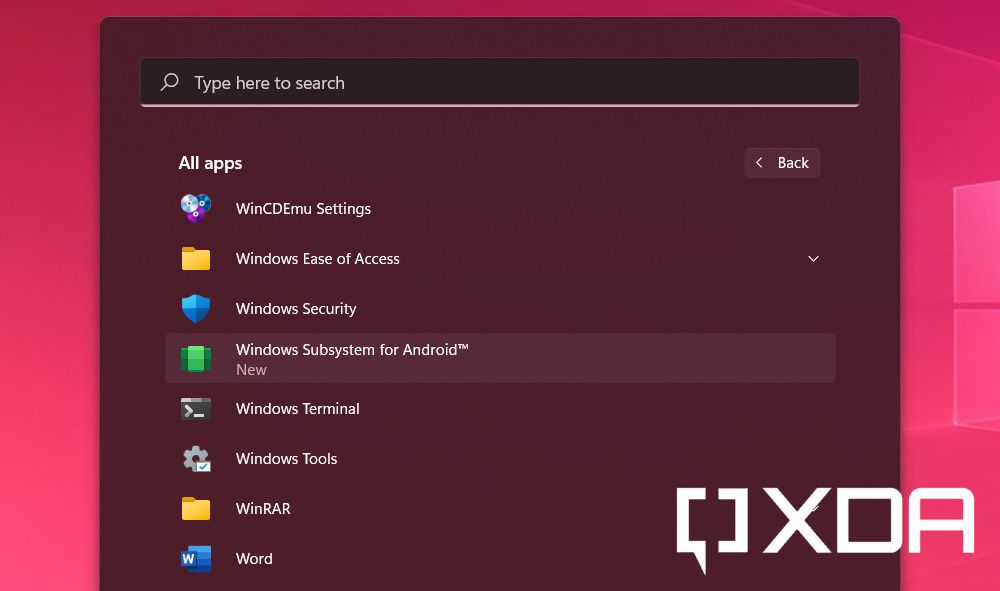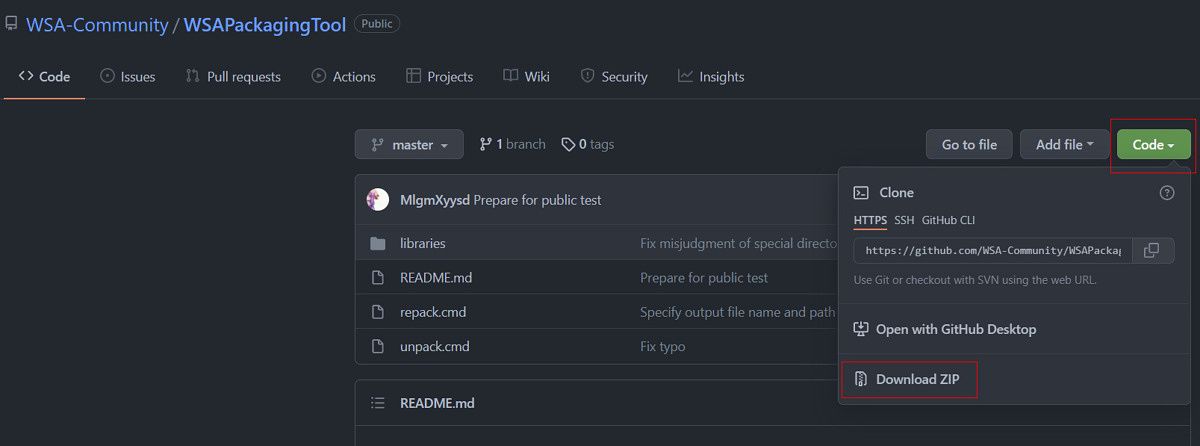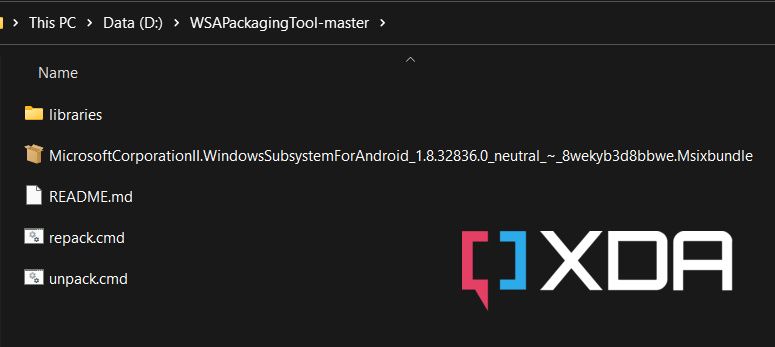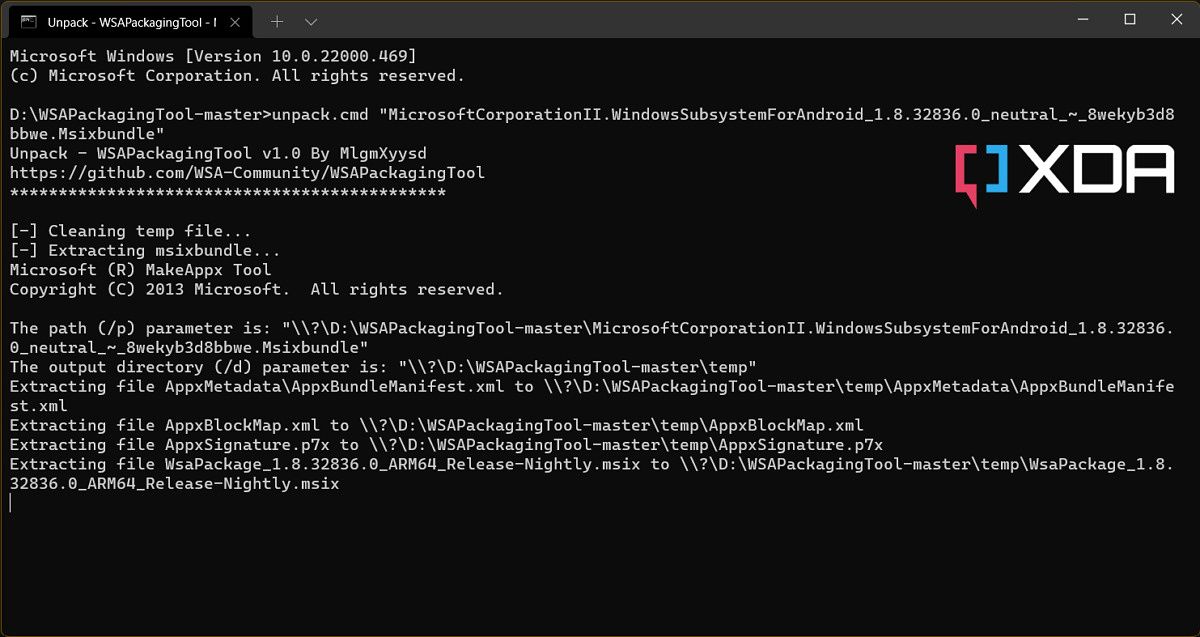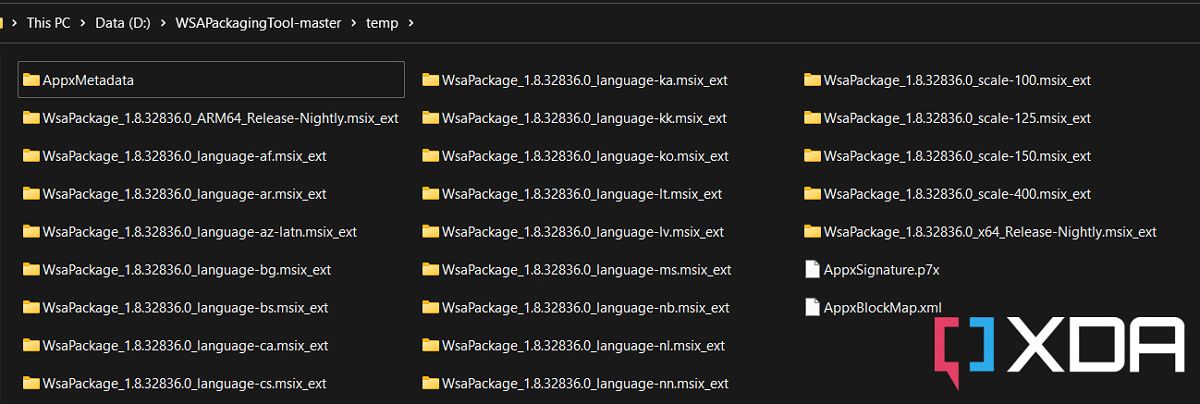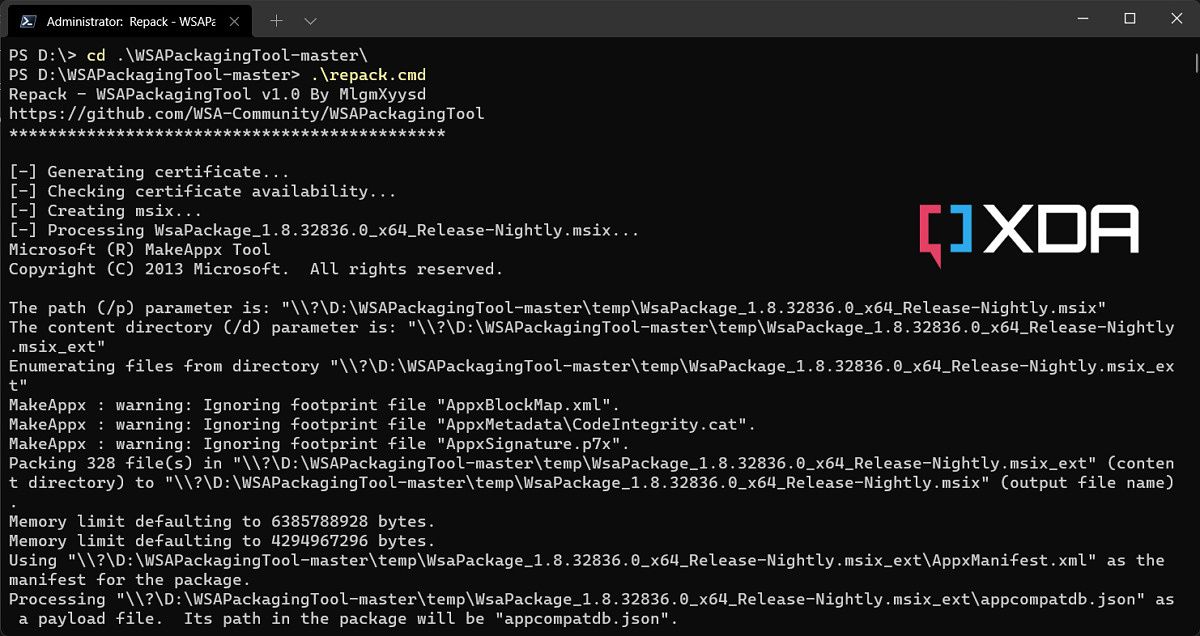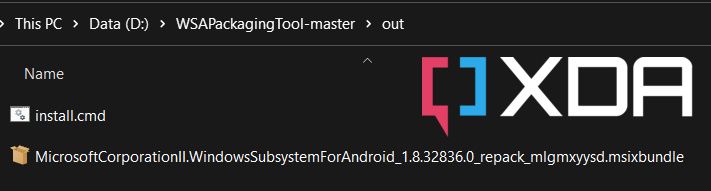For years, if Windows users wanted to run their favorite Android apps on their computer, they'd have to do so via third-party emulators or other unofficial methods. Now, with Windows 11 and its Windows Subsystem for Android (WSA) feature, you can easily run smartphone apps on your PC. Microsoft's Android environment ships with the Amazon Appstore, which is the only official source where you can get Android apps for your Windows instance. While it is possible to sideload apps on WSA or use additional package manager apps, installing the Google Play Store requires manual modding of the underlying system image.
The internal architecture of the Windows Subsystem for Android layer is a bit different from a regular Android device. For example, there is no bootloader/fastboot interface, through which you can flash target partitions. A user-accessible recovery mode is absent as well, hence you can't replace it with a custom recovery like TWRP and gain the ability to install mods. Since Microsoft distributes and updates the Windows Subsystem for Android via its store, it would be easier to capture the installer package of WSA and mod it before installing. This is where the WSAPackagingTool project comes in.
Created by XDA Recognized Developer mlgmxyysd and XiaoMengXinX, WSAPackagingTool is a set of scripts that aims to streamline the process of modifying the Windows Subsystem for Android installer locally. There are two components of this open-source tool - an unpacker script that extracts the contents of a valid MSIX bundle package of WSA for modding and a repacker script that creates a new installer from the modified fileset once you're done with your desired changes.
How to use WSAPackagingTool to modify the Windows Subsystem for Android installer
Anyone with Windows 11 (or even Windows 10) can run WSAPackagingTool, as most of the dependencies are present in the toolset. The repacker module, however, needs PowerShell 6.0 or greater, which can be installed from here.
- Download the latest official installer package of the Windows Subsystem for Android. You can refer to this tutorial for the necessary steps.
-
Download the latest release of WSAPackageTool right from your browser.
- Alternatively, if you have git installed, you can clone the WSAPackageTool GitHub repo using git.
- Decompress the WSAPackageTool ZIP file and extract the contents to a folder (e.g. D:\WSAPackagingTool-master).
-
Copy the WSA MSIX bundle (with the extension .msixbundle) to the aforementioned folder.
-
Drag the msixbundle file to
unpack.cmdto start unpacking. You can also use the following command to unpack the file:.\unpack.cmd <msixbundle> -
After a successful unpacking, the unpacked contents can be found inside the newly created temp folder.
- Mod the unpacked WSA instance as necessary. For example, you can now apply the WSA GApps Script on the Windows Subsystem for Android installer.
-
When you're finished, run the
repack.cmdfile to start repacking. -
The repacked installer will be placed in the "out" folder. Navigate to there and run the
install.cmdfile as Administrator to install the modded msixbundle package. - You just prepared and installed a custom Windows Subsystem for Android instance with your choice of mods, thanks to WSAPackagingTool. Happy tinkering!
WSAPackagingTool: GitHub Repo || XDA Discussion Thread