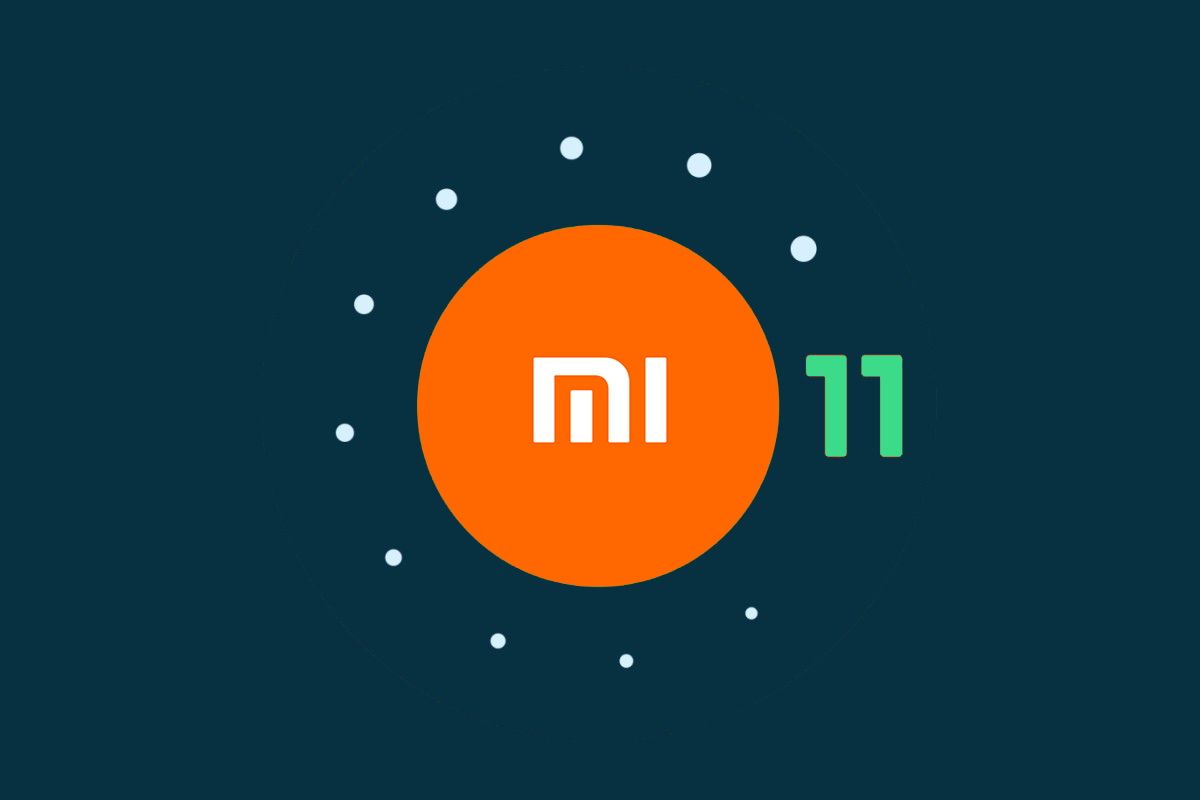Following the arrival of the first public beta of Android 11 back in June, Xiaomi published similar AOSP-style beta builds for the Mi 10/10 Pro and the Redmi K30 Pro (e.g. the Chinese variant of the POCO F2 Pro) later that month. Shortly thereafter, the Chinese OEM started rolling out MIUI 12-based closed beta builds for these phones, however, the underlying layer of Android was still based on the beta codebase. Now that Android 11 hits the stable milestone, Xiaomi has already prepared stable MIUI 12 builds on top of the latest iteration of Android.
The first batch of global devices to receive the MIUI 12-infused stable Android 11 update includes the Xiaomi Mi 10 and Mi 10 Pro. Many more Mi, Redmi, and POCO branded smartphones are expected to get the update in the coming days. This article will serve as the central repository of download links for all Xiaomi devices that have received their official Android 11 updates, including the ones powered by Android One instead of MIUI.
It is worth mentioning that the MIUI versioning scheme doesn't have a one-to-one correspondence with the version of Android. While Xiaomi is expected to unveil a new version of MIUI — tentatively MIUI 13 — with new features in the near future, the company will continue to produce MIUI 12-based Android 11 builds for compatible devices during the transition phase.
The compatible devices will initially get the taste of Android 11 through the MIUI beta channel (which has now been rebased on top of the stable Android 11 codebase), and then through the stable channel builds. Features on Xiaomi devices are often decided more by their MIUI version and less by their Android version. So you can take a look at our other trackers for MIUI 12 builds.
Download: MIUI 12 stable update rolling out to several Xiaomi, Redmi, and POCO devices
Download the MIUI 12 Closed Beta for Xiaomi and Redmi devices
Xiaomi Android 11 Update List: Which phones have received the stable update?
This article covers Xiaomi (Mi), Redmi, and POCO devices that have received a stable Android 11 update—be it a "stable beta" or actual stable build—in any region. Cross-flashing different regional builds is technically possible but only do so if you're familiar with the process.
Here are the devices that currently have an Android 11 build based on the stable Android branch available. Note that the devices are sorted alphabetically for their codename.
- Xiaomi Mi 10 Pro (cmi) — Added on 09/09/2020
- Redmi Note 9S / Redmi Note 9 Pro [India] (curtana) — Added on 11/18/2020
- Redmi K30 Pro / POCO F2 Pro (lmi) — Added on 09/09/2020
- Redmi K30 5G (picasso) — Added on 11/23/2020
- Xiaomi Mi 10 (umi) — Added on 09/09/2020
Generic flashing instructions are available at the bottom of this article. However, we advise users to refer to the device forums for specific flashing instructions for their device, in case there are any variations or special instructions that need to be followed. Notably, the concept of a downgrade ROM isn't applicable here. First, check the Anti-Rollback Protection status of your model and then flash the appropriate stable Android 10-based Fastboot firmware if you need to revert back.
MIUI 12 based on stable Android 11: Download Links
You can find download links of MIUI 12 based stable beta and stable releases below. These builds are first sorted with device codenames, and then according to their regions and release. Recovery ROMs and Fastboot ROMs are both included, wherever present.
1. Xiaomi Mi 10 Pro (cmi)
- Xiaomi launches the Mi 10 and Mi 10 Pro with 90Hz screen, 108MP camera, and Snapdragon 865
- Xiaomi Mi 10 and Mi 10 Pro launched globally with the Snapdragon 865, 108MP camera, and 90Hz display
- Xiaomi Mi 10 Pro Review: Xiaomi’s best phone yet!
- Xiaomi Mi 10 Pro XDA Forums
|
Sr. No. |
Channel, Build Number, and Region |
Recovery ROM |
Fastboot ROM |
Added On/Status Last Updated |
|---|---|---|---|---|
|
MIUI 12 Stable Beta (China) |
||||
|
1.1. |
V12.1.2.0.RJACNXM |
– |
||
|
1.2. |
V12.1.3.0.RJACNXM |
– |
September 29, 2020 |
|
|
1.3. |
V12.2.1.0.RJACNXM |
– |
November 26, 2020 |
|
|
MIUI 12 Stable Beta (Global) |
||||
|
2.1. |
V12.1.2.0.RJAMIXM |
– |
||
|
2.2. |
V12.2.1.0.RJAMIXM |
2. Redmi Note 9S / Redmi Note 9 Pro [India] (curtana)
- Xiaomi launches Redmi Note 9 Pro and Redmi Note 9 Pro Max with Snapdragon 720G, up to 33W fast charging
- Xiaomi launches the Redmi Note 9 Pro globally as the Redmi Note 9S
- Redmi Note 9S / 9 Pro India XDA Forums
|
Sr. No. |
Channel, Build Number, and Region |
Recovery ROM |
Fastboot ROM |
Added On/Status Last Updated |
|---|---|---|---|---|
|
MIUI 12 Stable Beta (India) |
||||
|
1.1. |
V12.0.1.0.RJWINXM |
– |
3. Redmi K30 Pro / POCO F2 Pro (lmi)
- Xiaomi launches the Redmi K30 Pro with a notchless pop-up camera design and Snapdragon 865
- POCO F2 Pro with the Qualcomm Snapdragon 865 launches globally, starting at €499
- POCO F2 Pro Review – A battery champ that cuts the right corners
- Redmi K30 Pro / POCO F2 Pro XDA Forums
|
Sr. No. |
Channel, Build Number, and Region |
Recovery ROM |
Fastboot ROM |
Added On/Status Last Updated |
|---|---|---|---|---|
|
MIUI 12 Stable Beta (China) |
||||
|
1.1. |
V12.1.2.0.RJKCNXM |
– |
||
|
1.2. |
V12.1.3.0.RJKCNXM |
– |
September 29, 2020 |
|
|
1.3. |
V12.2.1.0.RJKCNXM |
– |
November 20, 2020 |
|
|
MIUI 12 Stable Beta (Global) |
||||
|
2.1. |
V12.2.1.0.RJKMIXM |
– |
4. Redmi K30 5G (picasso)
- Redmi K30 launches with a 120Hz screen, Snapdragon 765G, and 64MP Sony IMX686
- Redmi K30 5G XDA Forums
|
Sr. No. |
Channel, Build Number, and Region |
Recovery ROM |
Fastboot ROM |
Added On/Status Last Updated |
|---|---|---|---|---|
|
MIUI 12 Stable Beta (China) |
||||
|
1.1. |
V12.1.1.0.RGICNXM |
– |
5. Xiaomi Mi 10 (umi)
- Xiaomi launches the Mi 10 and Mi 10 Pro with 90Hz screen, 108MP camera, and Snapdragon 865
- Xiaomi Mi 10 and Mi 10 Pro launched globally with the Snapdragon 865, 108MP camera, and 90Hz display
- Xiaomi Mi 10 5G with a 108MP camera, Snapdragon 865, and ad-free MIUI launched in India
- Xiaomi Mi 10 Review – Redefining Mi as a Premium Smartphone Brand
- Xiaomi Mi 10 XDA Forums
|
Sr. No. |
Channel, Build Number, and Region |
Recovery ROM |
Fastboot ROM |
Added On/Status Last Updated |
|---|---|---|---|---|
|
MIUI 12 Stable Beta (China) |
||||
|
1.1. |
V12.1.3.0.RJBCNXM |
– |
||
|
1.2. |
V12.1.5.0.RJBCNXM |
– |
October 1, 2020 |
|
|
1.3. |
V12.2.2.0.RJBCNXM |
November 20, 2020 |
||
|
MIUI 12 Stable Beta (Europe) |
||||
|
2.1. |
V12.2.1.0.RJBEUXM |
– |
December 3, 2020 |
|
|
MIUI 12 Stable Beta (Global) |
||||
|
3.1. |
V12.1.2.0.RJBMIXM |
- |
– |
|
|
3.2. |
V12.2.1.0.RJBMIXM |
– |
||
|
MIUI 12 Stable Beta (India) |
||||
|
4.1. |
V12.2.2.0.RJBINXM |
– |
December 4, 2020 |
Flashing Instructions for Android 11-based MIUI 12
Note that these are generic flashing instructions that should generally be applicable across Xiaomi, Redmi, and POCO devices. However, there is a possibility that there is a variation that is unique to your device, so we strongly advise visiting your device forums for device-specific instructions.
Recovery ROM Installation for Android 11-MIUI 12
Recovery ROMs come with a .zip file extension and can be installed either through the Local Update method from within MIUI, or through the recovery environment. Newer versions of the stock MIUI recovery don't offer any option for sideloading, but you can use a custom recovery like TWRP for installing these ROMs, though do note that device-specific instructions may differ in that case.
- Local Update method:
- Transfer the download .zip file to your phone, and ensure you place the file in the “downloaded_rom” folder in the internal storage of your device. If no such folder exists, create one in your internal storage base directory.
- Within your phone, navigate to Settings > About Phone > System Update, and then press the three-dot icon in the top-right corner, and select “Choose Update Package”.
- If the “Choose Update Package” option is missing, tap on the MIUI logo 10 times to activate the option.
- Choose the downloaded .zip file.
- Wait for the update to install.
- Recovery method:
- Rename the downloaded .zip file to update.zip and transfer it to the base directory of your phone’s internal storage.
- Reboot your phone into recovery mode by powering it off and then pressing both the Power and the Volume Up buttons together.
- Scroll to the “Install update.zip” option using the volume keys, and select the option using the power button.
- Wait for the update to install.
- Choose the “Reboot” option if your phone does not reboot by itself after installation is completed.
Fastboot ROM Installation for Android 11-MIUI 12
Fastboot ROMs come with a .tgz file extension and require a Windows computer for the installation, as well as a phone with an unlocked bootloader. However, despite being comparatively more complicated to install than Recovery ROMs, Fastboot ROMs are sometimes the only way to boot into a working system. For instructions on unlocking the bootloader of your phone, check your device’s subforums on XDA.
- Download MiFlash Tool on your Windows computer. The latest version can be found in Step 1 of this link. Once downloaded, extract the tool and install it. It is also advisable to have ADB and Fastboot installed, just in case you need it.
- Reboot your phone into Download mode by powering it off and then pressing both the Power and Volume Down buttons together.
- Connect your phone to the computer using the appropriate USB cable.
- Download the Fastboot ROM .tgz file and extract it. Remember the extract location, as you will need to paste the address into MiFlash Tool.
- Run MiFlash Tool on your Windows Computer and in the address bar within the tool, paste the extract location from Step 4.
- Click “Refresh” within MiFlash and the app should automatically recognize your device.
- Click “Run” within MiFlash to flash the ROM file to the device.
- The progress bar within MiFlash will turn green, which indicates that the ROM was successfully installed. Your device should boot automatically to the new version.
Thanks to XDA Recognized Developer yshalsager for providing the download links!